Are you looking for ways to remove the safe mode from MI/Xiaomi phones of any model?
Then you have come to the right place. There is a possibility that some apps downloaded from third parties may be malfunctioning. Fortunately, Android users have the option to check which apps are misbehaving in safe mode.
In this article, you will learn “How To Remove Safe mode in Redmi/MI phones”. Nonetheless, you can use the procedure on any android smartphone regardless of the brand.
What is safe mode in Android Phone
This is a diagnostic feature that can help you figure out what is causing the problems with your device, when it is in safe mode.
Using safe mode on a smartphone allows you to run it with only the factory-installed applications and services installed. It is then possible to decide whether the problem is caused by the operating system or a third-party application.
Why Redmi Phone is Stuck in Safe Mode
The safe mode is typically activated while the device is starting by holding down a combinations of buttons. It could be intentionally done by you, accidently activated while using the phone or if your phone got hanged/restarted due to an issue.
Typically you would hold the volume up button, volume down button and the power button while pressing one of the buttons. There is a possibility that some third-party apps downloaded may impacting your device. But do not worry, you can fix them
Also read – How to Reset Syrotech Router – Step by Step Guide
How to Remove Safe Mode in Redmi/MI phones
In any MI/Redmi phone, you can easily turn off safe mode in two different ways. Let’s check both of them in detail below.
Method 1 – Turn Off Safe mode by Rebooting Redmi Phone
Using this method, you will be able to remove safe mode from your phone without affecting any of your data. When safe mode is enabled, external applications are disabled. After following this method, you will be able to see and use that external application.
Step 1 – Press Power key
Until the 4 options appear, keep long pressing the power button on MI Phone for 3-4 seconds.
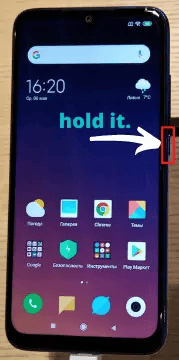
Step 2 – Tap to reboot
A menu will appear with four options, flight mode, silent, reboot, and turn off. Select Reboot from the menu. Once your MI phone has been switched off, it will automatically switch on and Safe mode will be permanently removed from the device.
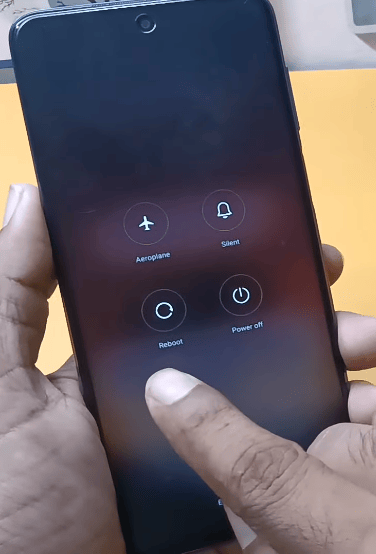
Method 2 – Disable Safe Mode By Doing Factory Reset
Your phone will be wiped clean if you follow this method. Therefore, we just want to let you know before you opt for this method to remove the safe mode. In any case, if you don’t have any problems after factory resetting your phone, you can follow this procedure.
Ensure that you are familiar with your phone’s email address and password before performing a factory reset. Here is the procedure for turning off MI safe mode:
- Step 1 – Go to your Xiaomi phone’s settings.
- Step 2 – Click backup & reset at the bottom of the page.
- Step 3 – Further, scroll down a bit more to the bottom of the page and choose erase all data (Factory reset) from the list.
- Step 4 – Choose the option Reset phone from the list of options.
- Step 5 – If you see a warning attention after 8 seconds after you click it, then click ‘next’ step.
- Step 6 – After the hard reset, your MI phone will be opened in safe mode off and all your data will be permanently lost.
Also read – How To Remove Truecaller as Default Dialer
FAQ
After reading this article, you would have been able to solve the problem that has been bothering you. Now you know how to remove safe mode in Redmi/MI phones. We hope you found this information helpful!







