Today, we will be reading about how to reset the Syrotech router; if you own one and are unsure about resetting, no worries. We have got you covered through this post. You can reset it using your wireless network at home or the office.
This enables you to access the router settings. Besides finding out how you can access the Syrotech router settings efficiently, you can also learn to make some changes to the settings that can enhance the visibility of the wireless network.
What you will need:
- A device to connect to the router, like a PC, laptop, or tablet.
- Access to a network.
- Default Syrotech admin username and password.
What are the Syrotech admin login details?
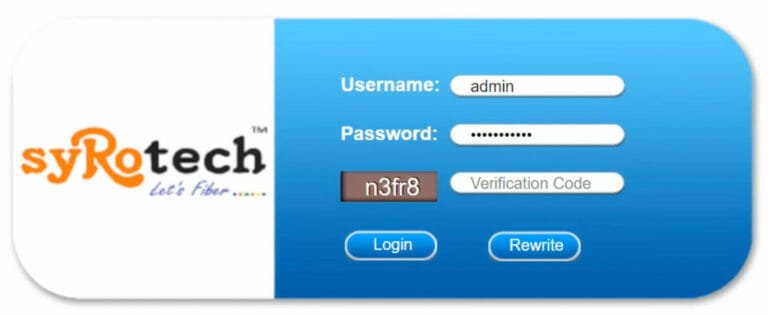
- Default IP address: 192.168.1.1
- Default username: admin
- Default password: Syro@43210$
When your default admin login details are changed previously, please use the username and password to log in.
Also read How To Check Ricoh Printer IP Address – Step By Step Guide
How to Reset Syrotech Router in 2022 – follow these Easy Steps
When you prepare all of the above-mentioned, you can easily access the Syrotech router dashboard. Now, we can read the steps to find out what the login steps are and read about them briefly.
- Step 1 – Connect to your network
The device you want to access, the router should be connected to your network. This is up to you to decide on the abilities you want to use. You can connect to the router using the wireless password and connect.
But we suggest you use a wired connection on the Wi-Fi, as it is a good option. However, you can get disconnected from the network if you have not saved the changes. When that happens, you can login again and then continue changing the router settings.
- Step 2 – Launch your web browser
It would help if you launched the web browser that is present on your device. Usually, most of the devices come with their web browser. It enables you to access the router settings. However, there is no need to have a powerful internet connection.
That is not required for you to be able to access the router settings. But some web browsers might have compatibility problems, having the web-based utility. You may want to make use of the latest version on your device.
- Step 3 – Enter the Syrotech IP in the URL bar
You must enter the Syrotech IP in the URL bar, 192.168.1.1. That is because, you will need to use it on the router and then press the enter key. You can also make use of the return button present on the smartphone.
Then, you would want to use the Syrotech router login page. If the login page does not appear for you, then you can check the 192.168.1.1 IP address. Please ensure that you type the right IP address.
- Step 4 – Use Syrotech admin details
Now, you use the Syrotech admin data. They are as follows:
- Default username: admin
- Default password: Syro@43210$
It would help if you typed in the correct verification code present on the corresponding field.
- Step 5 – You have to use the Syrotech router settings
When you log into the router settings, you have to change the default admin details. It is advised you to changed the username and password. You are now taken to the router configuration page.
Also read How To Connect Mac To Projector
Steps to reset your Syrotech Wi-Fi password
Here are the steps you need to do for resetting your Syrotech router default password.
- First, open the browser.
- Then you have to type 192.168. 1.1 in the address bar.
- Now, login to the router.
- Then select the network that you have from the menu.
- Now, choose the WLAN 2.4G.
- You have to type the Wi-Fi network name into the SSID field.
- Then you have to type the Wi-Fi password in the WPA pre-shared key field.
- Click ‘Apply’ to save the changes.
The above steps is for resetting the Syrotech router login password.
How to activate my Syrotech router?
You can activate your Syrotech ONU using the configuration steps when the Syrotech router default password not working:
- Connection Name: 1_Internet_R_VII.
- Mode: Route.
- IP Protocol Mode: Ipv4.
- Select PPPOE.
- Enable NAT, VAN.
- Enter FTTH Username and Password provided by your ISP.
- Enter Service Name: BSNL.
FAQs
You can make use of the reset button (RST). It would help if you pressed the reset buttons for a few seconds and then restart the factory default settings. Using this, you can reset the Syrotech dual-band router.
The reset button can be found on the rear of the router model. You can find this button on the back of most models. It is the best way to reset your router. Though the button is often found recessed inside, you can straighten it using a paper clip.
You can reset the router back to the factory settings by locating the reset button. Then your model needs to be switched on, and you press & hold the reset button for 10 seconds. Now, you have to wait for the router to reset.
Please know the factory reset will remove all the data from your router. So, you will want to ensure that you have all the network details, including the password written or saved somewhere on your device.
Yes, you can reset your router without using the reset button. The first method would be switching off the power button, then back on. You can push a pin inside the hole present at the rear of the router model.
There you go. This is how to configure Syrotech router after reset easily. We hope you understand how to do it, and if you have found this post useful, please share it with your friends and colleagues.







