If you aren’t an expert or have little experience with wireless IP cameras, connecting them to a Jio WiFi router can be difficult. Many people are unfamiliar with networking terms and technologies.
Let alone how to handle numerous series of numbers separated by periods. Let’s dive right in and learn how to set up a Jio wifi router for CCTV cameras.
Jio WiFi router for CCTV camera – Are they Worth Buying?
You can leave home with peace of mind. Whether you are at home or away, the safety of your family is always on your mind. Jio’s Security & Surveillance solution enables you to keep track of your loved ones at home and be confident that they are safe. You can connect your Jio wifi router to your CCTV camera. You can also access CCTV footage in the cloud and track visitors even when no one is around.
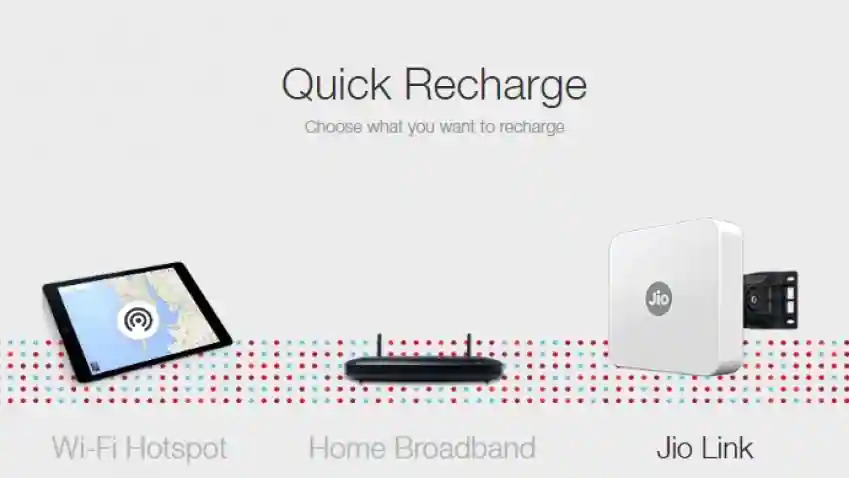
How to Set up jio wifi router for CCTV camera
Since, Jio Wifi is the best wifi router for CCTV cameras. But what about setting it up? So, Setting up Jio Wifi Router is easy, you can do so by following the steps given below:
Step 1: Check the WiFi strength of your network
Knowing the limitations of wireless equipment is the first and most important step when considering a security camera system. A wireless signal can be poor even if you buy expensive equipment due to interference or thick walls. Security systems with these issues may drop cameras or skip the video, making them unreliable. Every location where you intend to mount a wireless security camera should be tested for connection strength.
Step 2: Install and configure the wireless security camera
Please note that WiFi security cameras do not support PoE, which means they require a power source. It may be necessary to modify your network configuration to view the camera’s web service. Plug the adapter into the camera and connect it to the JioFi router. It may take a few minutes for the camera to power on.
Step 3: Connecting the jio router to CCTV
Jio WiFi router settings for CCTV camera
- We must first log in to the JioFi dongle.
- To get started, connect your laptop or computer to the dongle’s WiFi.
- Dongle can now be accessed through the address jiofi.local. This address can only be used with a JioFi dongle. Different dongles will have different dmin panels. You may need to check with your provider if you’re using a different dongle.
- A JioFi’s default user and password are administrator and administrator. JioFi are all the same in this regard. You should change the password as this is a ecurity hazard.
- UPnP needs to be enabled now. The setting can be found under Settings->Games & App Management. All JioFis come with it disabled by default.
- In the settings for wireless connections use the SSID and password for the WiFi dongle instead of the LAN WiFi.
- CCTV camera live access does not require port forwarding, so we can leave it disabled.
- You are now able to access CCTV cameras with your dongle.
Frequently asked questions
If you want to view the footage from your device comfortably, your internet’s download speed should be at least 2.5 Mbps.
To record the cameras over the LAN, you can use a wired NVR connected to the router or access point.
The JioFi dongle is one of the most cost-effective ways to enable mobile internet access. By connecting your CCTV camera to a Jio WiFi dongle, you can access the feed from anywhere.
I hope this article helped you in setting up a Jio wifi router for CCTV cameras. You can access the feed from anywhere by connecting your CCTV camera to a Jio WiFi dongle.







