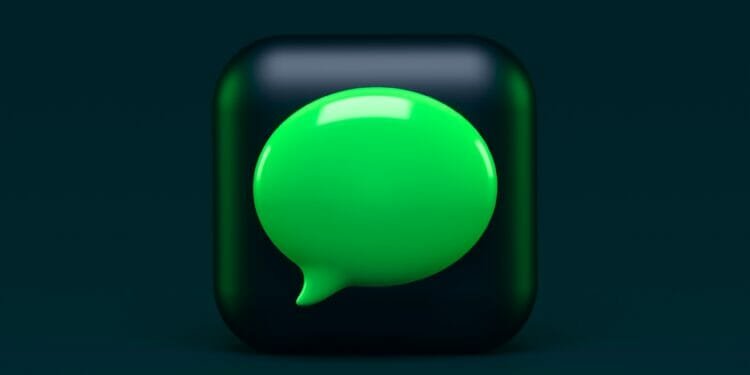If you are an Airtel, Vi (Vodafone Idea), or Jio (Reliance Jio) subscriber looking to disable flash messages, this article will guide you through the process step-by-step.
Flash messages are quick pop-up notifications that mobile network operators use to communicate with their subscribers. While these messages can sometimes be helpful, they can also become intrusive and annoying, disrupting the user experience.
Stop Flash Messages In Airtel
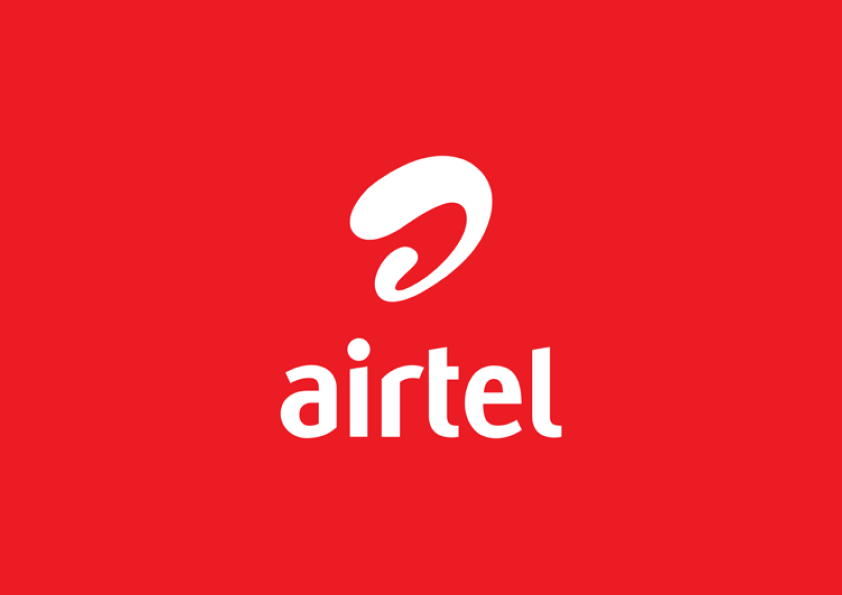
Also Read: How to Activate Call Waiting in Airtel, Jio and Vi – 3 Working Methods
How To Stop Flash Messages By Sending an SMS
Alternatively, if you prefer to disable flash messages through a simple SMS, follow these steps:
- Open your messaging app on your phone.
- Create a new message and type “STOP ANOW” (without the quotes) in the message body.
- Send the message to the shortcode 58234.
Using the SIM Toolkit App
The SIM Toolkit comes pre-installed on most Airtel SIM cards, and it offers a convenient way to manage services related to your sim card. To disable flash messages using the SIM Toolkit app, follow these steps:
- Open the SIM Toolkit app on your phone. You can typically find it in your app drawer.
- Here you will see various options related to your Airtel services. Look for an option named “Airtel Now!” and tap on it.
- In the “Airtel Now!” menu, you may find several service options. Look for “Start/Stop” and select it.
- You would be presented with a list, in the list and choose “Stop” to disable the flash messages service.
Now performing the above steps, you should receive a notification that says Airtel Now! has been stopped.
Easy Ways To Stop Flash Messages In Vi (Vodafone Idea)
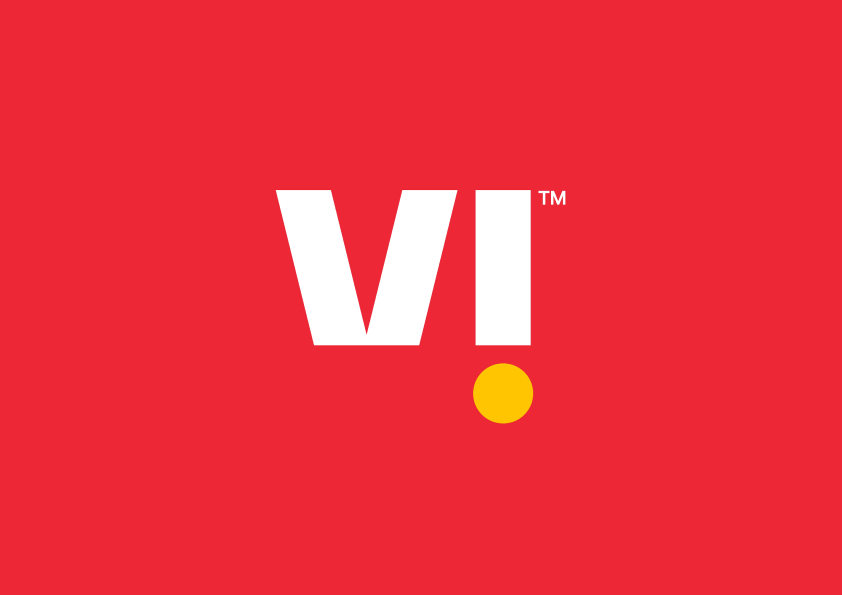
If you are a Vi (formerly known as Vodafone Idea) user and wish to disable flash messages, you can do so easily through the Vi app or by sending a specific SMS. Here’s how you can go about it:
Also Read: How to Delete Call History from My Jio App ( in 1 minute)
Using the Vi App Stop the Flash Messages
The Vi app provides a user-friendly interface to manage various account settings, including flash messages. Follow these steps to turn off flash messages through the Vi app:
- Open the Vi app on your smartphone.
- Once the app is launched, look for the three horizontal lines located in the top left corner. Tap on this menu icon to access the app’s main menu.
- From the menu, select “Settings.” This will take you to the settings page where you can customize your account preferences.
- Scroll down on the settings page until you find the option labeled “Flash messages.” Tap on this option to access the flash message settings.
- In the flash message settings, you should see a switch or toggle button. Simply toggle the switch to the “Off” position to disable flash messages for your Vi SIM card.
Simple Way To Stop Flash Messages By Sending an SMS
If you prefer to disable flash messages through a quick SMS, follow these steps:
- Open your messaging app on your phone.
- Create a new message and type “CAN FLASH” (without the quotes) in the message body.
- Send the message to either the shortcode 199 or 144. Both of these numbers are designated by Vi to handle service-related requests.
Upon completing either of these methods, Vi will process your request to disable flash messages on your number.
Stop Flash Messages In Jio (Reliance Jio)

To put an end to the bothersome flash messages on your smartphone, you have a couple of options. First, you can easily resolve the issue by navigating to the My Jio app on your smartphone and uninstalling it. This should effectively stop the flash messages from coming in.
Alternatively, if uninstalling the app doesn’t work or if you prefer direct assistance, you can reach out to Jio’s customer care executive to request the discontinuation of flash messages. You can contact them at 1800 889 9999, and they will be more than willing to help you resolve the matter.
Common Steps to Disable Flash Messages
In some cases, irrespective of the mobile network operator, certain phones may have the flash message option enabled by default. To turn off flash messages on such devices, follow these generic steps:
- Step 1: Go to your phone’s “Settings.”
- Step 2: Select “Apps” or “Applications.”
- Step 3: Find the “Cell Broadcasts” or “SIM Toolkit” app.
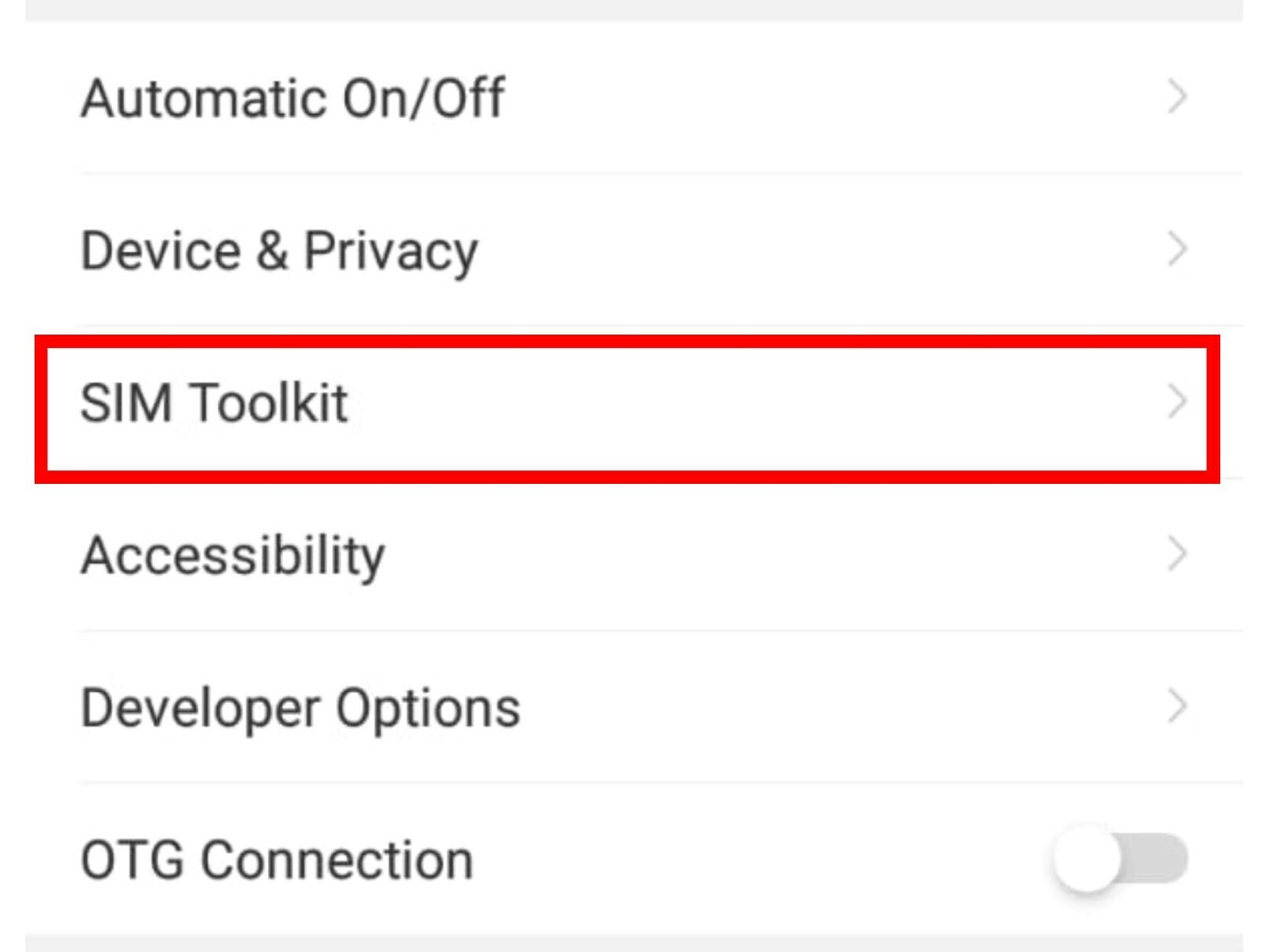
- Step 4: Tap on the app and disable the notifications or turn off the flash messages option.
It’s worth mentioning that the process may slightly vary depending on your specific phone model or the version of the SIM Toolkit app you have. However, the general steps provided here should be applicable to most devices and should help you disable flash messages hassle-free.