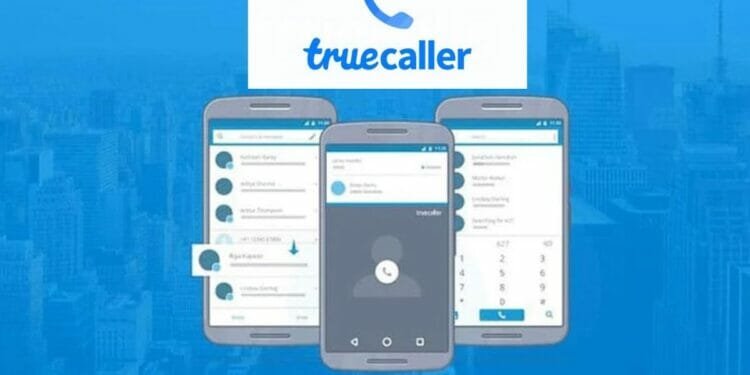Want to hide your last seen status on Truecaller app ? Read on to find the simple way to do this :
The Truecaller App has been downloaded over 500 million times worldwide and is one of the most popular Caller ID and spam prevention apps. With the messaging app, you can manage all your calls and messages promptly without worrying about telemarketers, spam, or other unwanted calls.
Moreover, using Truecaller, users can now search for individuals using their mobile phone’s ‘last seen’ feature. But some of them want to hide it due to certain reasons. So with the help of this article, you will learn how to hide last seen on Truecaller for Android.
What Does Truecaller’s Last Seen Depends on?
How does last seen work in Truecaller, and what factors affect it?
In a nutshell, unlike WhatsApp’s last seen feature, Truecaller’s last seen is dependent upon the connectivity of the internet as well as the usage of the app in itself. The last seen feature is available only when the user has an active internet connection while using the Truecaller app. It is not necessarily the last call time that is implied by the last seen.
Another factor that determines Last Seen is whether the app is installed on the phone. You will not be able to see someone’s last seen if they haven’t downloaded the Truecaller app.
It is also notable that iPhone users’ last seen is not visible to Android users, whereas Android users’ last seen can be viewed by iPhone users. The reason for this is that there are some limitations on the iOS platform.
Also read – How To Remove Truecaller as Default Dialer
How to Hide last Seen on Truecaller? Step by Step Guide
Many other apps have adopted the Last Seen feature since WhatsApp introduced Instagram, and Truecaller. There were some who liked it and many who disliked it due to privacy concerns.
On the other hand, there is one good thing about these apps, that is they let you hide the Last Seen function. The following step by step procedure will show you how to do the same thing in Truecaller.
- Step 1: First open the Truecaller application
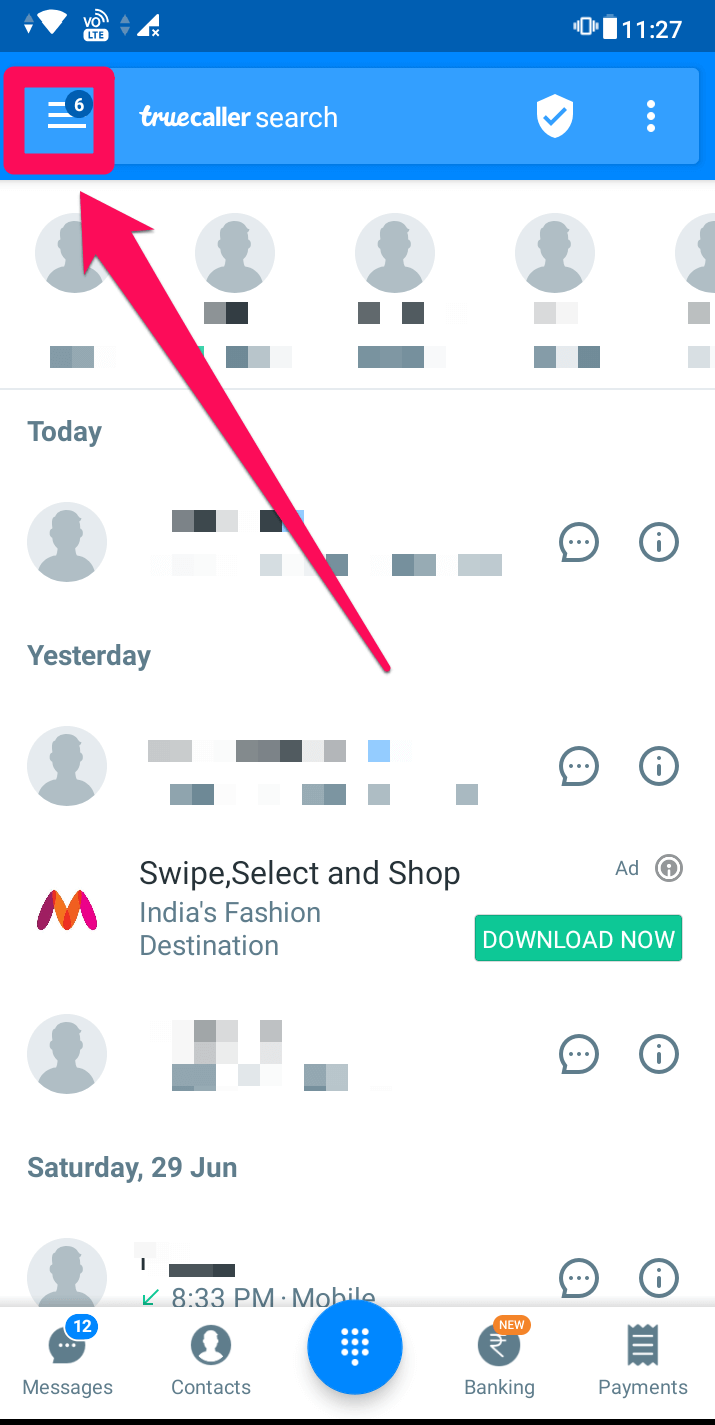
- Step 2: In the top left corner, you will see a three-line icon.
- Step 3: Click on ‘Settings’ from the options list.
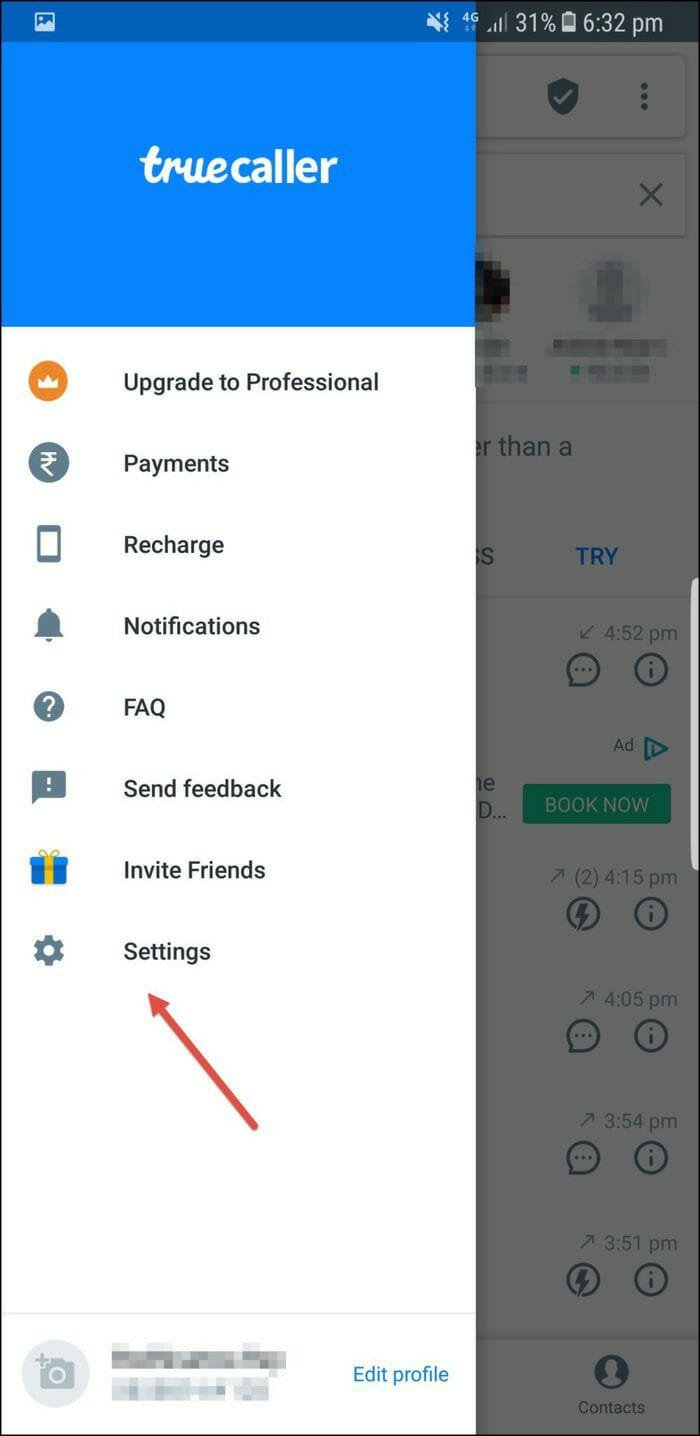
- Step 4: In the Settings section, you’ll find all the options you need to change Truecaller’s behavior. Click on the ‘Privacy Center’ option.
- Step 5: Tap the toggle button next to the ‘Availability’ option. Truecaller shows users whether an individual is busy during a phone call or whether their phone is in silent mode if the toggle button is on.
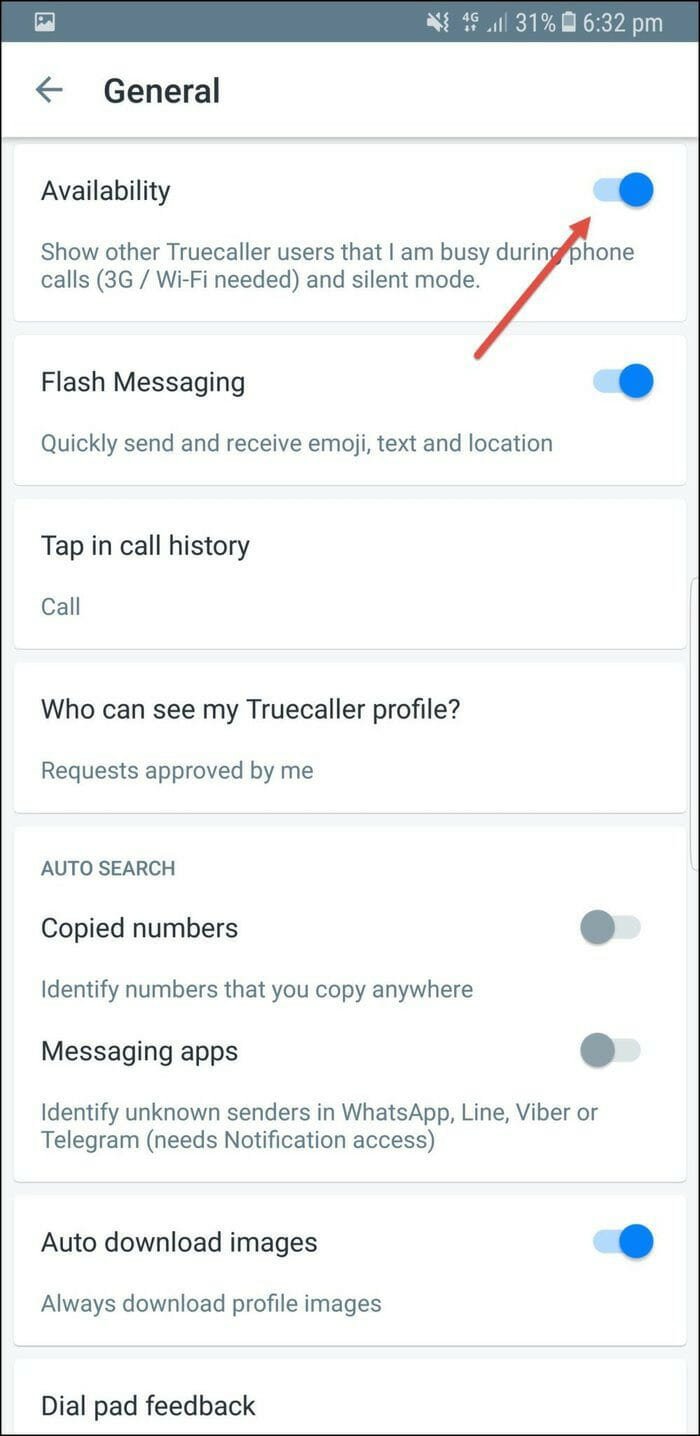
- Step 6: Disable it to prevent other users from seeing your Last call activity.
Also read – How To Lock WhatsApp With FingerPrint
FAQ
For anyone who wants control over their contacts, Truecaller is a must-have app. In addition, it offers features like payments, messages, and video calls, making it an all-in-one app. We hope that, the information provided in this article will help you resolve your privacy concerns with Truecaller.