WhatsApp is the favorite messaging app choice for over 2 billion people worldwide, offering smooth messaging, voice calls, and video calls on various devices. In this post, we will show to how to change the WhatsApp time format as per our wish.
Did you know that WhatsApp automatically follows the time setting on your device? By default, it uses the 24-hour format, but many people prefer the 12-hour format with AM/PM.
How Time Format Is Setup in WhatsApp
WhatsApp doesn’t have its own time settings; it just copies what’s on your device. The 24-hour format goes from 00:00 to 23:59, and it has some benefits like no need for AM/PM or confusion across different time zones.
On the other hand, the 12-hour format shows time from 1 AM to 12 PM, with AM/PM indicators. This format is more common in countries like the USA and India, making it easier for casual conversations and aligning well with analog clocks.
How To Change WhatsApp Time To 12-Hour Format on Your Device
Here’s a simple guide to make the switch in just a few steps. Here is how you can change your Date and time settings across different devices.
Change Time Format For Android Phones
1.. First, open Settings from the app drawer in your smartphone
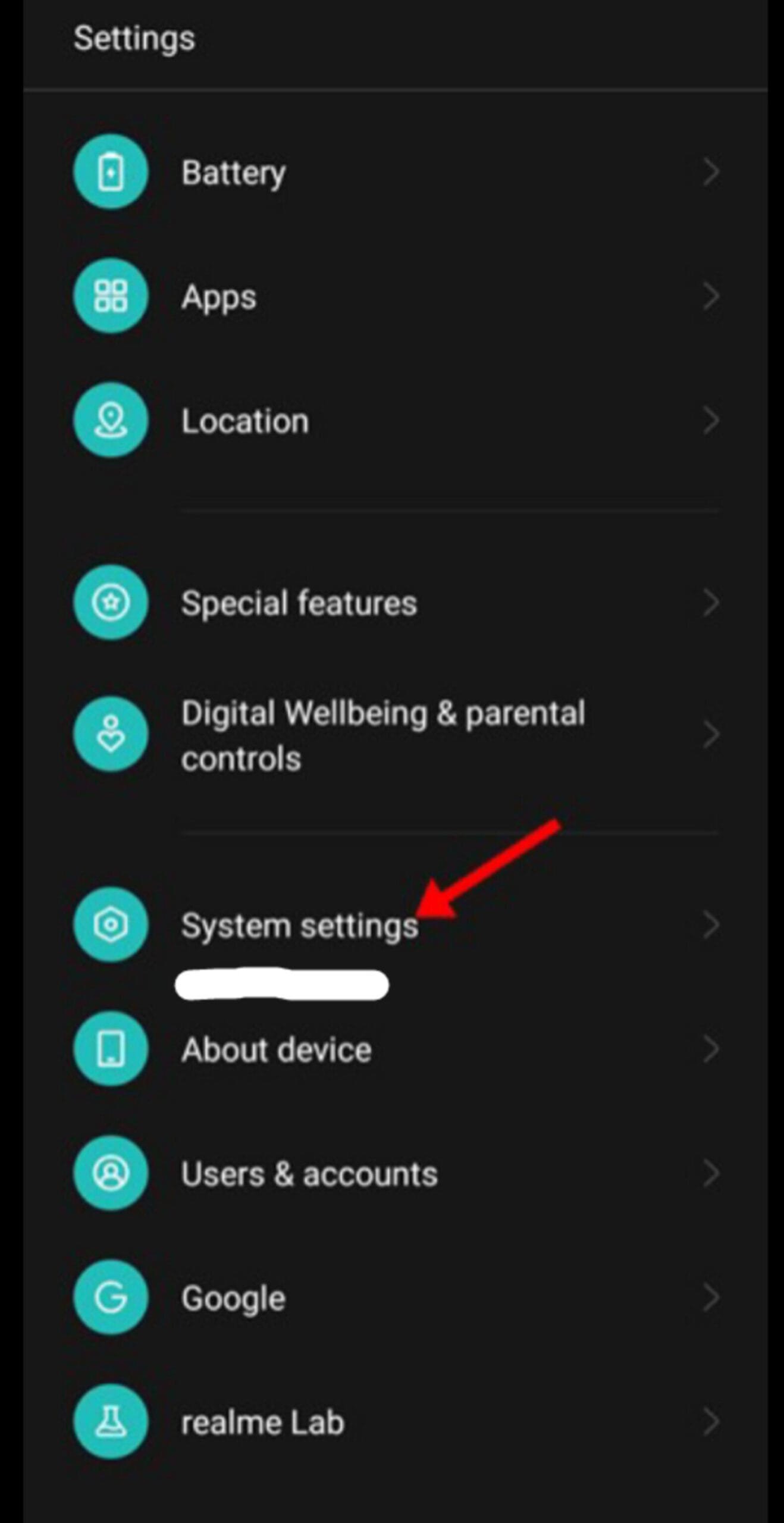
2. Then, Go to System > Date & time option
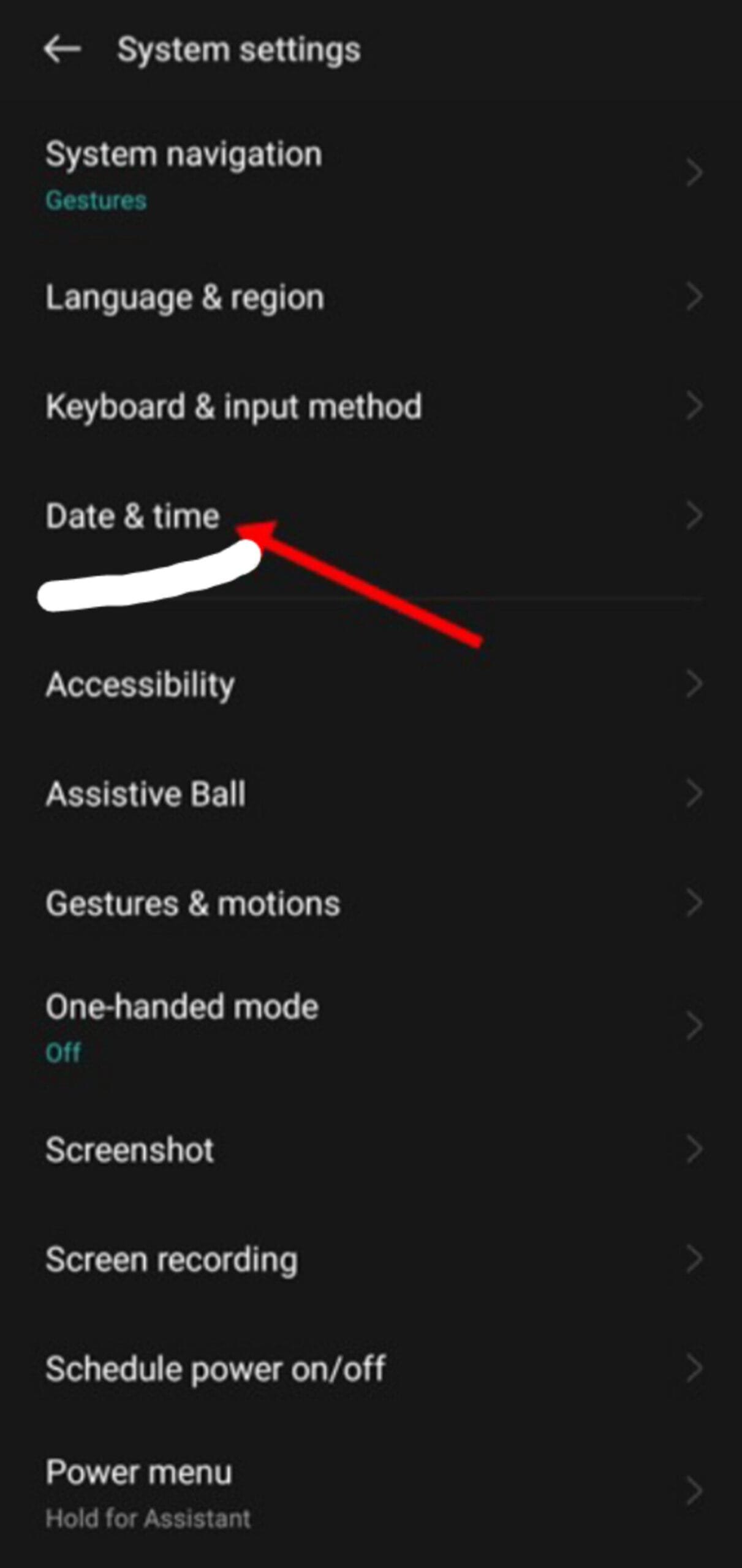
3. Here, enable Automatic date & time and Automatic time zone choice.
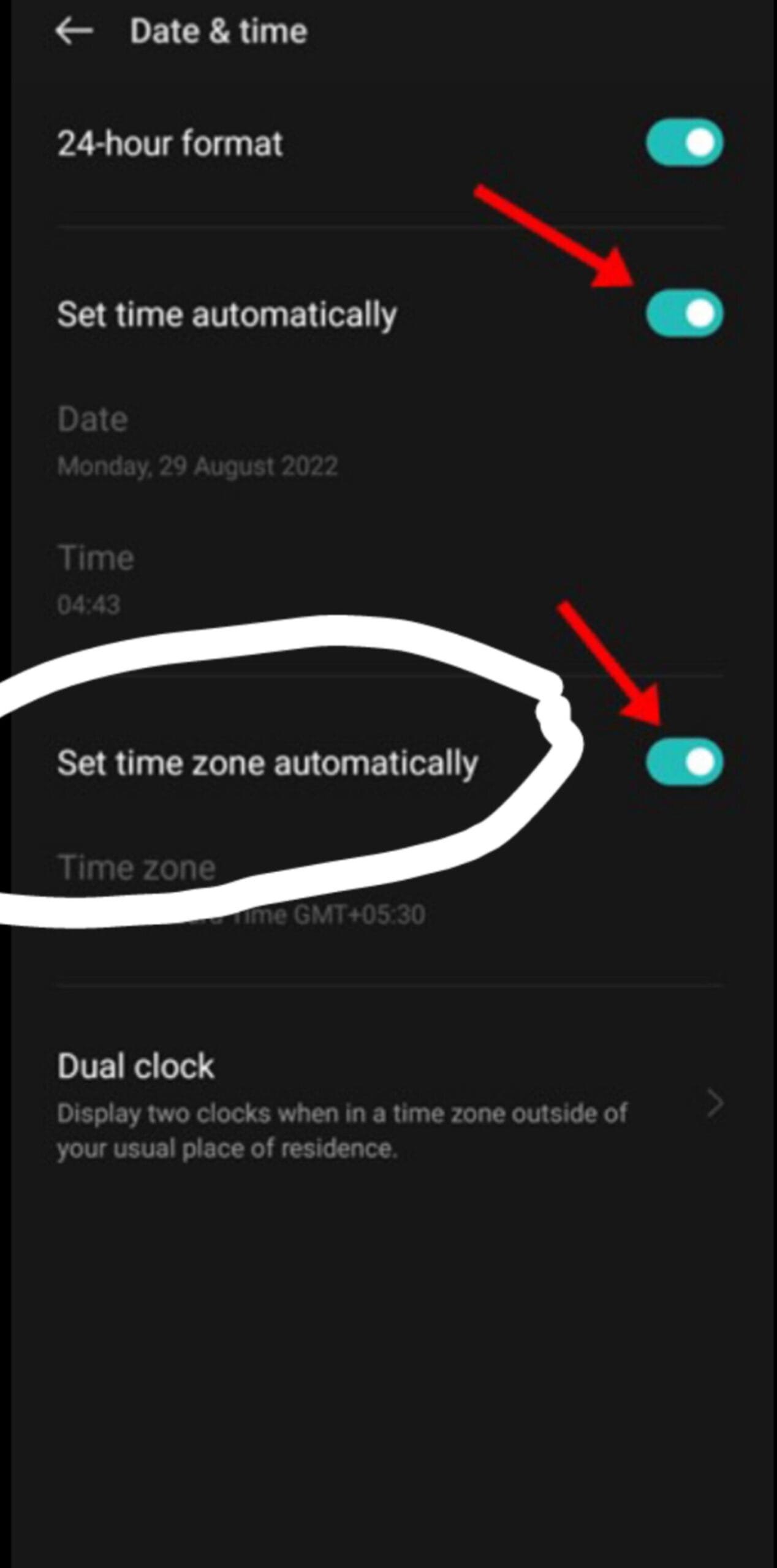
After this setup, the time format will be changed in your WhatsApp app.
Also Read: How To Tag Everyone In WhatsApp Group Instantly
Change WhatsApp Time Format for iPhone
1. First, in your phone navigate to Settings > General option
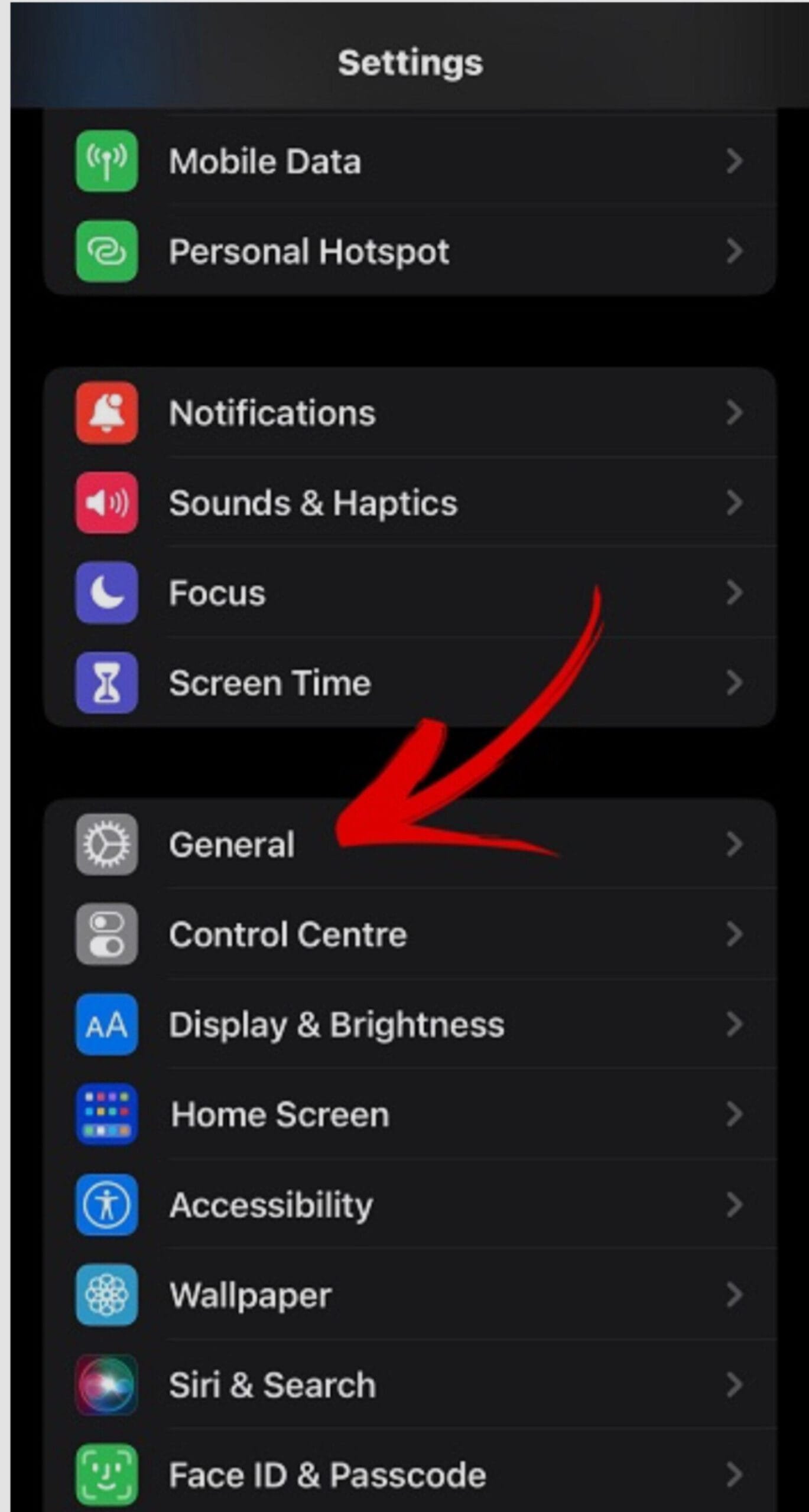
2. Now, scroll down and tap on Date & Time option
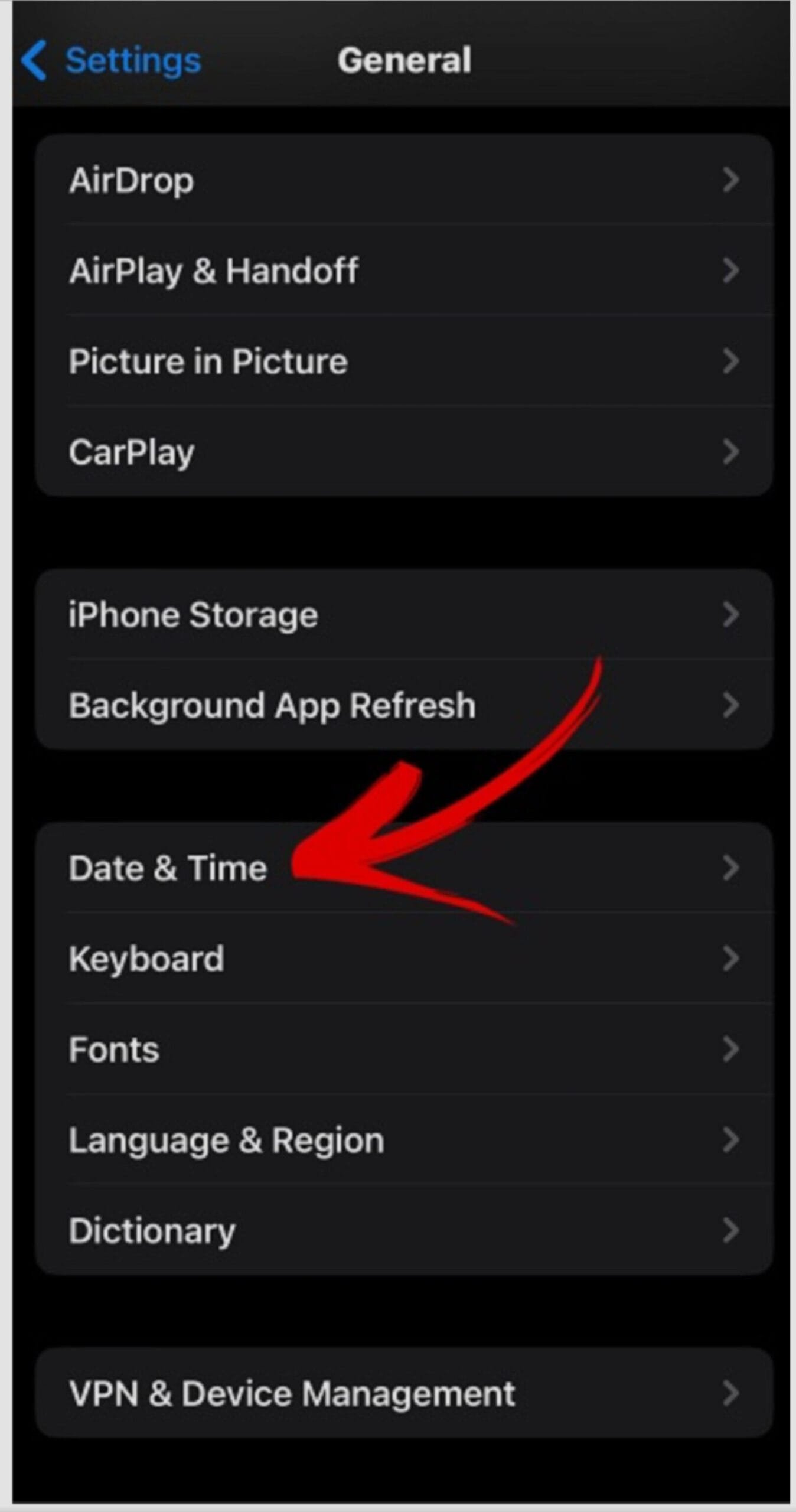
3. Here, toggle on ‘Set Automatically’.
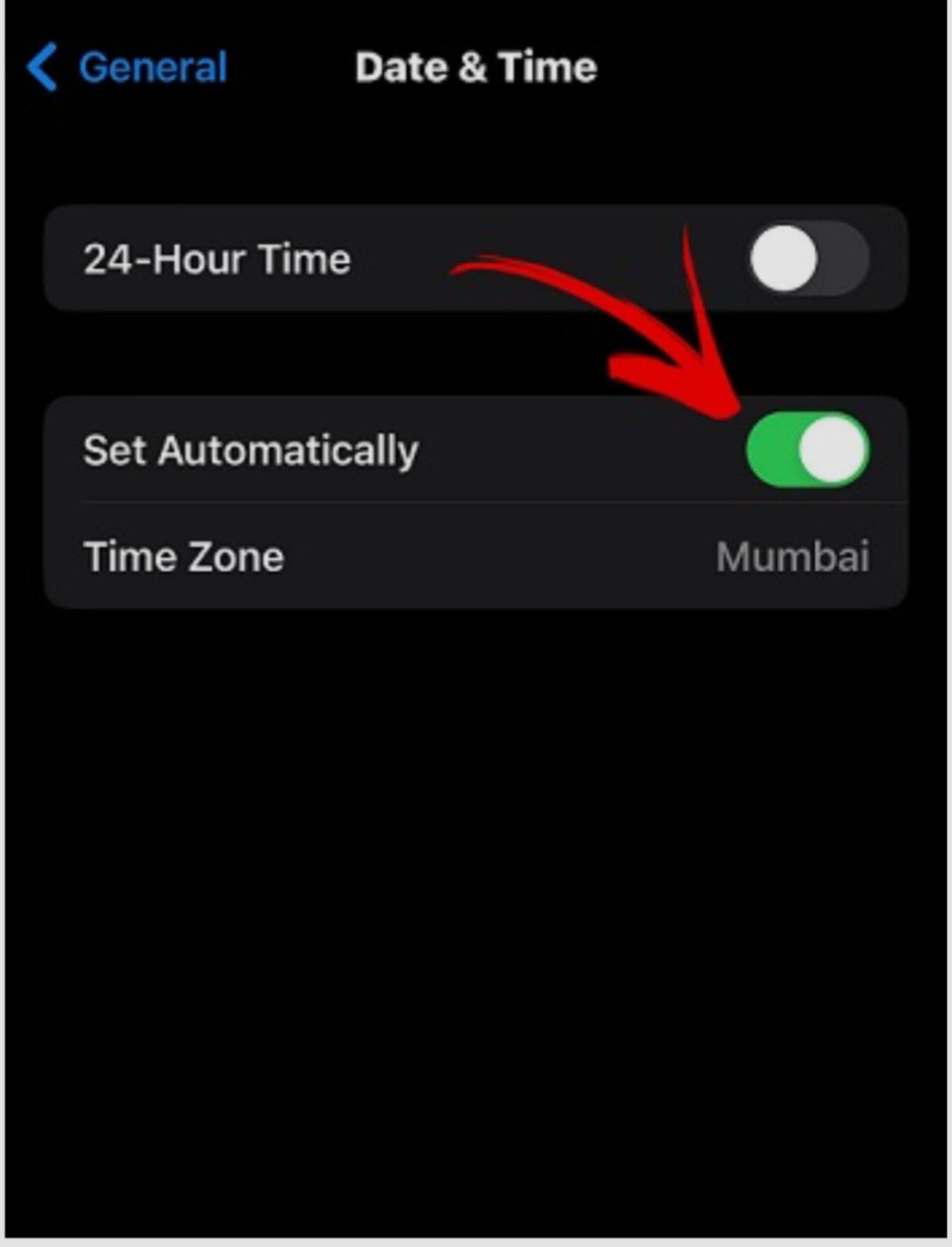
How To Change Time Format For WhatsApp Web ( PC)
- Right-click the time on the taskbar.
- Select Adjust date/time.
- Enable ‘Set time automatically’.
- Switching to 12-Hour Format
Once in the date and time settings, follow these steps based on your device:
- To change the date and time settings, you have to disable the ‘Use 24-hour format’ icon.
- On iOS, select ’12-hour time’.
- To do the same on Windows, click on ‘h:mm: ss tt’ as the format of your action.
Applying these changes will instantly switch your device’s time display to the 12-hour format with AM/PM indicators.
How To Verify Time Format Change in WhatsApp
To confirm the changes in WhatsApp:
- Close the app completely.
- Restart the app and check message timestamps, test messages, and last-seen status.
Troubleshooting Tips
If WhatsApp still shows time in a 24-hour format:
- Recheck 24-hour time settings.
- Clear WhatsApp cache and data.
- Update WhatsApp to the latest version.
- Still if you can’t see the desired outcome, delete your WhatsApp and reinstall it.
Also Read: How To Send Snap With Cartoon Face Len ( In 2 minutes)
Understanding Regional Conventions
Time formats vary globally, so being aware of regional preferences can prevent confusion. While some regions prefer the 12-hour format, others stick to the clear 24-hour display.
WhatsApp – Change Time Format Settings for Specific Contacts
You can customize time formats for specific contacts:
- Open contact’s chat > Tap profile icon > Custom notifications > Time format.
Customizing WhatsApp Notification Settings
Beyond time format, customize notification sounds:
- Open the contact’s chat you want to edit> Tap on the profile sign> Finally Touch the Custom notifications.
- Set notification tone, enable/disable vibration, etc.
Changing WhatsApp time to a 12-hour format is a breeze, enhancing your messaging experience. The ability to adapt to regional preferences and customize settings for specific contacts adds a personal touch to your interactions. As WhatsApp continues to evolve, anticipate more features to tailor your messaging experience according to your preferences. Stay tuned for further enhancements in WhatsApp settings, offering even greater flexibility.







