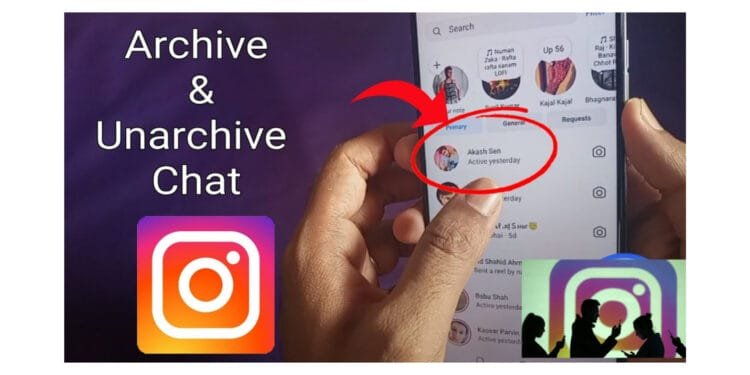In the growing world of Instagram messaging, it has become very important to have a clutter-free inbox which is designed for a seamless user experience. This guide will take you through the ins and outs of archiving and unarchiving messages on Instagram.
It will empower you to keep your direct message space organized and efficient. Come with us to get your Instagram chats archived in a few easy steps.
What is Instagram’s Archiving Feature
Instagram is a social media giant and it keeps on providing quite a few features to elevate user interaction. One such recently launched feature is the ability to archive messages. But what exactly does it mean to archive messages on Instagram?
Archiving messages is nothing but a strategic way to hide specific conversations from your direct message inbox without permanently deleting them. This process makes Suresh that your inbox remains clutter-free while saving the accessibility of important messages in a dedicated archived section.
Benefits of Archiving Messages on Instagram
- Privacy: Safeguard private conversations, especially when sharing devices or Instagram accounts.
- Organize: Keep your inbox tidy by relocating less crucial or older conversations to the archive.
- Preserve: Safeguard sentimental or essential conversations for future reference.
- For businesses employing Instagram Manual Growth or Bulk DM Outreach strategies, archiving becomes a valuable tool for managing and organizing customer interactions.
How to Archive Instagram Chats in Simple Steps
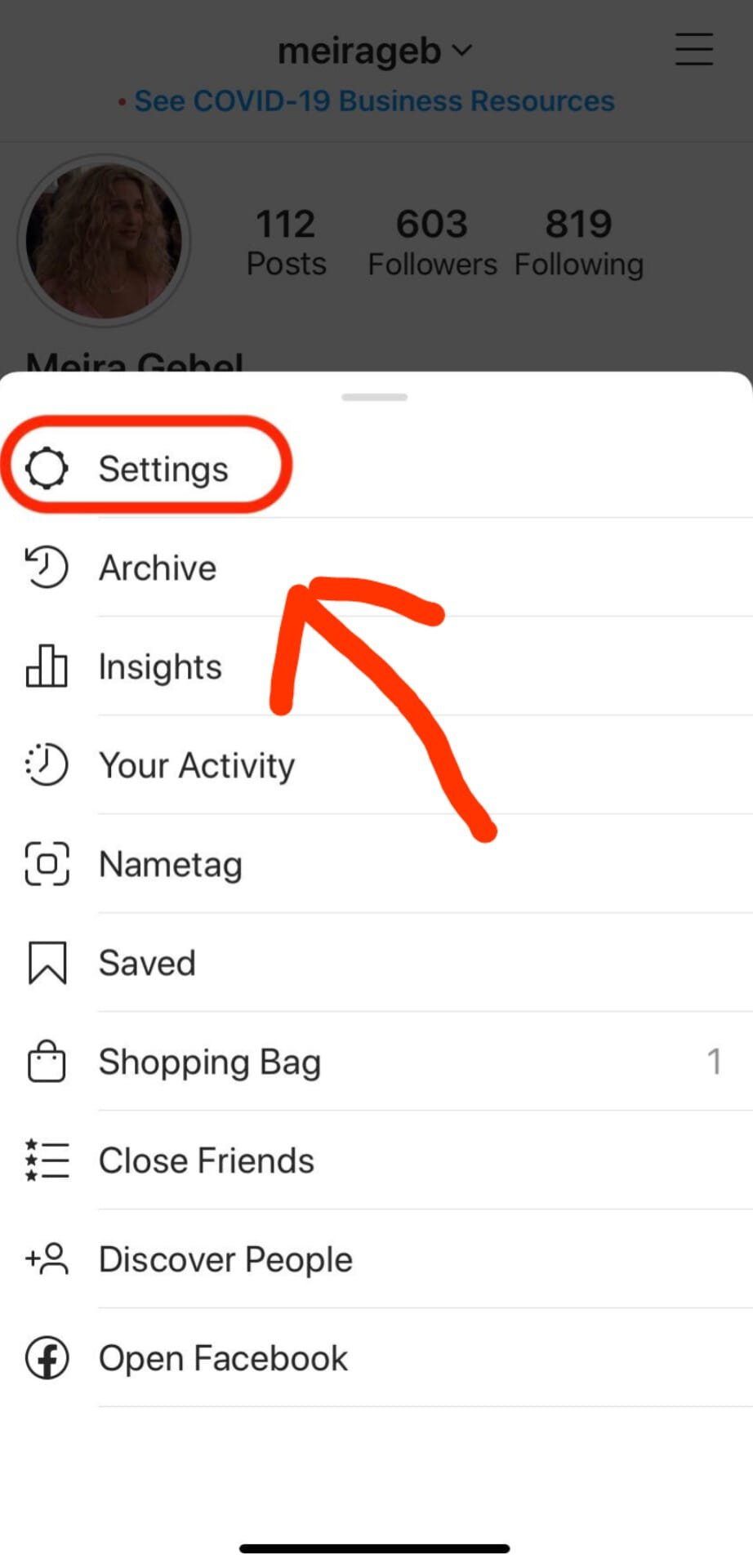
- Open Instagram: Launch the Instagram app on your device.
- Go to Direct Messages: Tap on the paper plane icon at the top right corner.
- Select the Conversation: Swipe left on the conversation to archive.
- Tap on the Archive Icon: Represented by a backward clock, it moves the conversation to the archive.
This feature is particularly useful for users engaged in Instagram Content Creation services, helping differentiate between content-related and personal messages.
Also Read: How To Tag Everyone In WhatsApp Group Instantly
How To View Archived Messages In Instagram
To access your archived messages:
- Navigate to Your Profile: Tap your profile icon.
- Access the Menu: Tap on the three horizontal lines at the top right corner.
- Select ‘Archived’: Choose ‘Messages’ to view all archived conversations.
- Archived messages, inclusive of shared media and links, provide a comprehensive view, catering to both personal and business needs.
Way To Unarchive Instagram Chat Messages
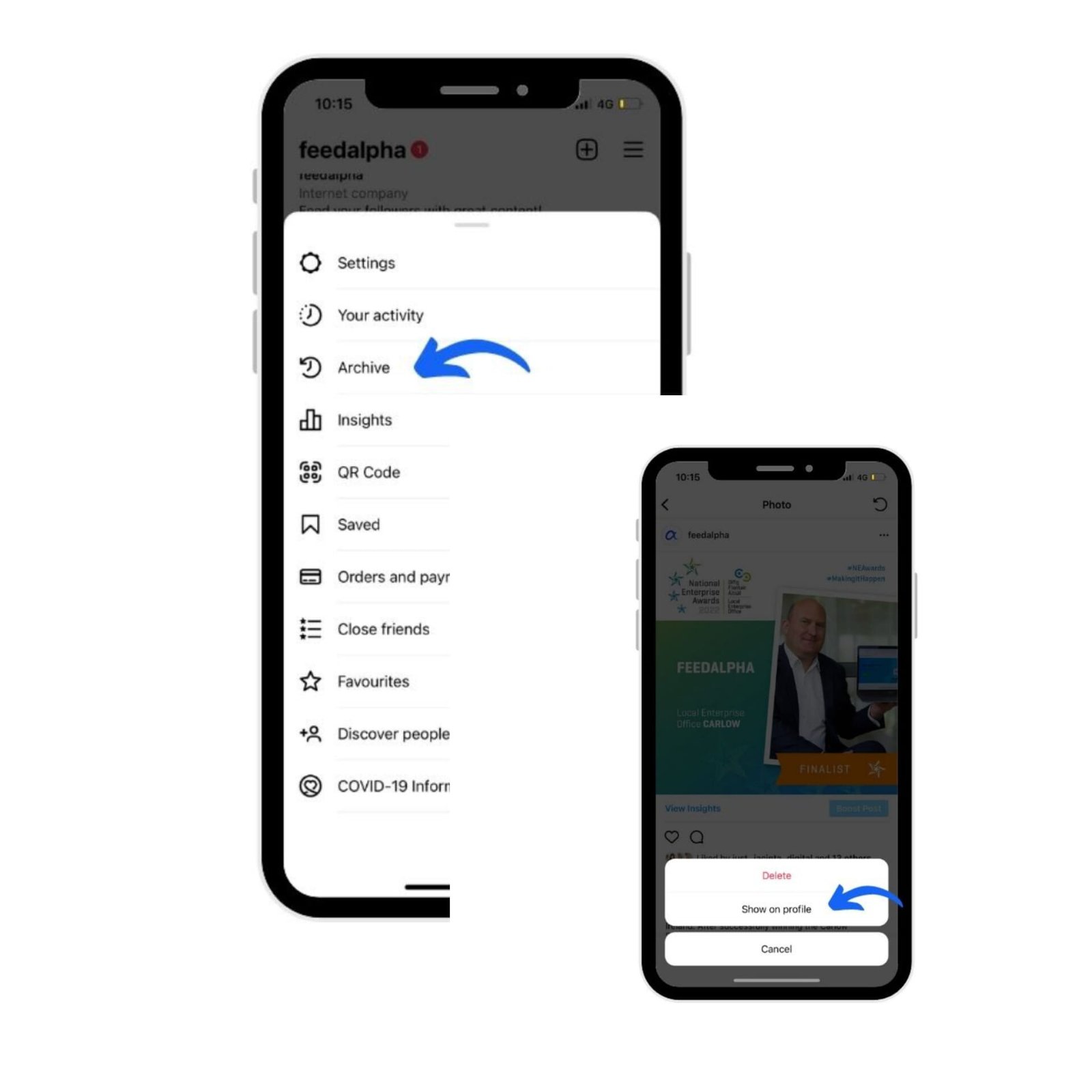
Instagram allows users to unarchive messages effortlessly:
- Access Archived Messages: Tap on the three horizontal lines, select ‘Archived’, and choose ‘Messages’.
- Choose the Conversation: Swipe left on the conversation to unarchive.
- Tap on the Unarchive Icon: Represented by a chat bubble with an upward arrow.
- Now your text is unarchived
For businesses leveraging Instagram Hashtag Report tools, unarchiving proves essential when revisiting conversations related to specific campaigns or user feedback.
Why Archiving Is Better than Deleting?
Archiving messages offers flexibility and control over deletion:
- Preservation: Safeguard crucial information and cherished conversations.
- Reversibility: Easily retrieve mistakenly archived messages.
- Privacy: Temporarily archive conversations for privacy, a useful tool for brands using Instagram Automatic Growth strategies.
Instagram’s archiving feature strikes a balance between a clean inbox and preserving essential conversations. Whether you’re a business streamlining customer interactions or an individual managing personal chats, mastering the art of archiving and unarchiving messages enhances your Instagram messaging experience.
Also Read: How to File TDR In IRCTC : Step by Step Guide