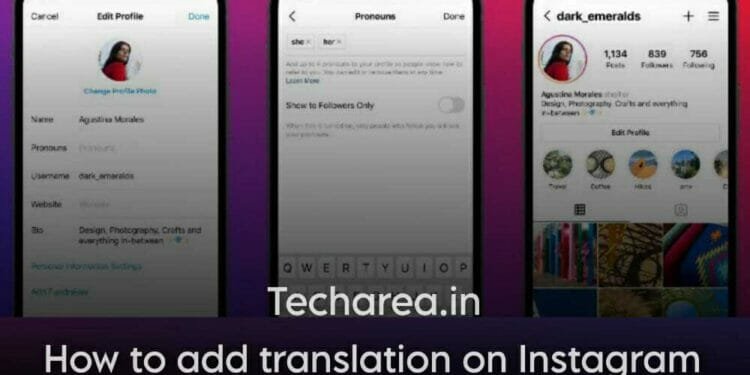Have you ever wondered how users use translated text in their Instagram Bio ? If yes, then this article is for you. Here we will show you how to add translation text on your Instagram bio easily.
There is always a thoughtful and strategic plan behind the features Instagram introduces to its users. There are numerous features included in the software, one of which is translation. But most of the users are confused about how to add translation on Instagram bio. You can easily translate Instagram bios in a few ways. Follow this step-by-step guide and discover your answer.
What is Instagram Bio?
Instagram bios are short descriptions of your account; they are usually displayed at the top of your profile.
This explains your character, your likes, and your interests to your followers and potential followers in the shortest and most concise way possible.
How Translate Option Work In Instagram Bio ?
It is interesting to note that the Instagram algorithm automatically translates your Instagram bio. Nevertheless, this depends on the language choice you make for your bio as well as the language settings of the user viewing your profile.
Also read – How to See Hidden Tags on Instagram Stories – 2 Easy Methods
You can see a translated version of your bio by clicking on ‘see translation’ underneath the text you have written on Instagram if the language you use in writing it is available as a translation.
However, you may need to adjust your language settings if it isn’t captured by Instagram’s ‘see translation’ feature. You cannot adjust your language on Instagram’s web version but only on its apps.
How to Add Translation on Instagram Bio?
On Instagram, you will find that the bios, captions, and comments are automatically translated.
So, in other words, you don’t have to add the ‘see translation’ feature as it is automatically synced.
Let me break down how this synchronization works.
- Step 1 – First, the ‘see translation’ option will not be displayed if you open the Instagram profile which has his bio section written in English since you have set your Instagram profile to display in English, which means that you no longer see a ‘see translation’ option.
- Step 2 – On the other hand, if you head to go to another Instagram profile and find their bio are in the Italian language, you would see a ‘see translation’ option under it, and when you click on it, it will translate the bio into the English language so that you can see it.
- Step 3 – The reason that this is happening is that your profile is set to display in the English language. While this profile is displayed in the Italian language.
- Step 4 – Hence the conclusion is the ‘see translation’ option on Instagram is something that is automatic and there is no way you can change it or choose whether or not to display it or not. As a result, it happens automatically.
- Step 5 – In this case, if your bio is written in English, and Russian visitors come to your profile, they will see an option to ‘see translation’ and will be able to see it in Russian.
- Step 6 – Overall, translation will be enabled automatically for users who need it, there is no need to set it on or off.
Also read – How to Send Gift Message in Instagram – 5 Simple Steps
How To Change Language In Instagram Bio ?
To do this follow the steps follow:
- Open the Instagram application
- On the right bottom corner of the screen, click your profile image
- In the top right corner, tap the three lines to open your account settings
- Select “Account” from the list of options
- Next, tap Language. Select a language from the list by checking through the options.
Now you know how this add translation in bio works, you just have to set your preferred language and Instagram will take care of everything automatically.