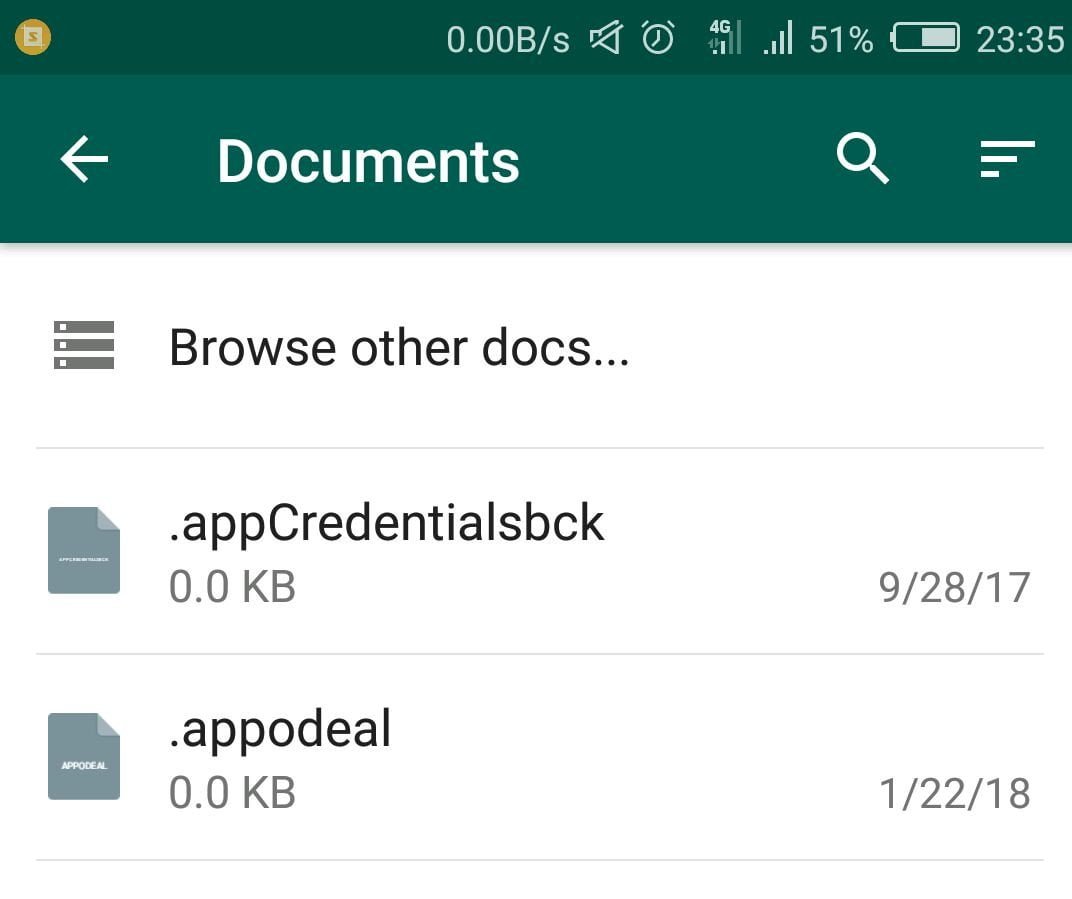Do you know how to send pictures/videos without getting compressed ?
Did you know that a custom notification tone can be assigned to your groups ?
Did you know WhatsApp allows you to bookmark messages of your choice ?
To get the answers for all the questions and to know more on the various and unique WhatsApp features, Keep reading and become a master in using WhatsApp.
About WhatsApp Features
WhatsApp has become an integral part of our lives and for everyone who owns a smartphone. Instant connectivity among family, friends and colleagues via calls,messages and video chat has so much made this application a must have for every person in digital world. Currently more than billion people use whatsapp everyday across the world.But not even 1% of the users use all the features or know about all the features present in the application.
In this article, we’ll discuss and show some of best features which you can use in WhatsApp in day to day activities.
Sharing made easy with these WhatsApp features
Send any file types and images without compression
You can share any type of files with your contacts by pressing the ‘paperclip’ icon and choosing the files you want to share.
To send any image or video without compressing to a contact or in group, click the ‘paperclip’ icon –> select ‘Documents’ –> ‘Browse Other Docs’ and select the file to send. This way you can send the file without any compression.
Share multiple contacts or location
In chat window of contact or group, click the ‘paperclip’ icon and select the contacts you wanted to share or select the ‘Location’ if you want to share the same.
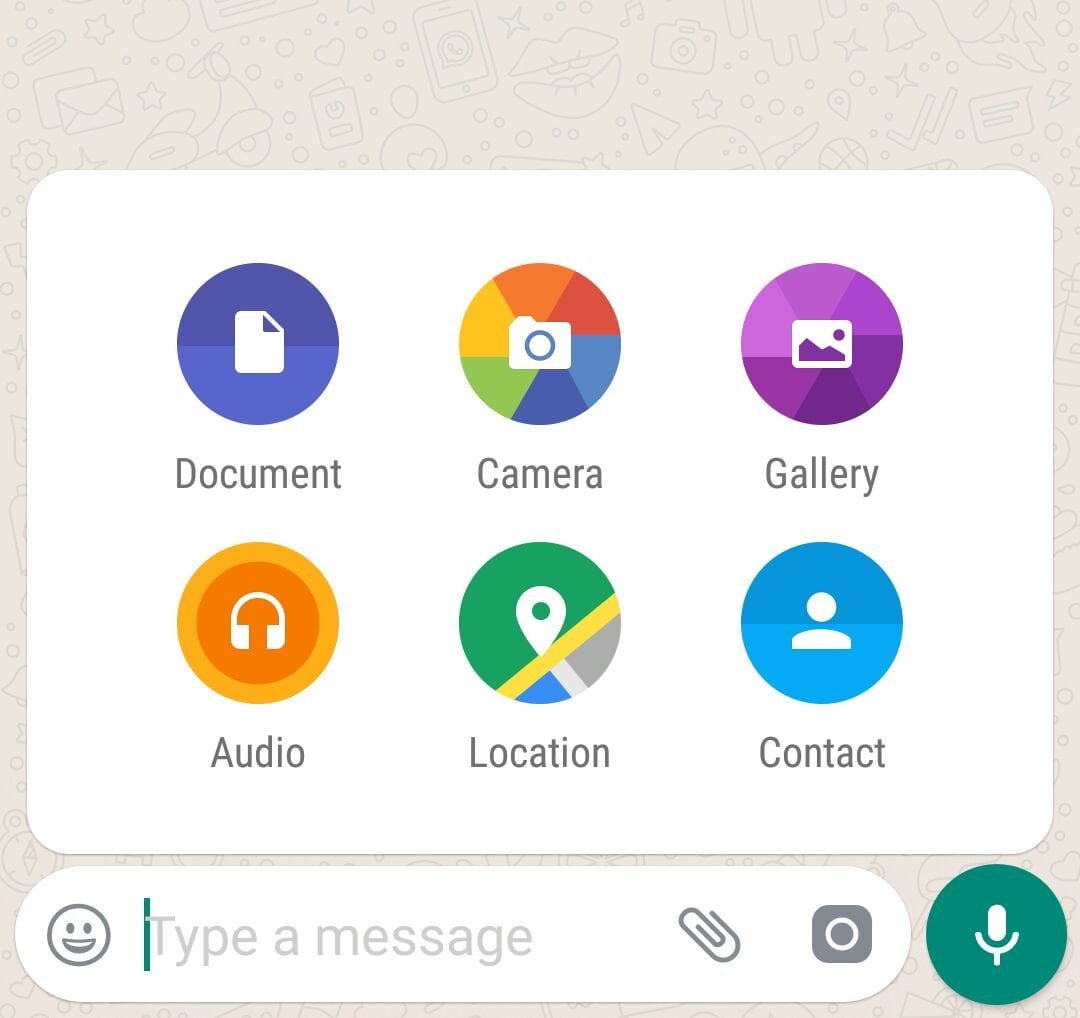
Also Read : This is how you delete the message in WhatsApp even after 7-minute deadline
WhatsApp features for customization
Set custom wallpaper
WhatsApp allows you to set custom wallpaper for each group or even for individual contact. To do this, go to the contact or group and press the three-dot menu –> select ‘Wallpaper’ to set the custom image.
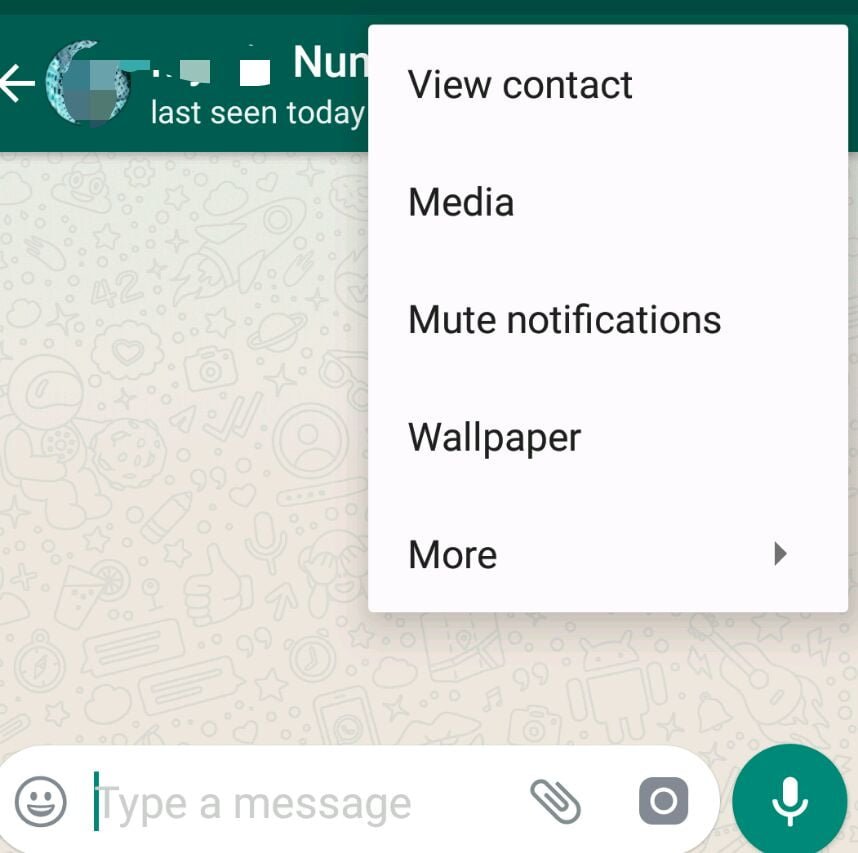
Format message as you like
Messaging in WhatsApp has inbuilt simple yet effective formatting options using shortcuts.
- For highlighting a word in bold format, enclose it with asterisk symbol ( * )
- Enclose the word with underscore symbol ( _ ) for Italic version
- For strike-through word, enclose it with dash symbol ( -)
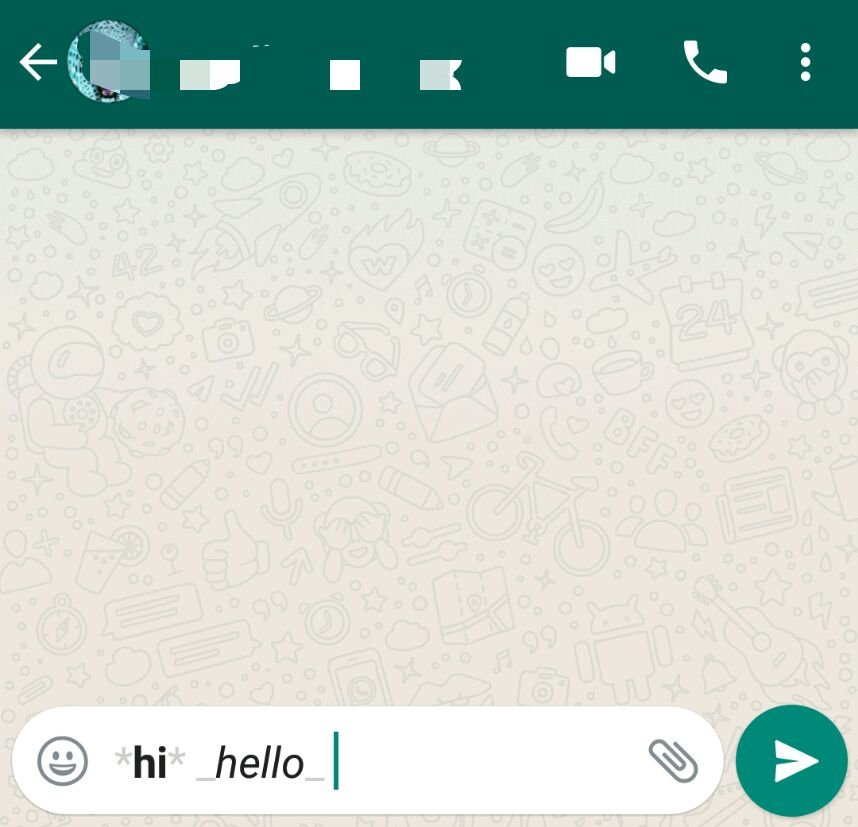
Font size can be changed by going to Main Menu –> Settings—> Chats—> font size selection
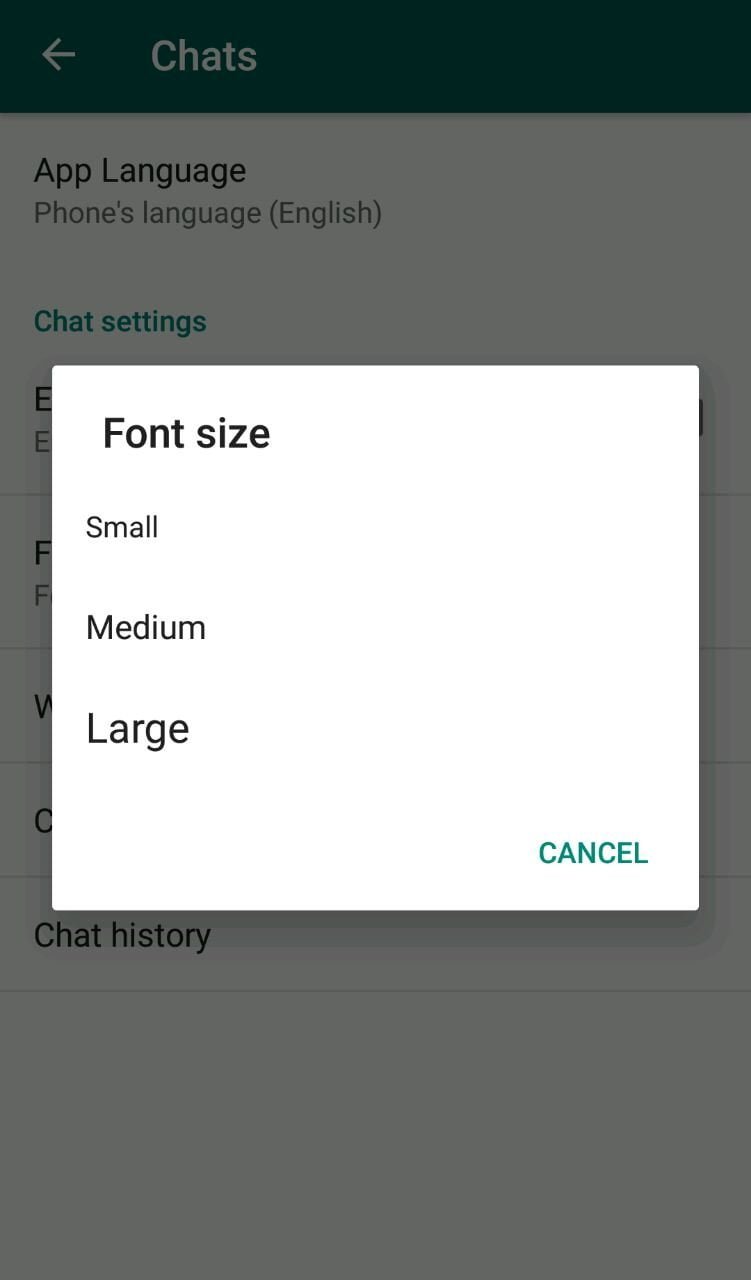
Easy search using WhatsApp features
With so many messages from various contacts and ‘n’ number of groups, it is hard to remember or follow a specific message.This can be accomplished in below three ways :
Bookmark specific WhatsApp chat
To do this long press on that specific chat and tap the ‘star’ icon.To view them, Go to Main Menu -> Select ‘Starred Messages’.
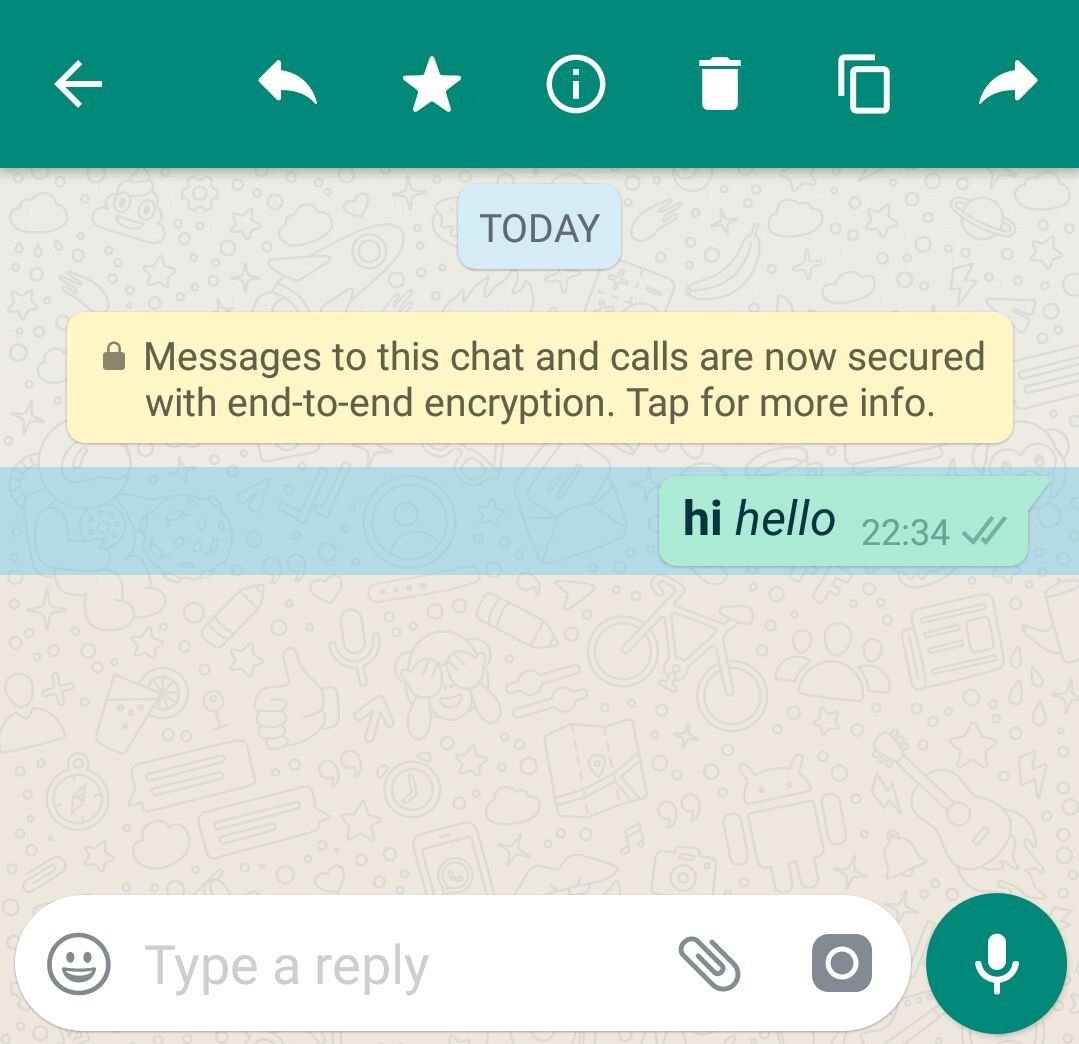
Check out the links, videos and images shared with contact or in group
When you wanted to check a specific link shared in a group, it will be hard to scroll through numerous messages and find it. Instead, Go to Group chat -> Click on three-dot icon -> select ‘Group Media’ -> check either image/video/links separately.
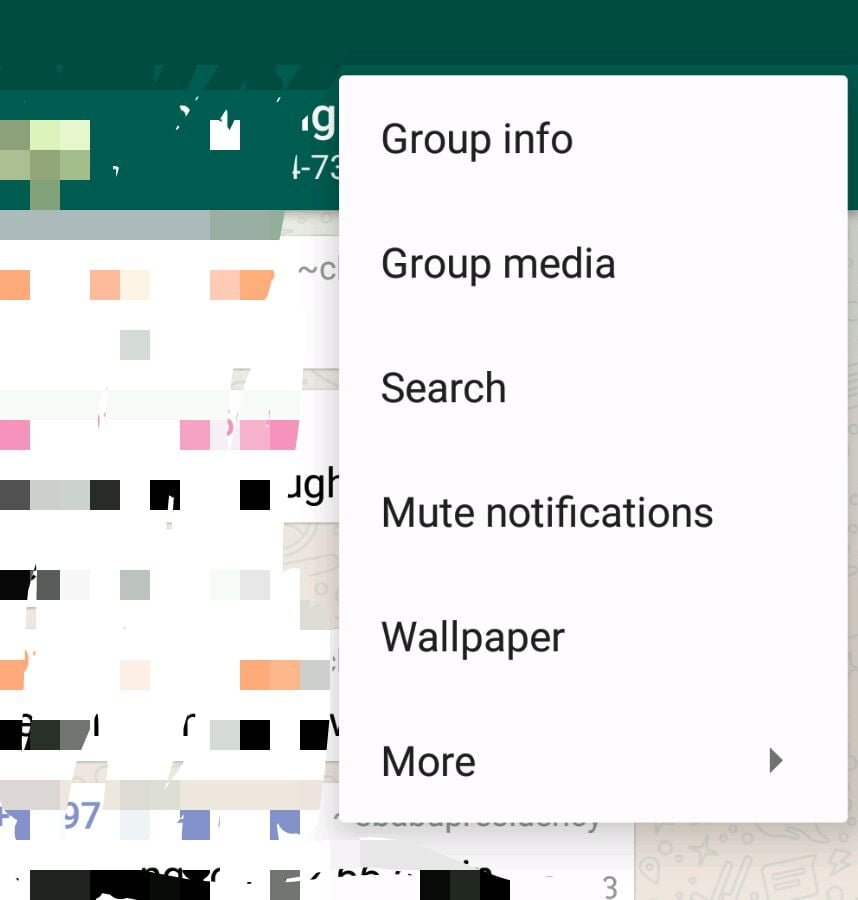
Also Read : How to Stay Anonymous Online using Facebook
See only the chat you want to check
Creating a shortcut for the contact/group you want in the Home page of your device will make your life easier to check on messages. To set this, Go to contact or group chat -> Menu -> Select ‘Add shortcut’ Option.
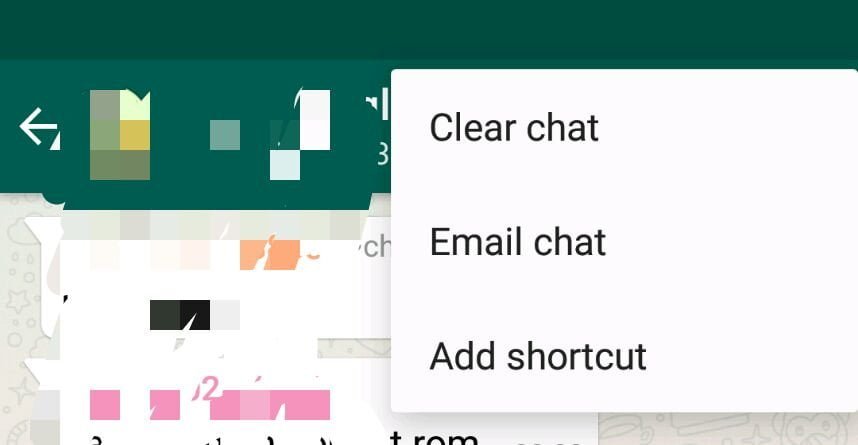
Safeguard your privacy and data using these WhatsApp features
Control who can access your data
To prevent others from knowing whether you read their messages or not, go to settings -> Accounts -> Privacy. The un-tick the ‘read receipts’ option. But you must take note, once this setting if turned off you will also be not able to see read receipts from your contacts also
Similar kind of setting is available for:
- ‘Last Seen’ feature
- ‘Status’
- ‘Profile Picture’
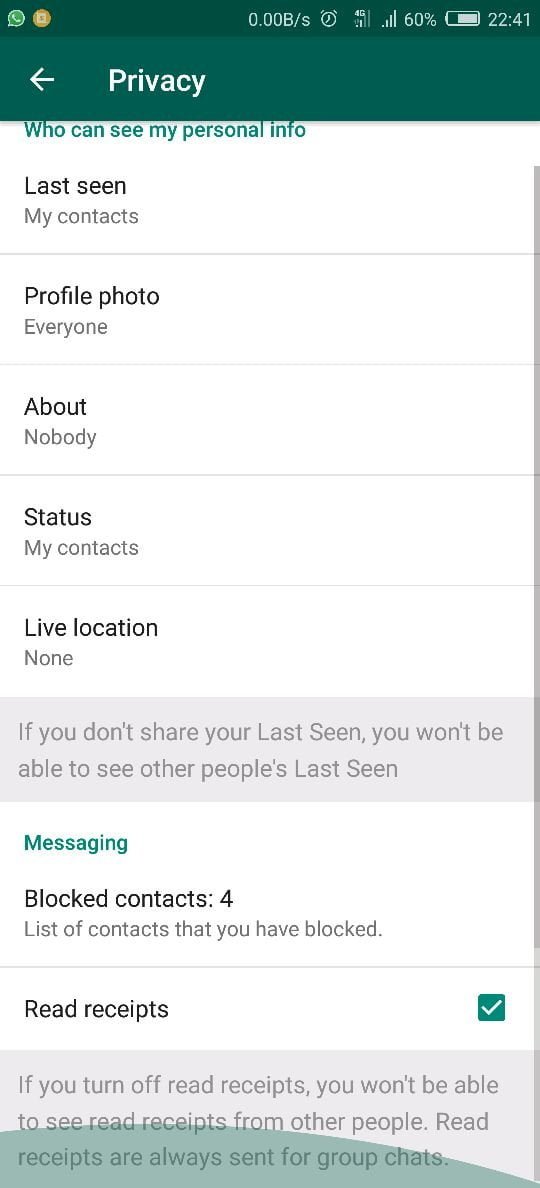
Enable Two-step verification for more security
WhatsApp allows you to use this two-step security feature if you feel the current phone lock/security is not sufficient. This can be enable by going to Settings -> Account -> Two-step verification
This feature will generate PIN which will be used for accessing WhatsApp in addition to existing lock mechanism.
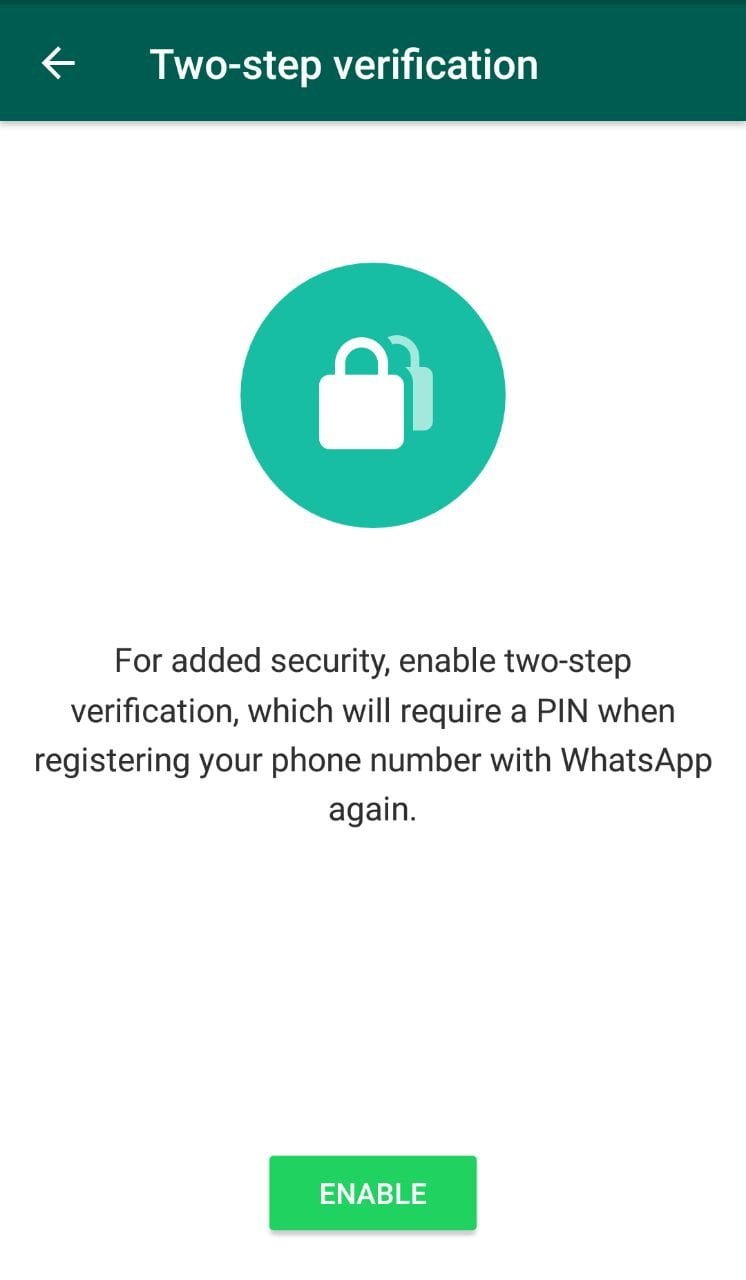
Block pop up Notification
There are instances your whatsapp messages get read by others when they suddenly pop-out or appear in the notification window without any warning.
To avoid this, you can block notification by going to Settings ->Notifications -> set ‘No popup’ for contact and group notifications.
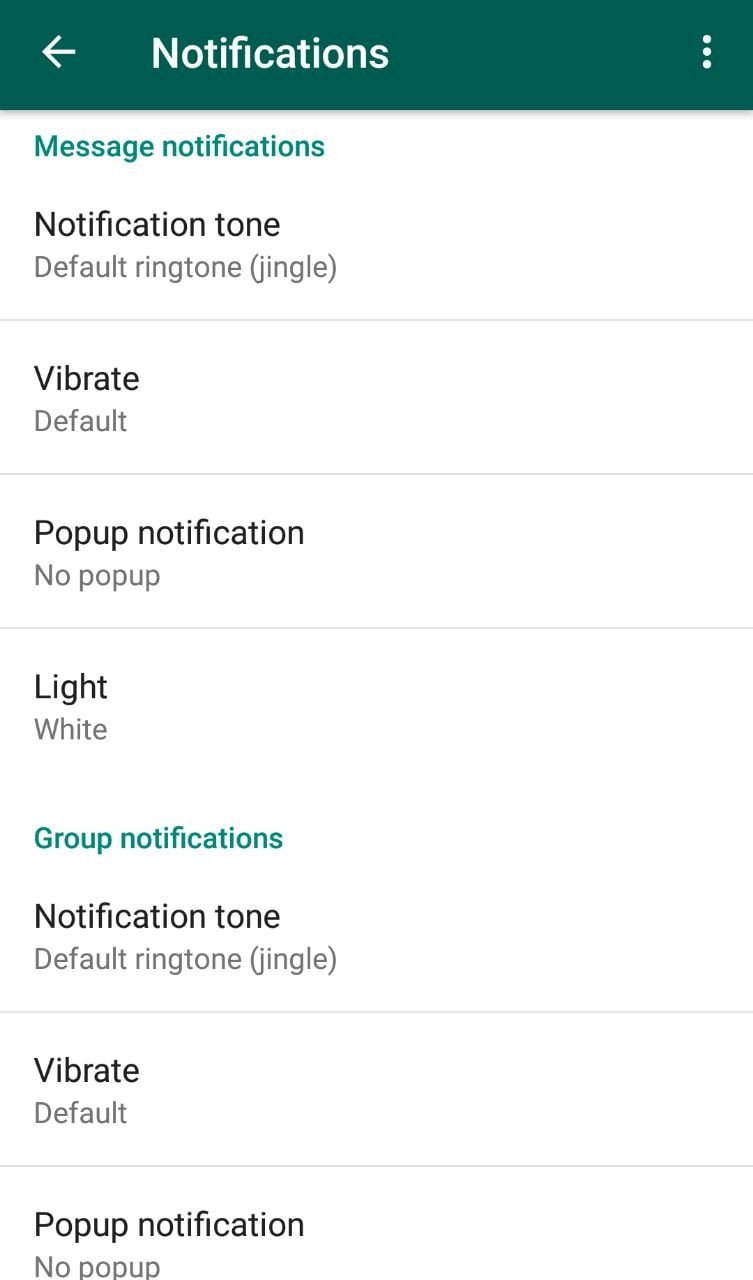
Tell WhatsApp what to do rather than other way round
If you are part of many WhatsApp groups, for each message in those groups notifications keeps on coming. To avoid this annoyance, ‘Mute Notifications’ in specific groups by clicking the three-dot button and selecting the mentioned option.
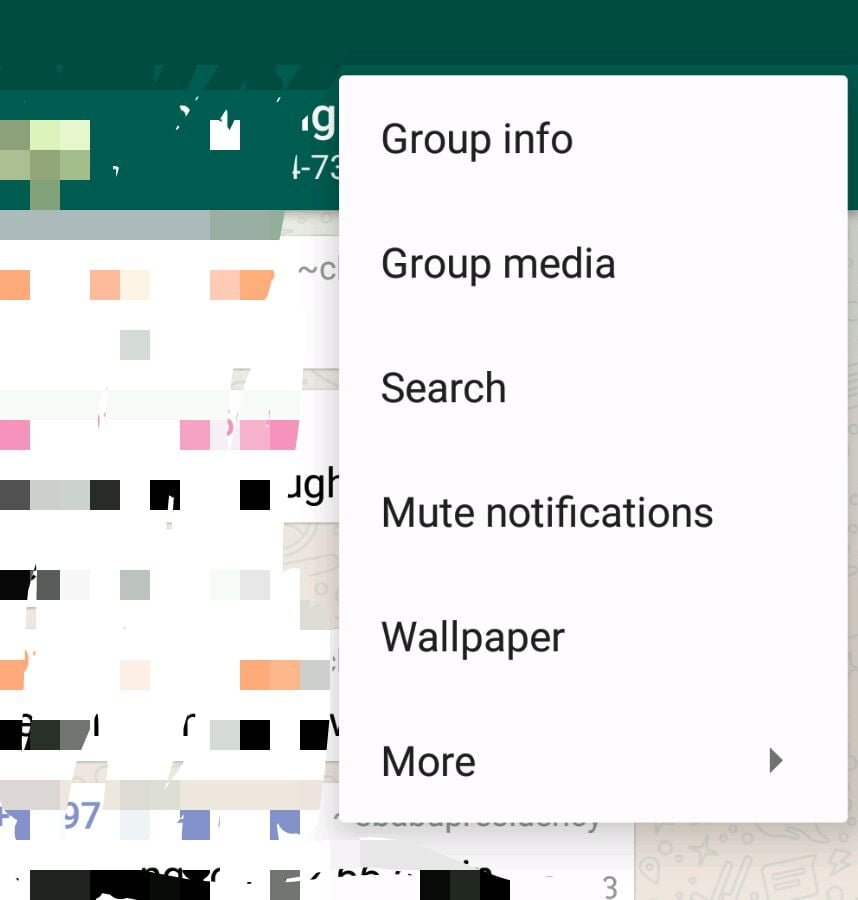
Bothered about keeping the mobile in hand always to check whatsapp messages. Now, you can set your whatsapp account in desktop/laptop using web.whatsapp.com and use it to send messages or files as you do in mobile.
To minimize the data usage ,always have the video (if required image) set to auto-download only when connected to WiFi .This can be set in settings -> Data usage .
One of the new features of whatsapp allows you to delete any message sent by mistake to a contact or group if its within 7 minutes after it was sent.
However, we also found a simple trick to bypass this time limit .Check here for more details.
WhatsApp can do way more than just messaging
In the final section we’ll see what all other things, we can use WhatsApp for apart from its core messaging purpose.
Now WhatsApp supports video or voice call to anyone of your contacts. You need to select the contact and choose either the ‘video cam’ icon or ‘phone’ icon to do the corresponding calls.
You can send Voice messages using WhatsApp very easily.
After going to the chat window of the contact/group, Tap & Hold the microphone icon to start recording your voice message. Once done, your message will be sent and recipient will receive it when he/she comes back online.
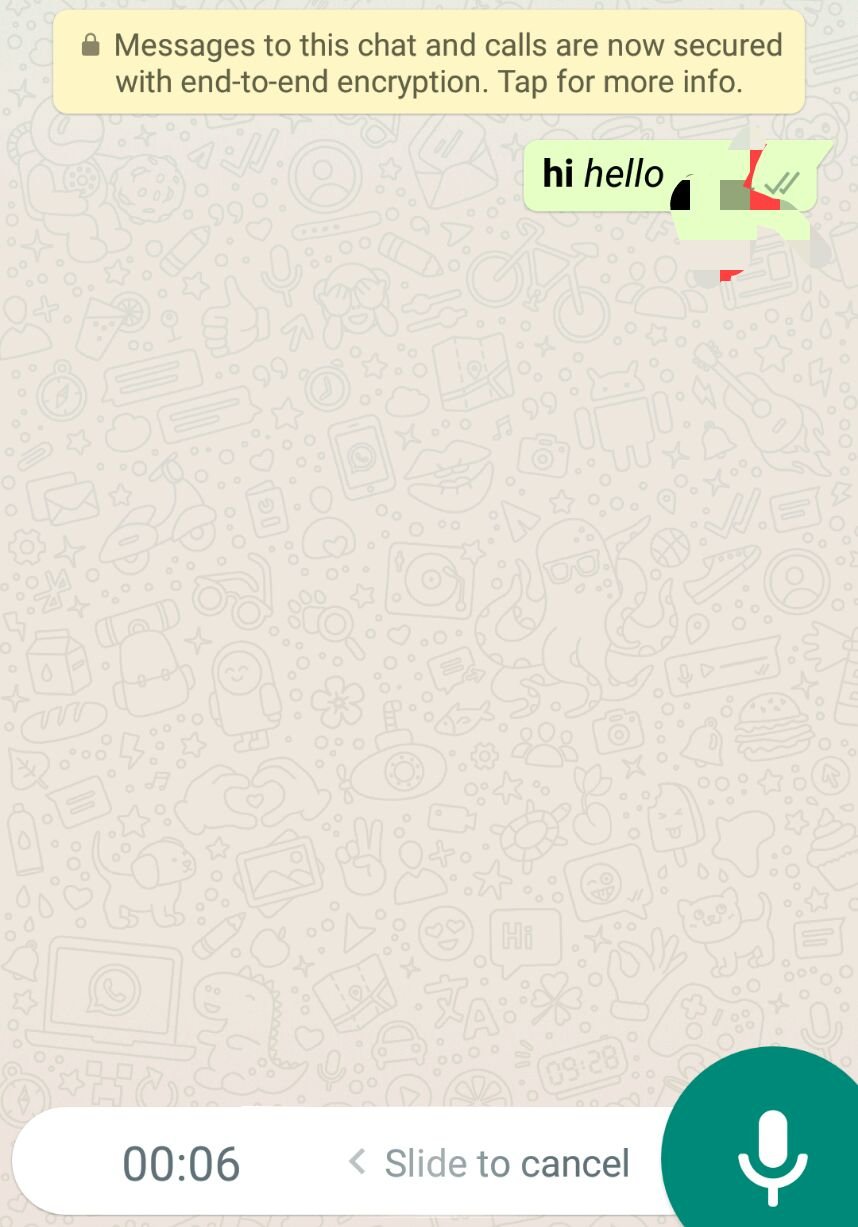
Broadcast Messaging is a cool feature where you can send a message to specific contacts without any limitation. This feature allows you to share a message without going the hassle of forming group.
To do this, go to settings -> Broadcast message -> select the contacts you want to broadcast-> send message
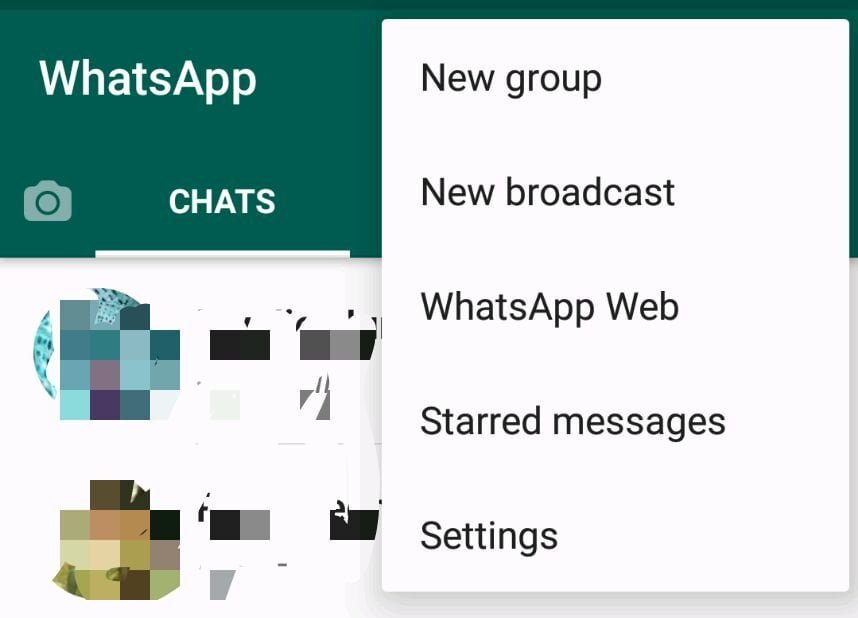
WhatsApp has been adopted worldwide and its really important to know each of features the application offers to use it effectively.Now , WhatsApp for Business is also introduced.So let us know your comments on the article or if we had missed to cover any other noteworthy feature.