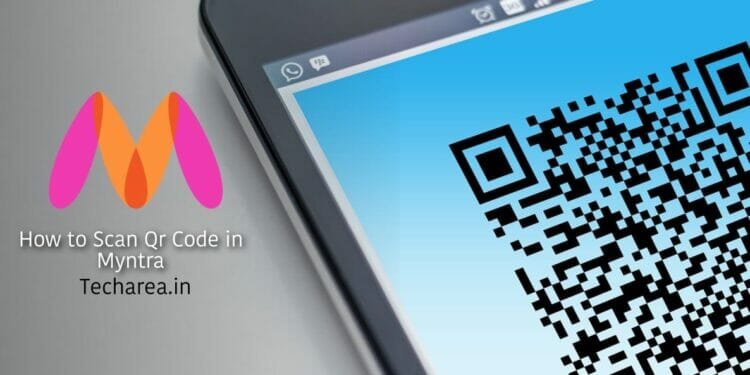Are you curious to know “How to scan QR code in Myntra” ? Find Out below
QR codes stands for Quick Response codes, are two-dimensional barcodes that can be read by a smartphone or other device with a QR code scanner. QR codes are often used to link to websites, display text, or initiate other actions on a smartphone.
To use a QR code on Myntra, you will need to scan the code with a QR code scanning app on your smartphone or other device.
How to scan QR code in Myntra App? – Steps by Step Procedure
To scan a QR code in Myntra, you will need a smartphone or tablet with a camera and a QR code scanning app. Since, Myntra App does not come with in-built QR scanner , you need to use a apps with payment like Paytm or PhonePe.
You can use any QR code scanning app, but many phones come with a built-in QR code scanning feature in the camera app.
Here’s how to scan a QR code in Myntra application:
Method 1 : Using a QR Scan App
Step 1 – Open the QR code scanning app on your phone or tablet.
Step 2 – Point the camera at the QR code.
Step 3 – The app will automatically scan the QR code and display the information it contains.
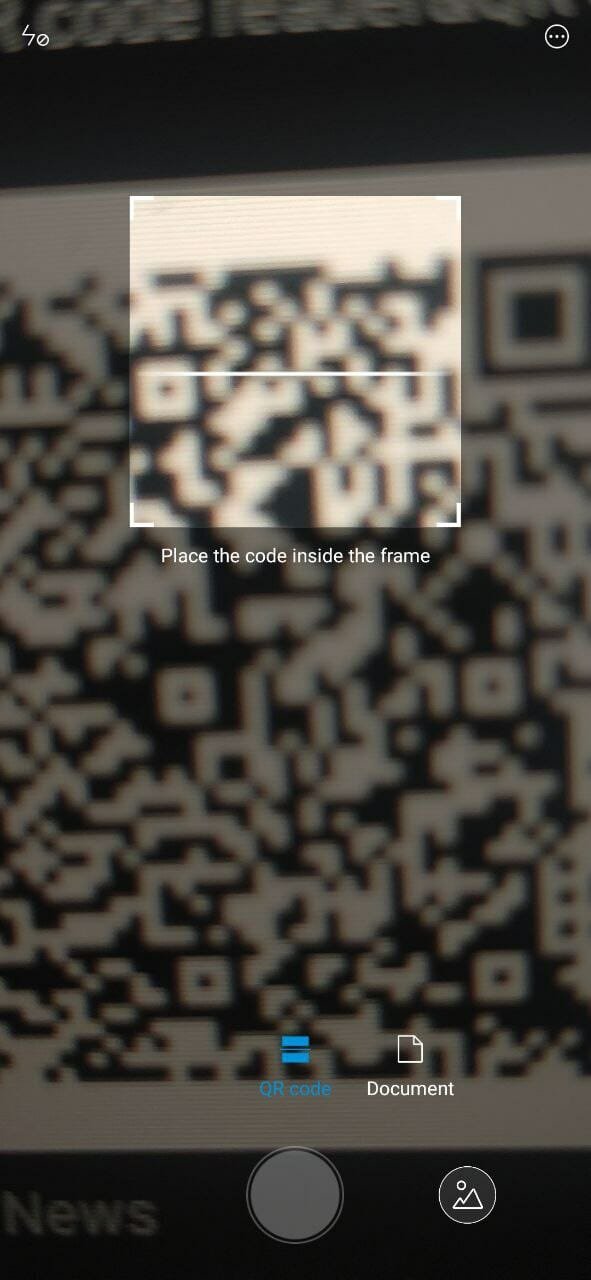
Step 4 – Follow the instructions provided by the app to access the information or complete the action associated with the QR code.
Step 5 – If you are having trouble scanning the QR code, make sure that the code is within the frame of the camera and that the camera is focused on the code.
Step 6 – You may also need to adjust the distance between the camera and the code to get a clear scan.
Also read – How to Reactivate Flipkart Account in Mobile
Method 2 – Using Paytm App scan QR code
Step 1 – Open the Paytm App installed in your mobile.
Step 2 – In Paytm App, select the ‘Scan & Pay’ option in the Home screen.
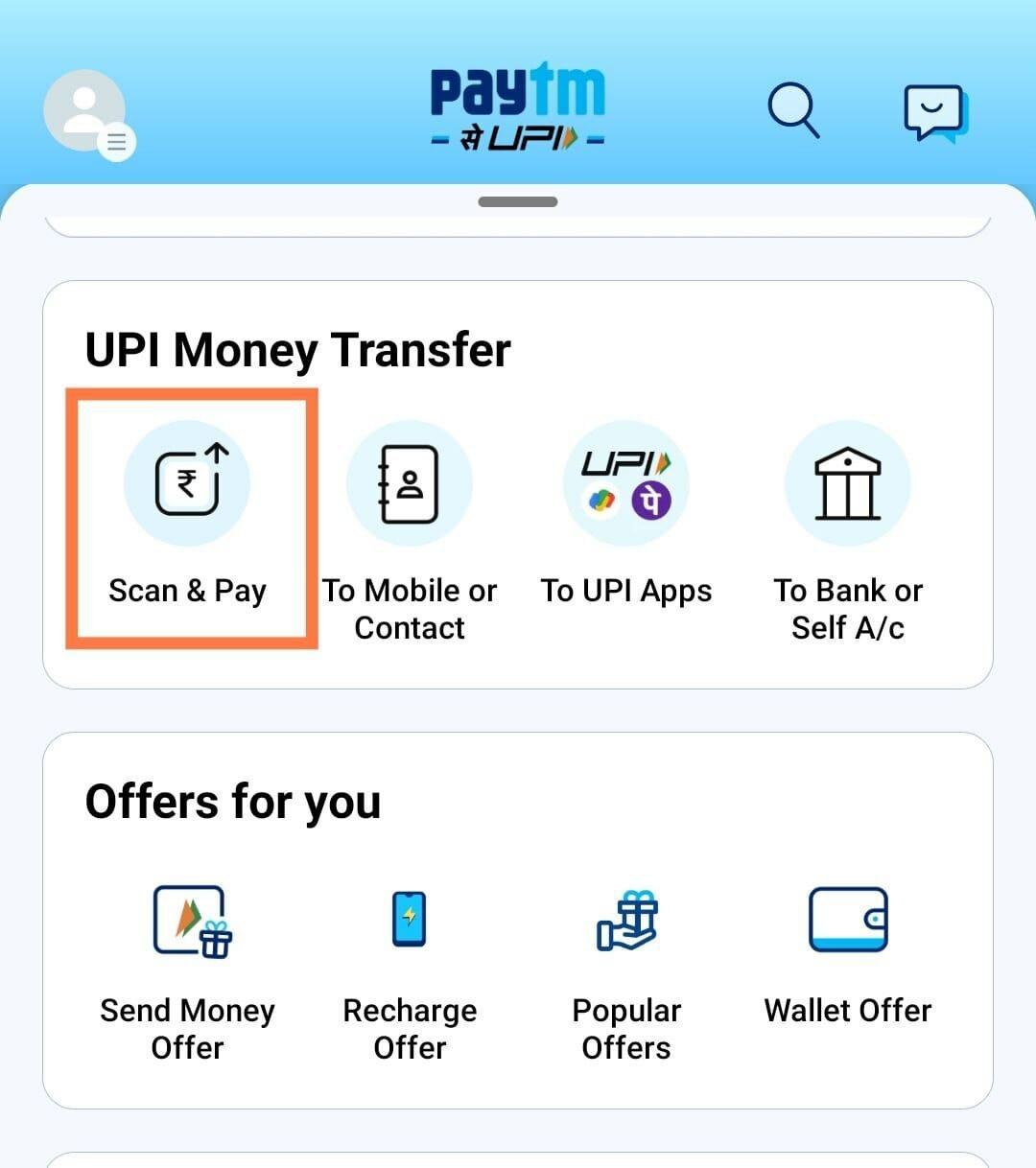
Step 3 – Next, it will ask for permission to use camera in your smartphone. Allow access for it.
Step 4 – Now, you can use the camera to scan QR from Myntra App or of any products from it.
Method 3 – Scan Myntra QR Code Using PhonePe App
Step 1 – Open the PhonePe App preset in your smartphone.
Step 2 – Once inside the App, press ‘barcode symbol’ present at the top right corner of the app.
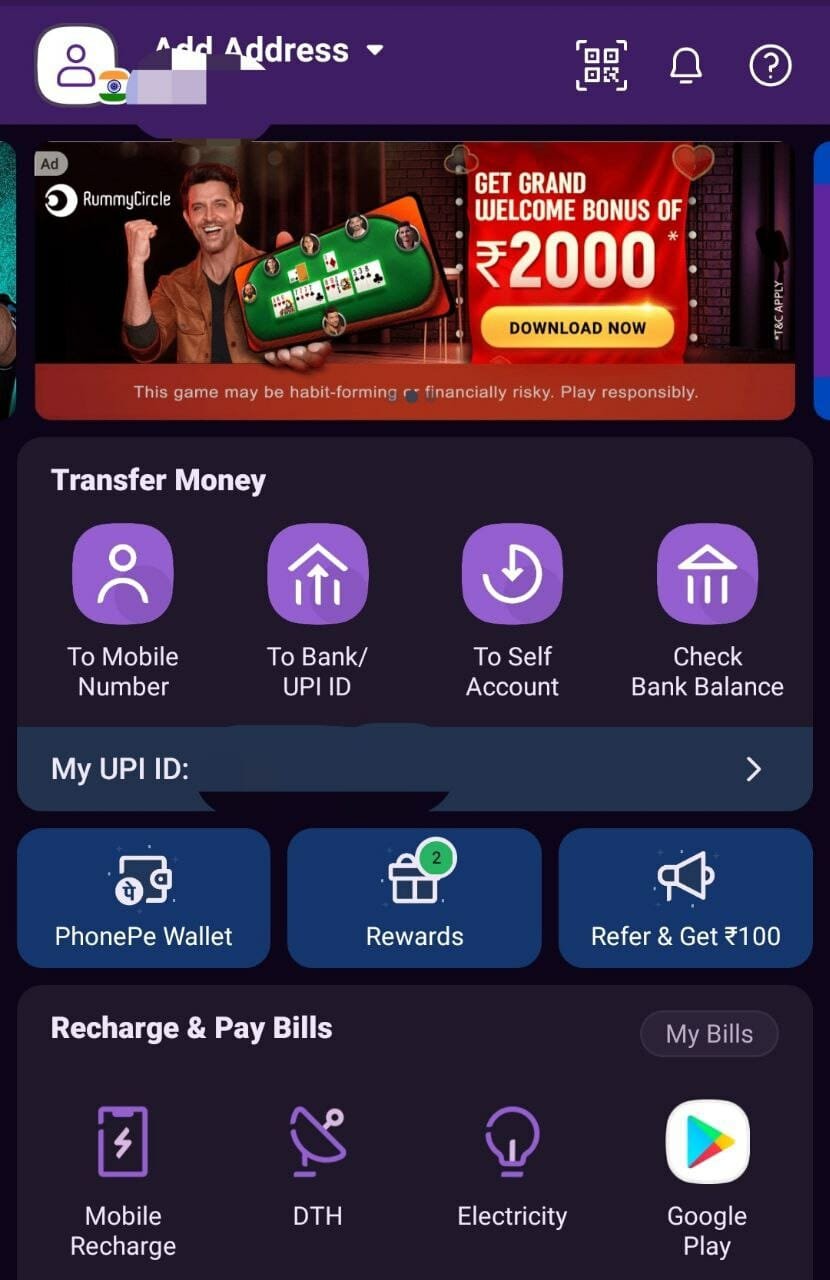
Step 3 – So, now provide the necessary permission to the app to use the camera.
Step 4 – Finally, place the QR code in front of the camera and you can easily complete the scanning process.
Why We Use QR Code
- QR codes can be scanned quickly and easily using a smartphone, making it simple for users to access information.
- It’s cost-effective way to share information and are often used in place of traditional print marketing materials.
- To create interactive experiences by linking to videos, social media pages, or surveys.
- To provide quick access to information, products and services for people who have difficulty reading or have a disability
- QR codes are handy in the time of pandemics where contactless transactions are promoted and contact avoidance is necessary.
Also read – How to Video Call Without Internet in 2023 ?
Frequently Asked Questions
It is worth mentioning that If you don’t have a QR code scanning app, you can download one from the app store on your phone or tablet.
We hope this article helps you easily scan a QR code on Myntra.