Flipkart is an eCommerce platform used by millions of people. Every time a user searches here, it saves their search history. Due to this reason, it is natural for people to want to delete their searches to avoid data leaks.
Hence, this article will discuss “How to delete Flipkart search history” in easy steps. Stay tuned to find out more.
Why do People Delete Search History?
Most people delete their search history regularly for various reasons, but the most crucial reason to do so is to ensure that their privacy is protected. This is essential if you don’t want your search history to be used by anyone to gather personal information about you.
How to Delete Flipkart Search History – Step By Step Guide
To delete your Flipkart search history or clear the app’s data on your device. There are three ways to delete your Flipkart search history.
Deleting Search History on Your Mobile
You can delete Flipkart search history on your mobile using three different methods.
Method 1 – Clearing History by Viewing New Products
Flipkart displays a maximum of 25 products in your search history. If you’d like to remove your previous search history, search for another 25 items on the Flipkart app, which will populate the search history and effectively remove it.
- In the app and on the Flipkart website, repopulating the search history list is one of the easiest ways to delete Flipkart search history.
- You can click on random listings on the platform if it doesn’t matter much to you.
Also read – Best Whatsapp Private DP Viewer App in 2022
Method 2 – By Removing Flipkart app data
The most efficient way to remove your Flipkart search history is to clear all its app data on your device. This process, however, will log you out of the app, and you will need to re-login to use it. You can, however, delete your Flipkart search history by opening the Settings app on your device and following these steps.
- Go to the Apps menu and select Manage data.
- Tap on the Flipkart app after searching for it.
- Tap on the option to clear data.
- After that, remove all data.
- Select OK to confirm your action.
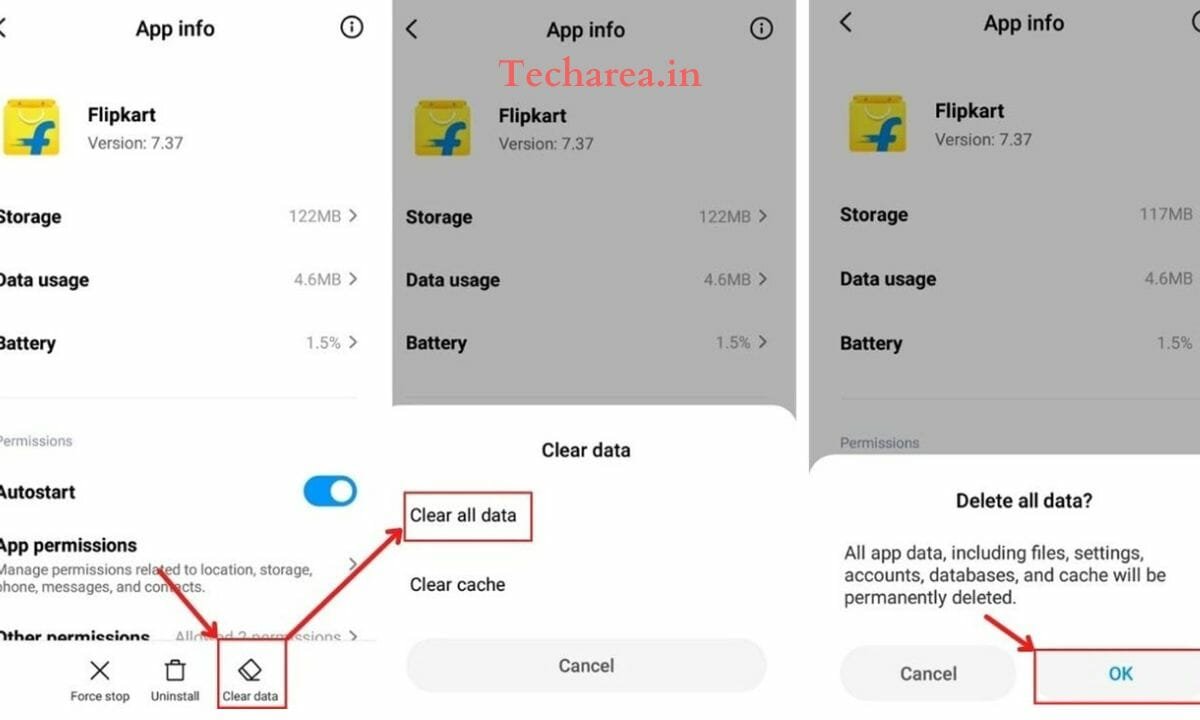
Method 3 – By Deleting the Flipkart App Cache
If you are still using the previous version of the Flipkart app, clearing the Cache might help you delete your search history. It is worth your time to try this hack.
You can clear the Flipkart cache by launching the Settings app on your device and following the steps below:
- Go to the Apps menu and select Manage data.
- Tap on the Flipkart app after searching for it.
- You can now clear your data by tapping on Clear data.
- Choose Clear Cache from the menu.
- To confirm, tap OK.
Clearing Flipkart History in Chrome
You can delete Flipkart search history in your chrome browser by clearing Cache & app data. Follow the given steps to do so:-
- You can use this method in the browser to clear Flipkart’s search history. This method involves removing the Cache and data of the browser.
- To clear the Cache and data on your browser,
- Tap on the browser and click on “app info.”
- Then select “storage and cache.”
- You will now see the options “clear cache” and “clear data.”
- Make sure to clear both of them one by one.
Deleting Search History on pc
You can delete Flipkart search history on your PC by removing cookies. If you are using the Flipkart app on your PC, you must clear the cookies of the Flipkart website.
That’s it. I hope this article helps you clear your Flipkart search history without any issues. Thank you for reading and share this to whom it may help.







