We will be sharing a detailed guide on how to enable desktop notifications for Gmail. Let’s check out.
How To Enable Desktop Notifications For Gmail
Step 1: First of all, open Google Chrome browser on login with your Gmail account.
Step 2: On the Gmail account, tap on the ‘Gear’ icon.
Step 3: Next, click on the ‘See all Settings’ option.
Step 4: Under the ‘General’ tab, scroll down and find the ‘Desktop Notifications’ section.
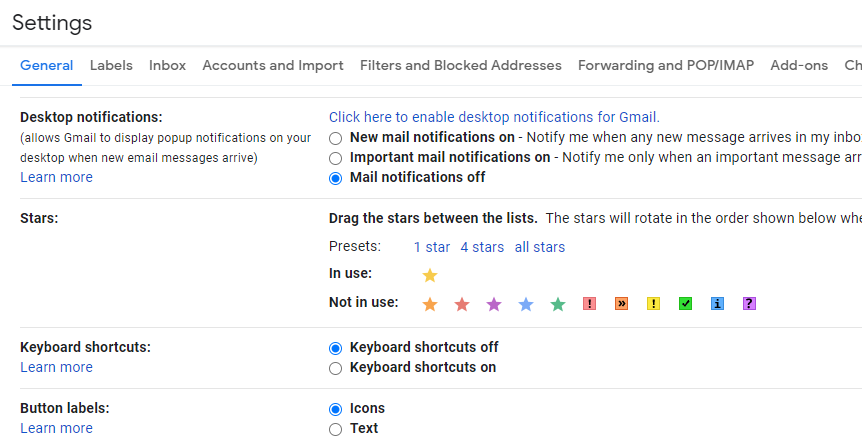
Step 5: Now you need to enable the option ‘New mail notifications on.’ You can even select the ‘Important mail notifications on’ if you want Gmail to notify only when an important message arrives in your inbox.
Step 6: Once done, click on the option ‘Click here to enable desktop notifications for Gmail’.
Step 7: Now on the popup, select ‘Allow.’
Note: If you are not receiving the desktop notifications, you need to enable Google Chrome’s notification from the app settings. For that open Settings > System > Notifications & Actions > Google Chrome. Make sure that the notifications were turned on.
That’s it! You are done. This is how you can enable desktop notifications for Gmail.










