Although the Hibernate mode is not available on the Start menu, it doesn’t mean that the feature doesn’t exist. Windows 10 users can manually enable the ‘Hibernate’ option from the Power options.
How To Enable Hibernate Mode in Windows 10
Step 1: First of all, click on the ‘Start’ button and select ‘Settings.’
Step 2: On the Settings page, click on the ‘System.’
Step 3: Next, click on the ‘Power & Sleep’ option.
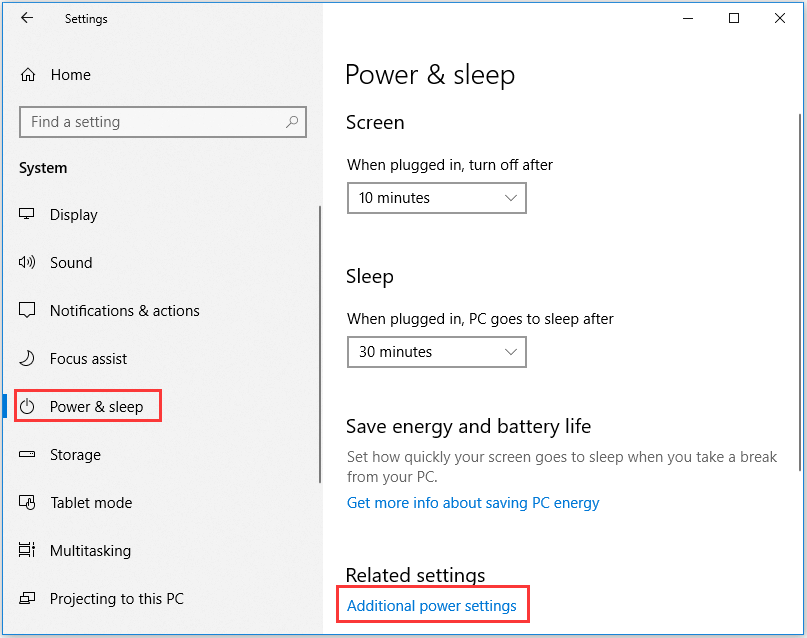
Step 4: Now on the right pane, click on the ‘Additional Power Settings’ option.
Step 5: This will open the Power Options page. Click on the ‘Choose what the power buttons do’ option.
Step 6: Next, click on the ‘Change settings that are currently unavailable’
Step 7: Now check the Hibernate box and click on the ‘Save Changes’ button.
That’s it! You are done. This is how you can enable hibernate mode on Windows 10 computer. Now click on the Power button, and you will find the ‘Hibernate’ option there.










