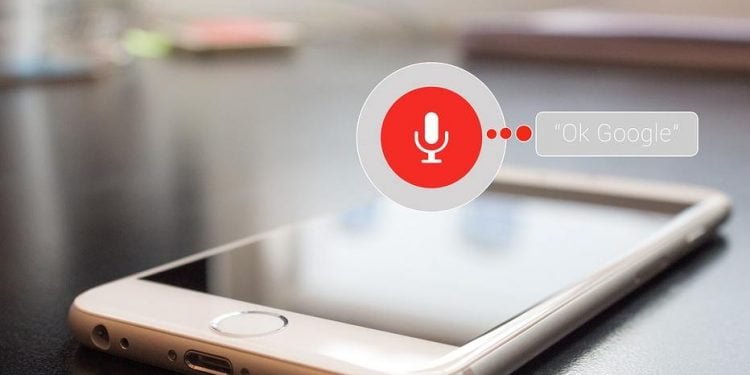In this post, we will see how to control your phone hands free using Google Voice access. We all know Google Assistant present in our android phones will help to perform some routine tasks or control smart devices/accessories. But do you know that one can easily control the whole phone operation without touching it? With new Voice Access, you can easily use the apps present in the phone or scroll through the websites you are browsing.
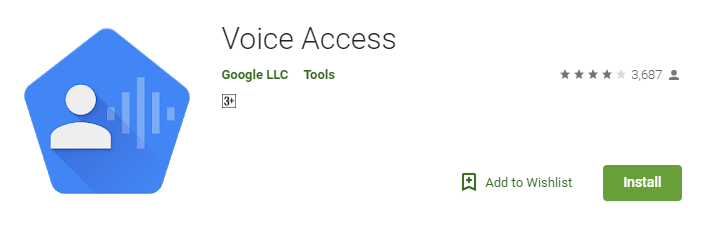
Control your Phone Hands Free
- First Install Voice Access App. Download the Voice Access App from the Google Play store.
- Post installation, when you start the app for the first time, enable the Voice Access in the Accessibility area by going to settings.
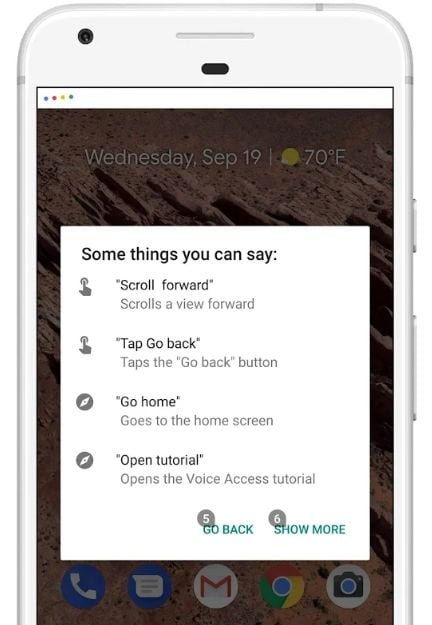
- Once done, next you need are shown a voice access tutorial where your voice will be trained for Google to understand
- After this, go to settings to switch on ‘Activate Button’ for you to start controlling the app using your voice. Apart from this, you can also set a button or icon as a trigger switch to enable Voice access.
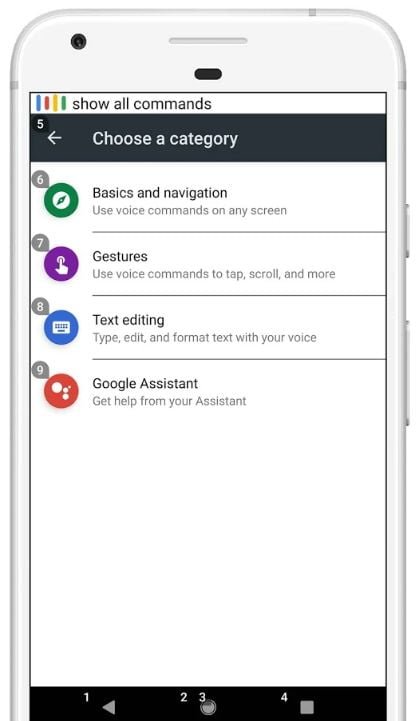
- Post the setup, you can see dots at the top of the screen, indicating that the app is listening.
- Now your spoken requests like “open” or “scroll right” work seamlessly. Apart from this few more settings like app ‘number label’ is present.
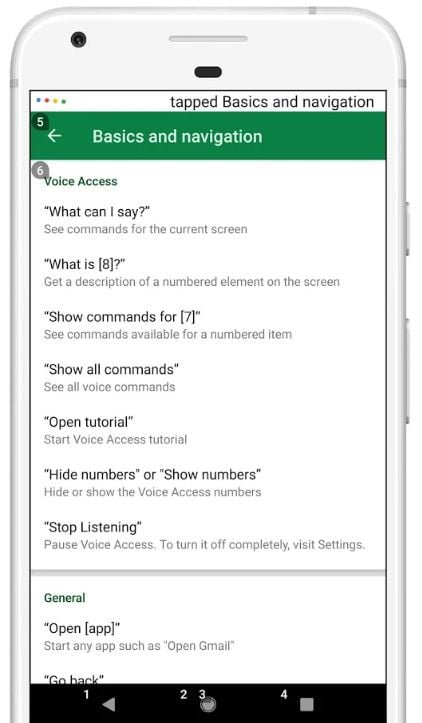
Photo Credit : Google - Finally, you can unlock your phone without even touching it by saying ‘Ok Google.
Also Read: How to Easily Import Data from picture into Microsoft Excel in both Android & iOS
This app was created primarily for people with accessibility issues due to injury, disability, etc. But it can also be used by other users who either want to try out this new feature or let go of holding the phone for operation a long time. For more details on this App, check out Voice Access Google Support Page here.
Try this amazing new app from Google to control your phone with voice and let us know whether this can become the next big thing in smartphones.