In this article, we will quickly discuss about Canara Bank and how to change mobile number in Canara Bank.
What You Need To Do For Changing Mobile Number In Canara bank
- ATM PIN and ATM card
- Password and User ID for Internet Banking
- Make sure you have the old mobile number with you
- New mobile number you wish to register.
- You should be able to receive SMS messages on both your old and new mobile numbers.
Also read – How to Activate PM Kisan Account Online in 5 Mins
How to Change Mobile Number in Canara Bank – 4 Simple Ways
In this section, we will see the 3 simple ways to replace mobile number in Canara Bank.
1. Change Mobile Number Via Bank’s Official Website (Online)
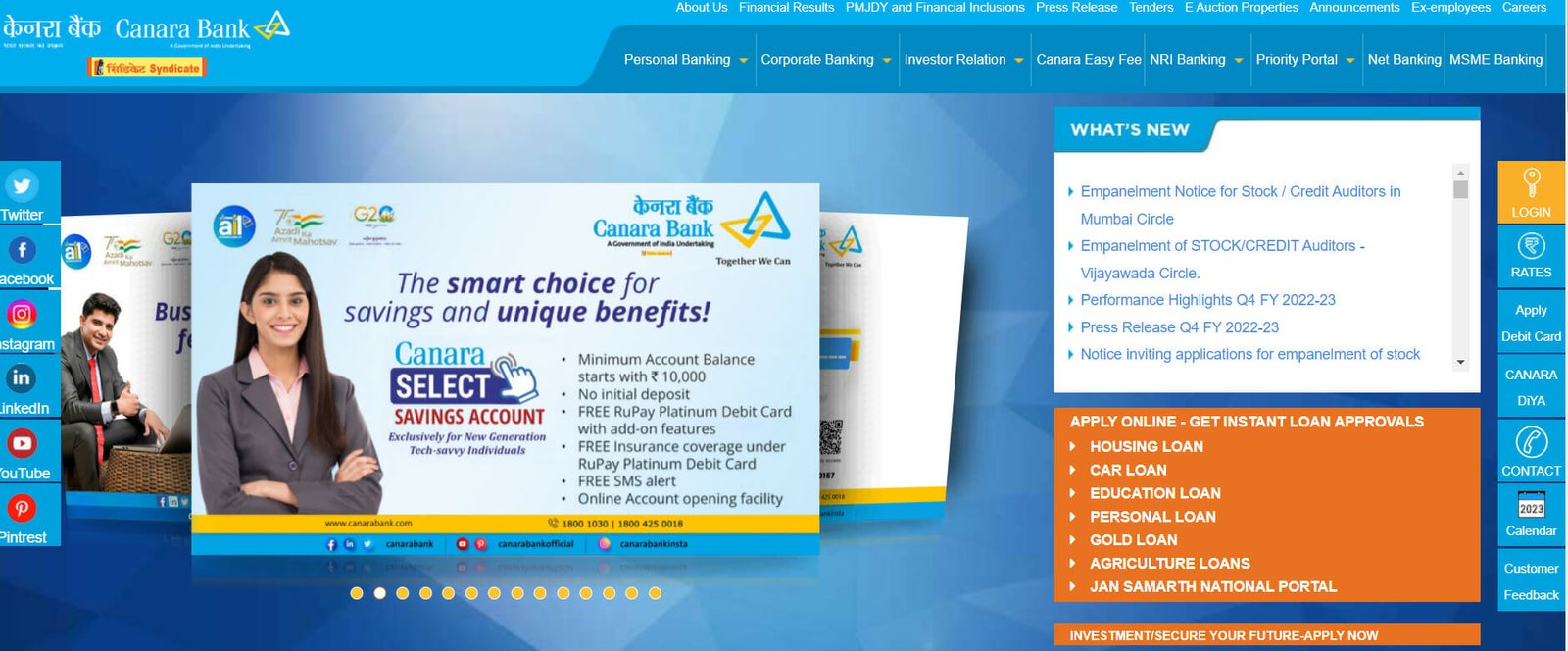
- First, go to Canara Internet banking website here.
- Login into your account using your user ID and password.
- Choose ‘profile’, following the ‘personal details’ option. Now you will be able to see your details.
- Further tap on the ‘change mobile number and ‘domestic only,’ option, proceed with the process as follows.
- You will need to enter your new mobile number.
- Later on, click ‘submit’.
- Lastly, make sure your new mobile number is verified via OTP.
2. Change Mobile Number By Using the Customer Request Letter in Canara Bank (Offline)
This method It is only applicable to those who have lost their old registered mobile numbers.
The Canara bank mobile number change form can be used to register your new mobile number.
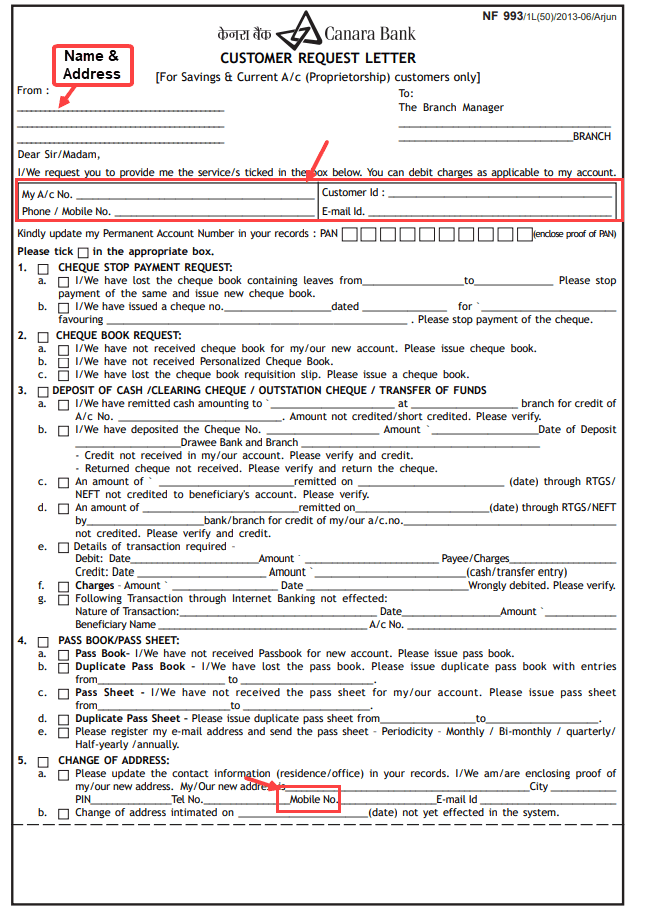
- Visit your nearest local Canara bank branch.
- Get a Canara bank mobile number change(customer request letter) form and fill it out.
- Make sure you fill out all details in the form, such as your account number, new mobile number, and the reason you are changing your number.
- Attach your identification document to the completed form and sign it.
- Fill out the form and submit it to the help desk.
- You will receive a new mobile number within two working days after the bank official has verified your details.
3. Use Canara Bank ATM To Change Your Mobile Number
If you are wondering how to change mobile number in Canara bank through ATM, please follow these steps:
- Locate an ATM of Canara Bank near you.
- Enter your pin by swiping in or inserting your Canara Bank debit card.
- Now, click on the ‘registration’ option on the menu.
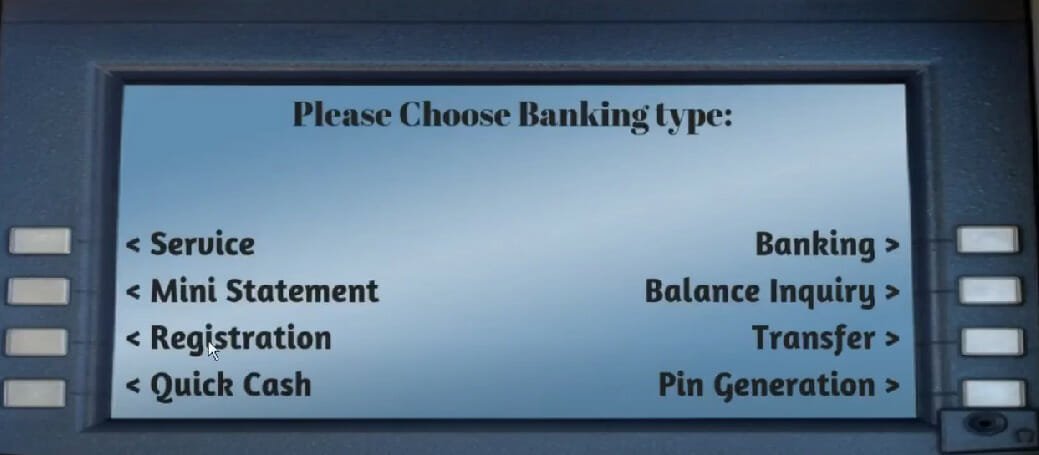
- Next, tap ‘register mobile number’.
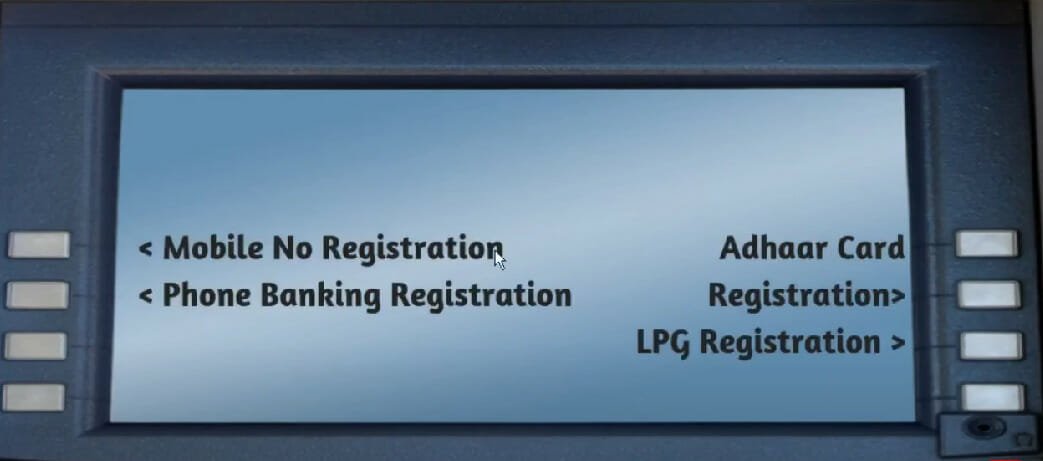
- Choose ‘change mobile number’ from the menu.
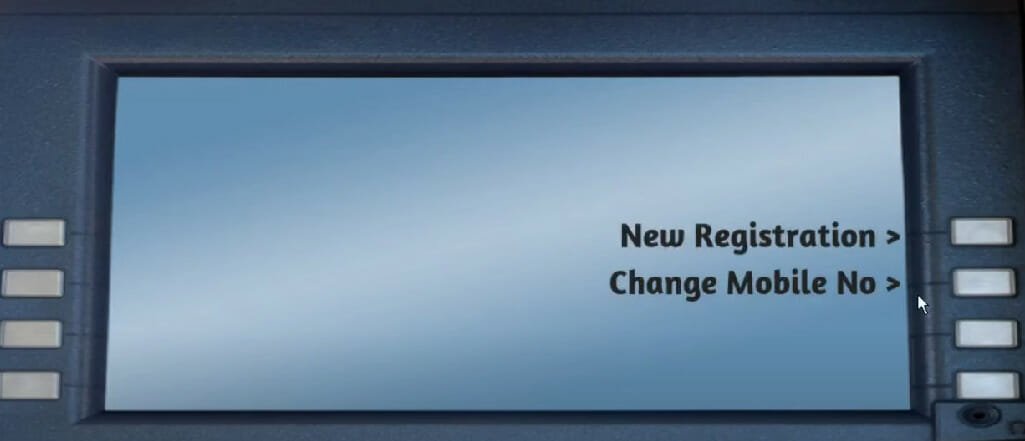
- Enter your new mobile number using the ATM keypad and press ‘confirm’.
- Verify that your new phone number is correct by re-entering it.
- On the ATM screen, you will now see the reference number. Take note of that for future reference.
- It is necessary to carry the old mobile number in order to receive the OTP. In addition, you will need a new mobile phone number as well.
- Using the new mobile number, enter ACTIVATE [space] OTP [space] REFERENCE_NUMBER and send the text to this number ‘5676767’.
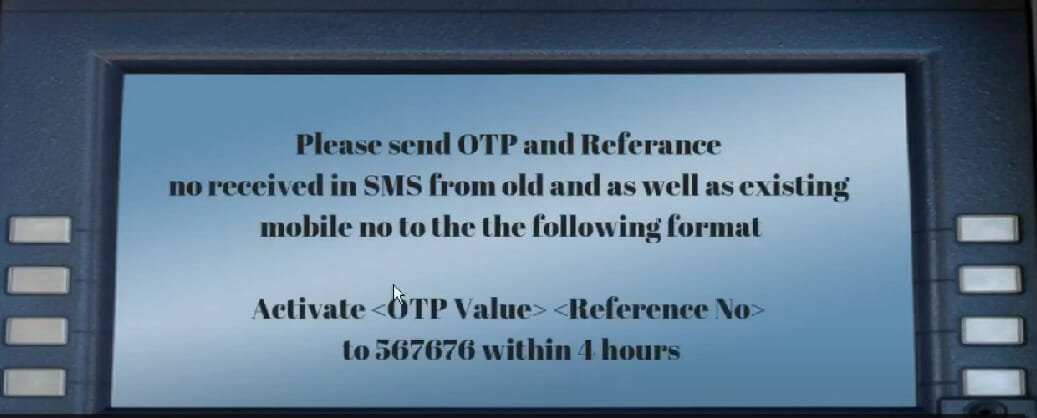
- You have now successfully registered your new mobile number with Canara Bank.
Also read – How to Find Mobile Number Using UPI ID
4. Change Mobile Number via SMS Option
If you are wondering how to change mobile number in Canara bank through SMS, follow these steps:
- Canara Bank allows you to change your mobile number via SMS. However, as explained above, you will have to visit an ATM to get your reference number.
- Next, a reference number and OTP will be sent to your old mobile number.
- Now, using the new mobile number, enter ACTIVATE [space] OTP [space] REFERENCE_NUMBER and send the text to this number ‘5676767’.
- Lastly, you will be able to access your account number with your new mobile number.
These are all the possible ways to change your mobile number in Canara bank. If we’ve missed anything, let us know in comments.







