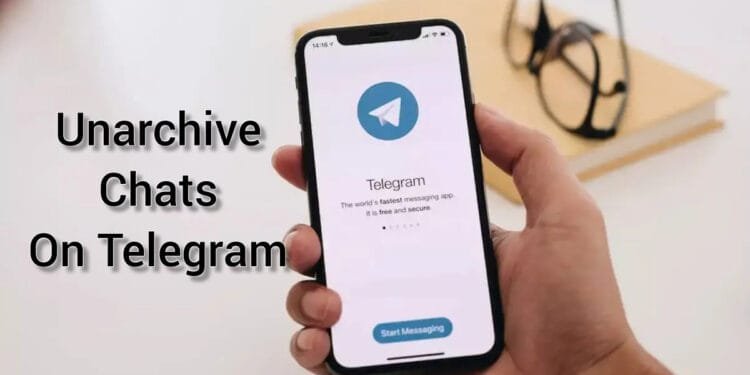If you’re a Telegram user, it’s essential to know how to archive and unarchive chats and channels, a feature that hides conversations without deleting them.
Read this article throughout as we will guide you the steps to archive and Unarchive Chats on Instagram.
What Is Archiving Chats Feature on Telegram
Archiving chats doesn’t delete them but provides a way to hide them from the main screen. This simple action can tidy up your chat list, especially if you have numerous conversations.
After archiving the chats people often get confused in unarchiving them. To help them, below we will guide you on how to unarchive chats on Telegram for iOS, Android, and desktop.
How To Unarchive Chats On Telegram for iOS, Android And Desktop
After archiving chats, many of the users might be stuck thinking that their chats are lost.
But, archiving the chats means removing the chats from the front screen and you can easily Unarchive it after following the below given steps:
Unarchiving Chats on Telegram – Android
Access the archived chats folder by sliding down the main screen’s conversation list.
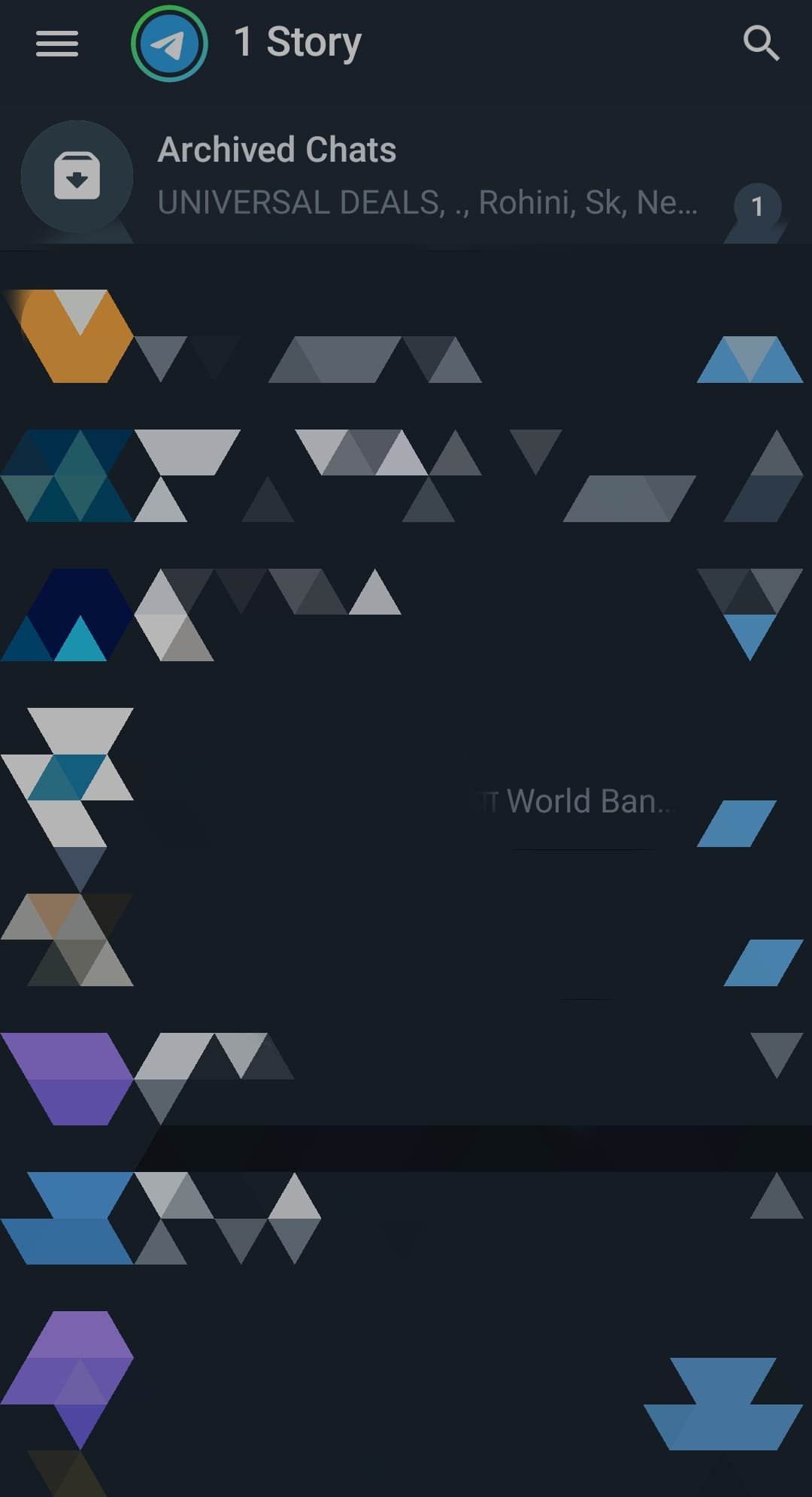
Press and hold the desired conversations or channels until they are marked with a check.
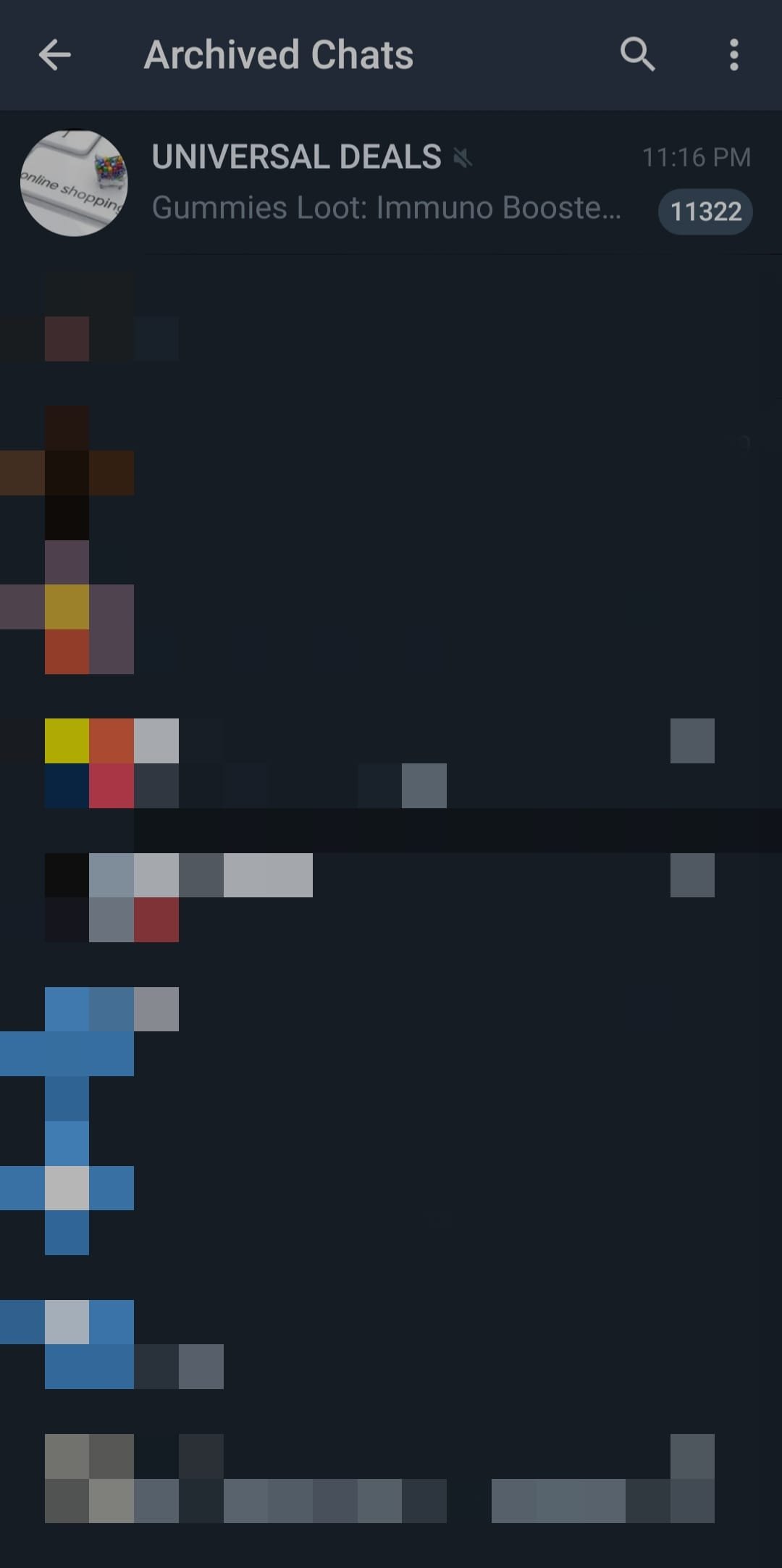
Open the options menu (three vertical points) and choose “Unarchive.”
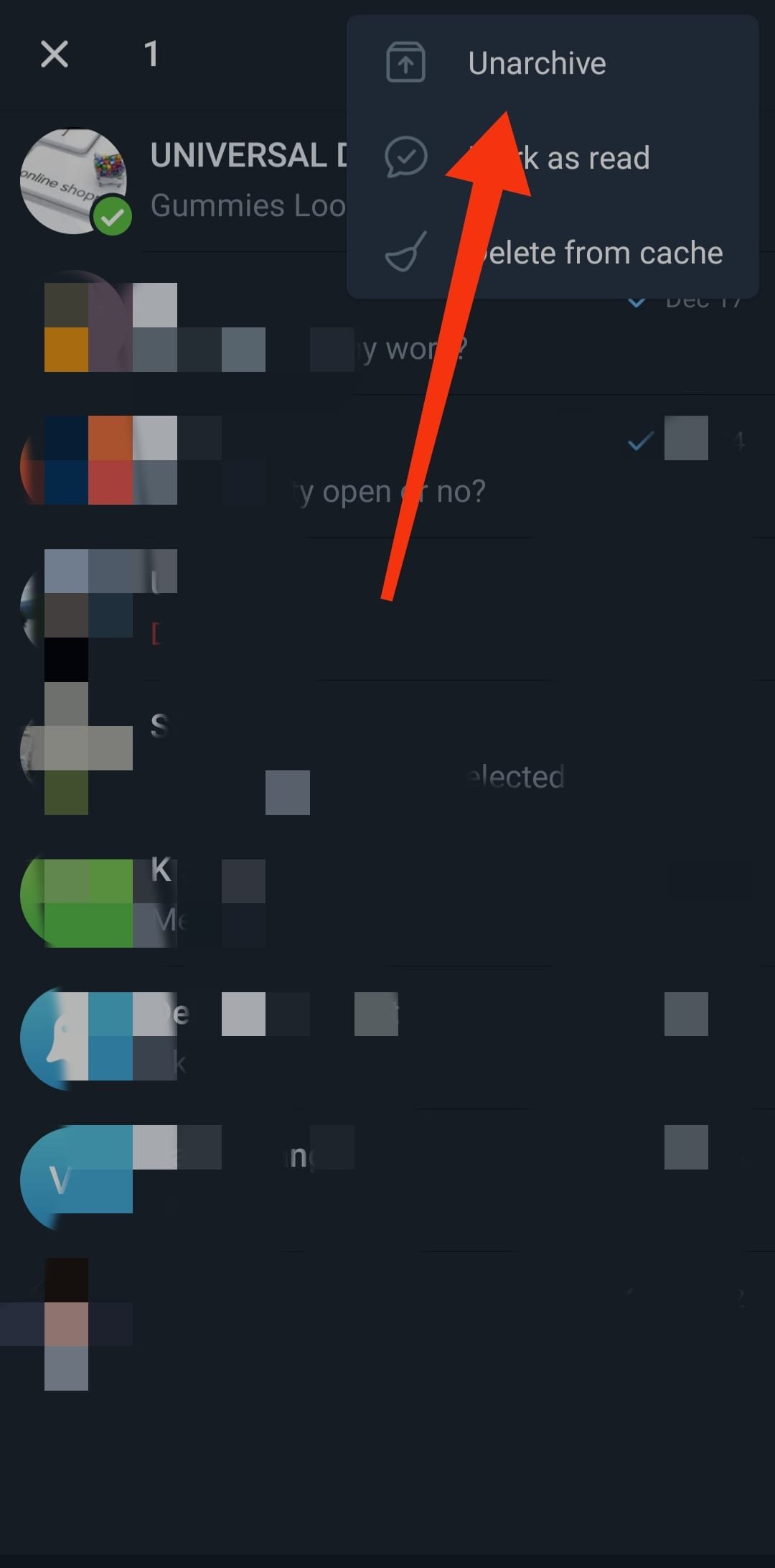
Alternatively, swipe the archived chat from right to left to unarchive it and make it visible in the main list.
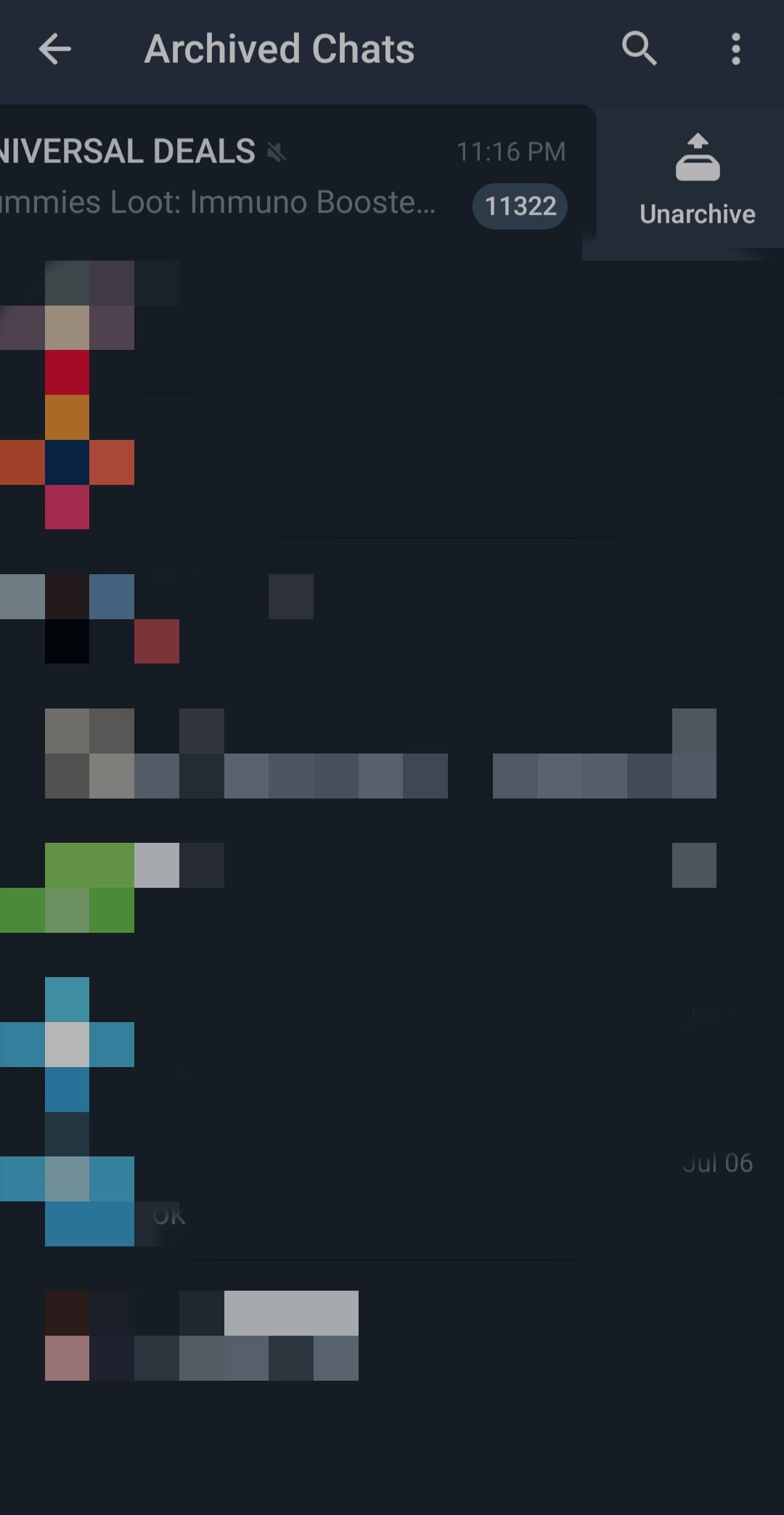
How To Unarchive Chats on Telegram – iOS
- Navigate to the archived chats and channels.
- Slide the chat or channel from right to left.
- Choose the “Unarchive” option from the available menu.
How To Unarchive Chats on Telegram – Desktop
- In the Telegram desktop app, right-click on the chat or channel you want to unarchive.
- From the floating menu, select “File.”
- Click on “Unarchive,” and the chat or channel will reappear on the main screen.
By mastering these simple steps, you can efficiently manage your Telegram conversations, keeping your chat list organized and easily accessible. Whether you’re using iOS, Android, or desktop, archiving and unarchiving chats on Telegram is a straightforward process to enhance your messaging experience.
Also Read: How To Archive Chats On Instagram ( in 1 Minute)
How To Archive Chats In IOS, Android and Desktop
Now that we’ve learned how to bring back hidden chats on Telegram, let’s see how to hide them in the first place on iOS, Android, and Desktop.
iOS:
- Open Telegram on your iOS device.
- Find the chat or channel you want to hide and swipe it from right to left.
- Some options will pop up – choose the one that says “file.”
- Your chats or channels are now tucked away in the archived folder.
- To find them again, just swipe down on chats from the main screen.
Android:
- Launch the Telegram app on your Android device.
- Press and hold the chat or chats you want to hide until new actions appear.
- You’ll see check icons on the chats you selected.
- Select the three vertical points at the right.
- Choose “file” from the options you see.
- The chats are now archived but will appear as a folder at the top of all conversations.
- To keep them hidden, hold down the folder. You can also slide the chats from right to left to automatically hide them. This applies to channels too.
Desktop:
- In the Telegram desktop app (Windows or macOS), right-click on the chat or channel you want to hide.
- Options will appear – select “file.”
- The chat or channel is now in the archived list at the top of the main screen conversations.
- With these simple steps, you can neatly organize your Telegram chats, keeping them out of sight when you need to. Whether you’re on your phone or computer, hiding and unhiding chats is a straightforward process that adds a touch of simplicity to your messaging experience.
Also Read: How To Tag Everyone In WhatsApp Group Instantly
Archiving and unarchiving chats on Telegram provide a simple yet effective way to organize your conversations without the need for permanent deletion. Whether you’re using iOS, Android, or desktop, the process is straightforward, ensuring that your chat list remains tidy and accessible.