Do you use Truecaller in your day to day life ?
But do you don’t like to use it as default dialer ? If so, in this post you can see the extensive guide on how to remove truecaller as default dialer.
Truecaller has become very popular due to its unique features such as caller identity, call blocking and filtering spam.
You can install this on your Android or iOS devices from the play store or the app store and enjoy these benefits. This can replace your default dialer app on your device.
Some people don’t want it to be default but use it to some extent to check the caller’s identity, etc.
So, we have created a step-by-step guide on “How to remove Truecaller as a default dialer.”
How to Remove Truecaller as Default Dialer?
Steps To Change Default Dialer in Android
If you are an Android user, follow the below steps to remove Truecaller as your default dialer:
- Step – 1: Go to general settings app on your Android device with a gear icon and click on that. You will go to the settings home screen.
- Step – 2: Here, search for Apps & Notifications option using the search bar or scroll down to find it. Once you find it, click on it to access the app settings.
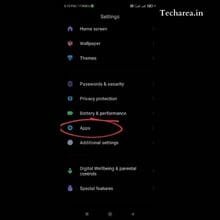
- Step – 3: In this section, you can find the default apps option as shown in below image. Now click on it.
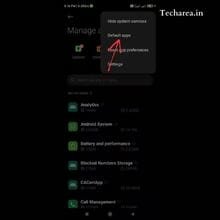
- Step – 4: In this list, look for the phone app option and click on it to go to the screen that displays the list of available dialer apps on your Android device.
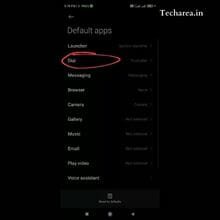
- Step – 5: Now, click on the app you want as dialer instead of Truecaller. This will disable Truecaller as your default dialer app, and you are done.
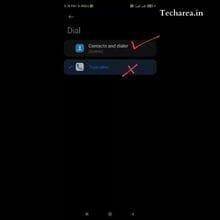
Changing Default Dialer in iOS
Sadly, iOS doesn’t not allow you to change the default dialer app like Android does. Like many of iOS controlled environment features, this is also one of them.
Currently, only default ‘Browser’ and ‘Music’ app can be changed. You can use only default apps for messaging and calls.
So, this way you don’t have to worry about Truecaller being a default dialer since it is not allowed.
If you are an iOS user, you need to follow the below steps to disable Truecaller as your default dialer.
However, if you want to use Truecaller dialer , try the below steps
- Step – 1: First, go to your contacts app in your iPhone.
- Step – 2: Here you will see the contact name and options like Message, Call, Mail and Facetime.
- Step – 3: Now, press and hold ‘Call’ option, you will get a various options like Whatsapp, Truecaller(if installed) etc.
- Step – 4: Here, you can select the default calling option for this particular contact.
This is one such way to change default dialer in iOS.
Also read – How to Delete Sharechat Account Permanently
Why You want to Remove Truecaller as Default Dialer?
Below are some reasons why one might want to remove Truecaller as the default dialer :
- Due to annoying pop-up window during an incoming call leading to bad user experience.
- Privacy concerns. So, people may want to use only when they want to check a contact information and not want app to run always in background. Since Truecaller collects user data like calls and contacts, some people might feel uncomfortable with the data the app contains.
- Final reason might be that you find the default phone dialer comfortable to use stead of the Truecaller dialer. This is another reason one would want to remove Truecaller as a default dialer.
To conclude, while Truecaller is a fantastic app considering its overall features, people might need to be reassured about their privacy and the user experience with ads. So, you can easily follow the above steps to remove Truecaller as your default dialer on your Android or iOS devices.


