Be it working from home or connecting with your friends and family, the online voice/video conferencing apps have take center stage now with the pandemic situation. Apps like Zoom, Goggle Meet, Microsoft Meetings have seen a rocket growth in the last few months.
In this times, not everyone would have the needed accessory like WebCam to make a video call. For laptops, you can expect it be available but for people who still use Desktop and without any standalone USB Webcam, it will be an issue.
In this post, we’ll show a simple way to use your smartphone as wireless webcam for both Android and iPhones. So for people who have USB Webcam can try this as you get a wireless way of using it. Let’s check out the easy step by step guide below
Use Android Phone as Wireless Webcam
Droidcam is a popular Android App which will allow you to turn your phone into webcam. The free version gives you all the basic features but if you are planning for professional work, then just spend $5 ( Rs 375 ) for Ad-free, high-res 720P video experience.
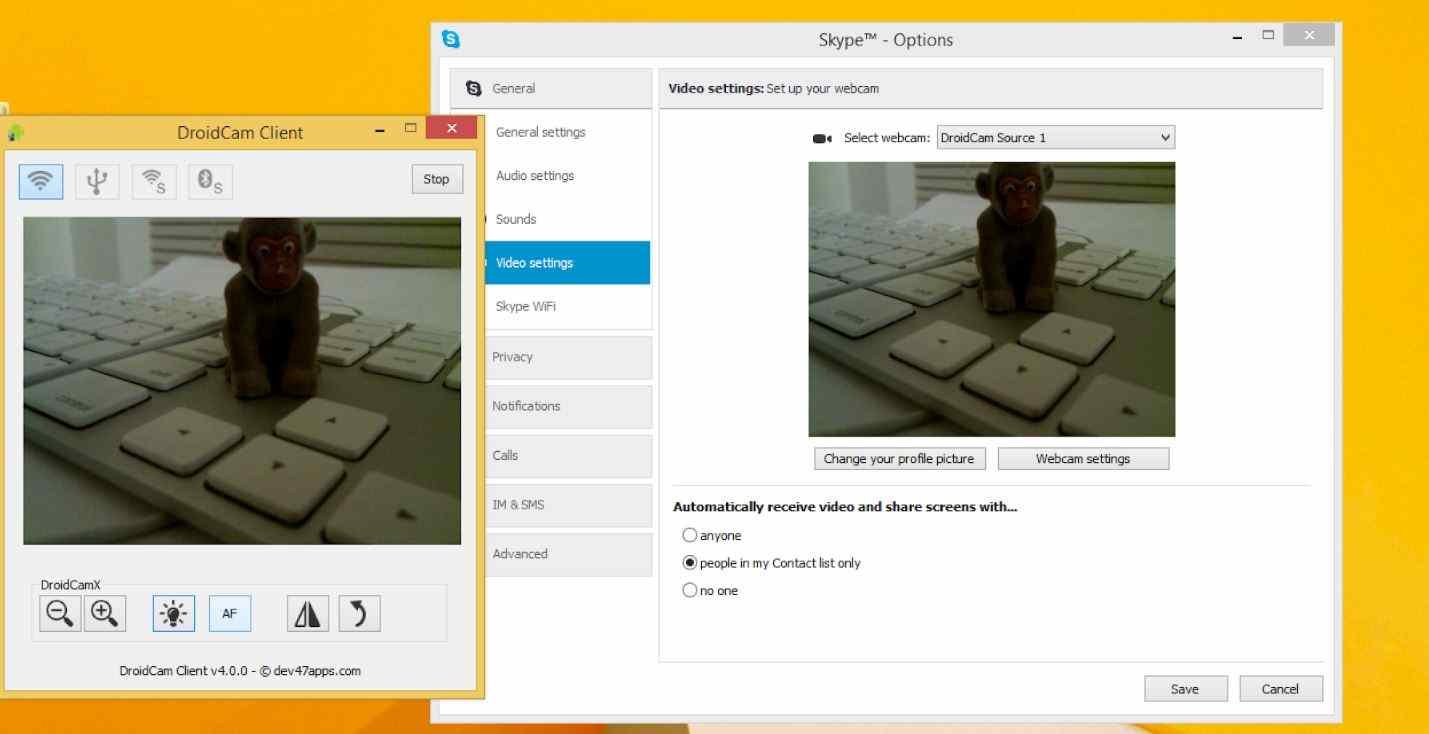
1. Install DroidCam app in your Android Phone and Windows client from Dev47Apps website .
2. Make sure both your phone and Windows device are connected to the same Wi-Fi network.
3. In the DroidCam app, an IP address will be display. Use the same IP in the Windows app to connect your phone’s camera with the Windows system
4. Click ‘Start Button’ and that’s it, your smartphone camera is connected to your windows system as wireless webcam.
5. You can play around the settings on Audio, video resolution to make the calling experience smooth
In case, you want to connect the Phone via USB rather than Wi-Fi, it is also possible. Make sure USB debugging feature is ON and follow the instruction as indicated in the App for this setup.
Also Read: How To Call Or Message Someone With Private Number
Use iPhone as Wireless Webcam
EPocCam is one of the stable app which turns you iPhone as Wireless webcam easily. As the free version is loaded with Ads and less features, if possible go for the paid version to get a smoother experience.

1. Download and Install Epoccam App to your iPhone and EpocCam View App on your mac/Windows system along with required drivers.
2. Restart your system for the new application to take effect. Make sure your iPhone and system are connected in the same network.
3. After opening the app in both phone and system, both of them will connect automatically and you can start making video calls via Zoom, Google hangouts etc.
Please note EpocCam can be used in Android phone as well but DroidCam performance was better when it comes to Android system.
That’s it. Turning your smartphone into a wireless webcam is so simple. Now, you don’t have to worry about not having a dedicated webcam or seeing your friends in you small screen in smartphone.
Follow this guide and try it for yourself and let us know how was the experience. If you have any comments on this, let us know below.











