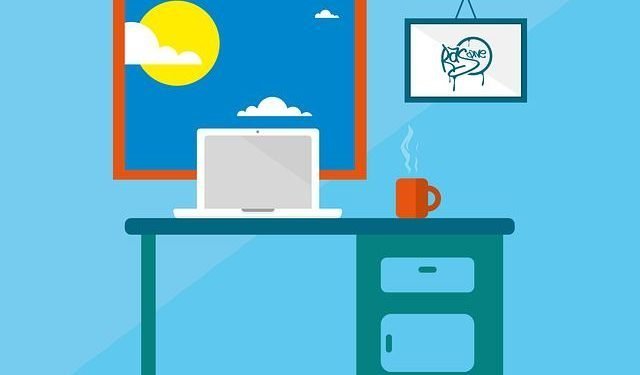Windows Defender for internet security currently performs scan operation automatically in windows 10. So there is high chance that the scanner could start running when you are in middle of a critical task which may get impacted by this scan.
In this article, we’ll show you how you can easily schedule the windows defender scan run during your working hours to avoid this conflict.
How to Easily Schedule Windows Defender at your convenience
First, open ‘Task scheduler’ window by going to Start -> Type ‘schedule’ and selecting it.
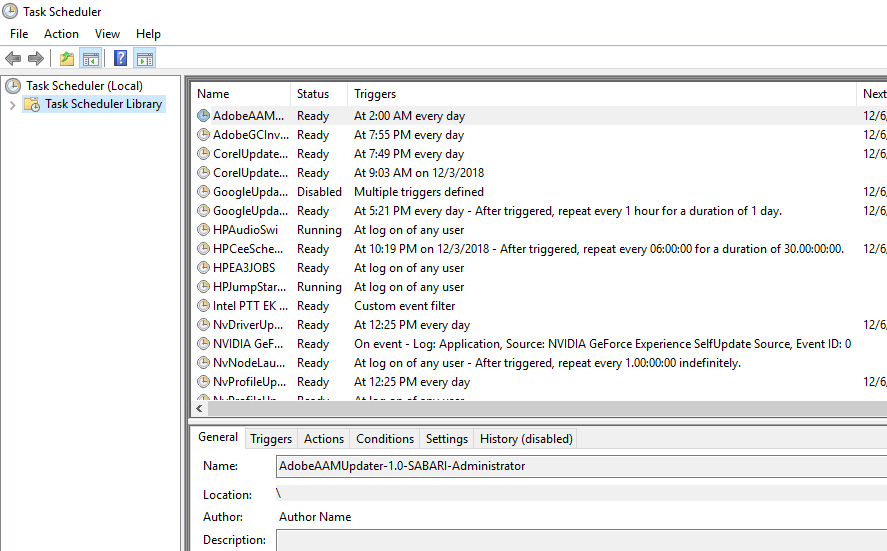
In the new window at Side Bar, expand Task Scheduler Library -> Microsoft -> Windows -> Windows defender.
Also Read :How to Easily Record Your Screen using Microsoft PowerPoint
Select the ‘Widows Defender Scheduled Scan’ option by ‘double-click’ it. In the newly opened window, select the Triggers Tab.
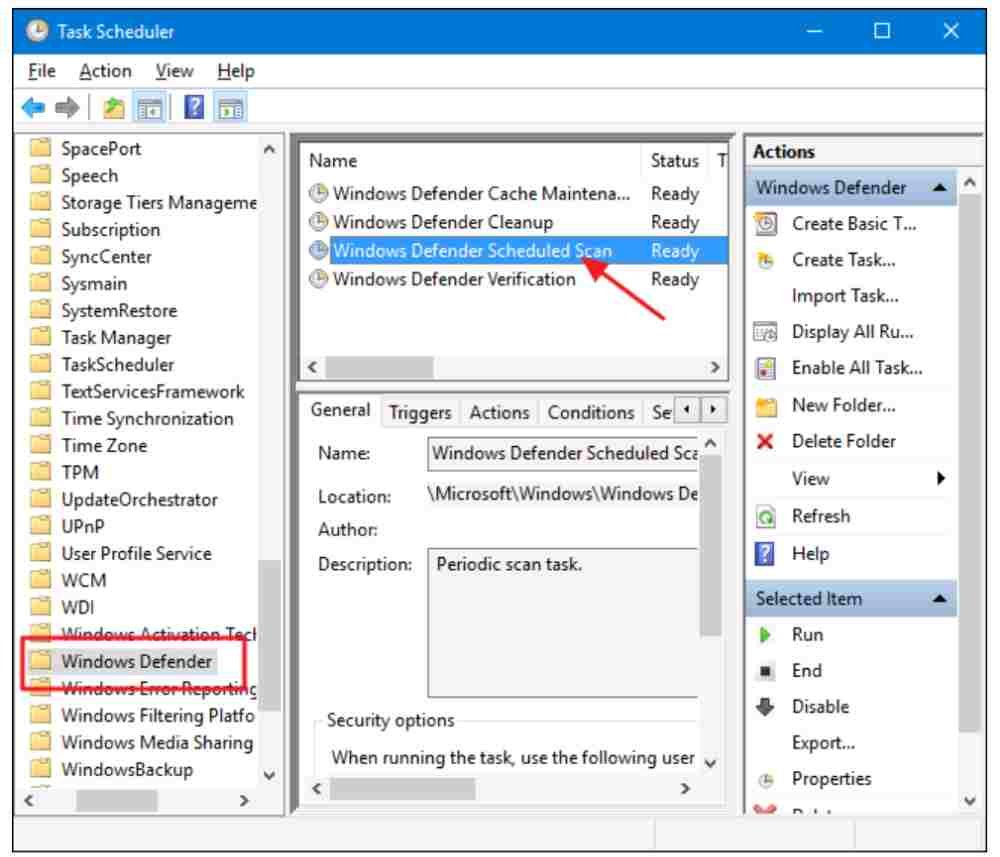
Here you can add your customized Triggers by creating a new Task. Click ‘Begin the Task’.
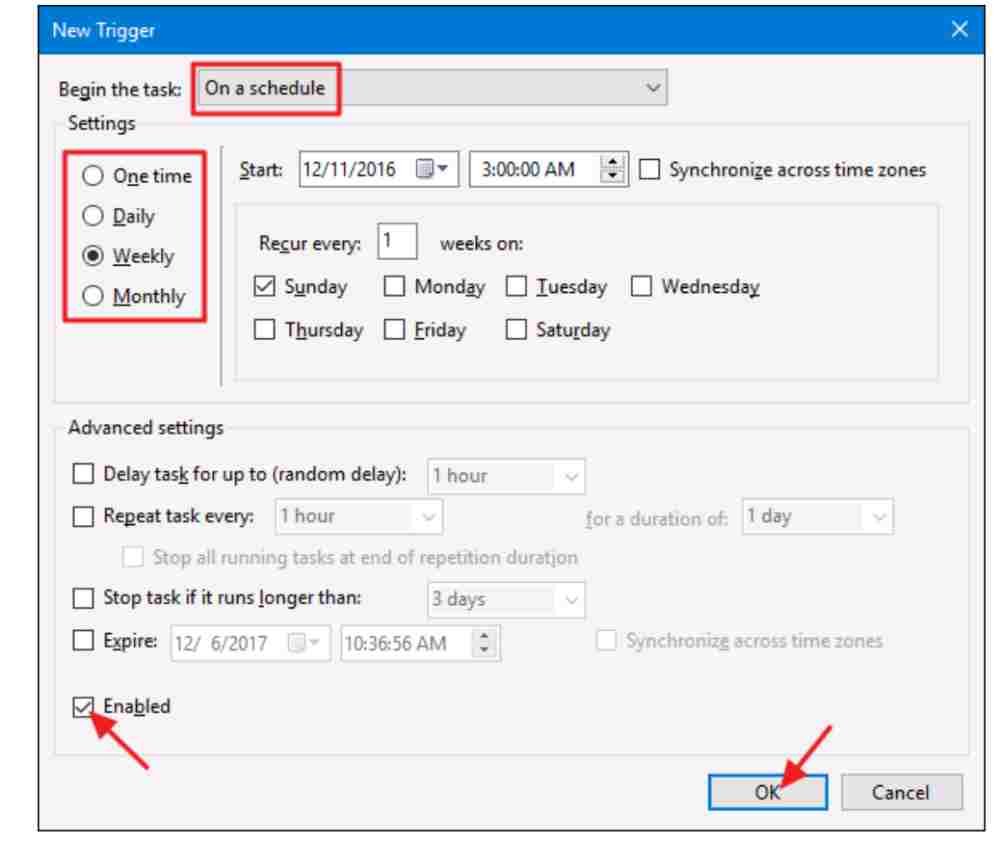
In the ‘New Trigger’ box, under setting you can set the schedule by selecting which day, the frequency and even duration of the scan.
Once settings are completed, click ‘OK and you are done. So this way you can easily schedule your Windows Defender Scan process to avoid impacting your work. Try it out and let us know whether it worked for you.