Most of the times when we connect to a new Wi-Fi connection either in Home or Office, post connection we never bothered to remember the password for future use. The trouble comes when you want to actually see the password for one of the networks you connected to. Perhaps you want to connect a second device to a saved Wi-Fi access point, or maybe you’re with a friend who wants to log in to the same hotspot. But without a way to access the actual passwords that your device has stored, you’re out of luck.
Thankfully, there are ways around this. If you’re on Android 10 or higher, you can see Wi-Fi passwords right from your phone’s settings. However, if you’re on Android 9.0 Pie or lower, note that you will need to be rooted.
🌀 How To Find Wi-Fi Network Password in Android
This method doesn’t require root or even an extra app. But it does require that your phone is running Android 10 or higher. If your phone has been updated to this version, I’ll outline a quick and easy way to see saved Wi-Fi passwords below.
⭕️ Step 1: Locate Wi-Fi Settings
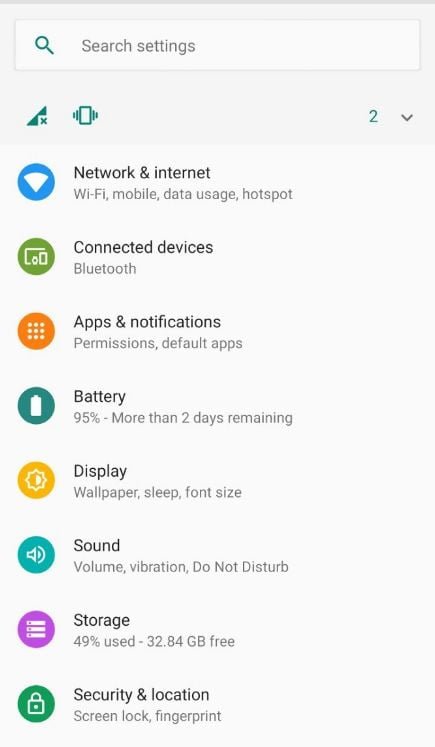
👉 Currently, there is only one flavor of Android 10, and that’s the “Stock Android” version directly from Google. However, in the near future, manufacturers like Samsung will put their own spin on Android 10 by applying an OEM skin such as One UI, which means the settings menus could be a little different on your phone.
Also Read: Instantly Increase RAM Size & Make Your System Super Fast with This Amazing Trick
👉 So first, search your phone’s Settings menu for the “Wi-Fi” submenu. On Stock Android, that’s located in Settings –> Network & internet. Once you’ve found the Wi-Fi settings menu, go ahead and select it.
⭕️ Step 2: View Wi-Fi Passwords

👉 One inside the Wi-Fi settings page, scroll past the list of available networks and select the “Saved networks” option. From there, you’ll see a list of all the Wi-Fi networks your phone remembers. Select one.
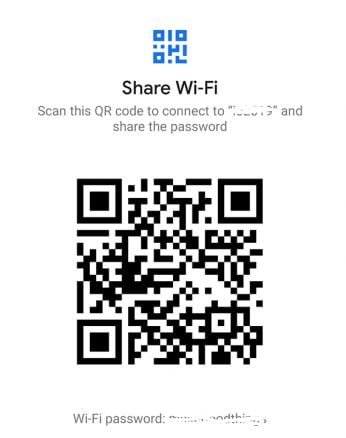
👉 Now, choose the “Share” option towards the top of the screen. You’ll be asked to scan your fingerprint or face or enter your PIN or password. Upon doing so, you’ll see a QR code with that represents the network’s SSID and password.
You could scan this with another device using a QR scanner if you wanted, but the password is also listed in plain text beneath the QR code, so you can copy it from there.
That’s it! You now know how to easily find the Wi-Fi Network password in case you have forgotten or misplaced the details. Try this trick and let us know whether it was useful in comments below.











