In this post we are going to share a detailed guide on how to exclude files and folders from the Windows defender. So, let’s check out.
Some common reasons why we need to exclude files/folders from defender is that sometimes:
- Defender will by default remove a .exe or setup file though we know it is a clean file.
- We don’t want the system to keep scanning a specific folder due to your own reasons.
Guide To Exclude Files & Folder From Windows Defender
Step 1: First of all, click on the Start button and select ‘Settings’
Step 2: On the Settings page, click on the ‘Update & Security’ option.
Step 3: From the left-hand side pane, click on the ‘Virus & threat protection’
Step 4: Now click on the ‘Manage settings’ under ‘Virus & threat protection settings’
Step 5: Now scroll down to the ‘Exclusions’ section. There click on the ‘Add or remove exclusions’
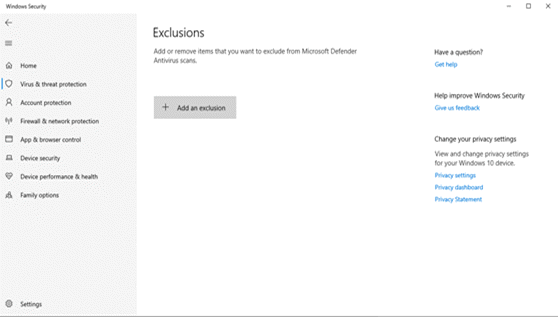
Step 6: You will now see a screen like below. Here you need to click on the ‘Add an exclusion’ option. It will show you four different options
- File: Pick File if you want to exclude a specific file.
- Folder: Use this option if you want to exclude an entire folder.
- File Type: If you want to exclude file extensions like .pdf, .mp3, .exe, etc., then pick this one.
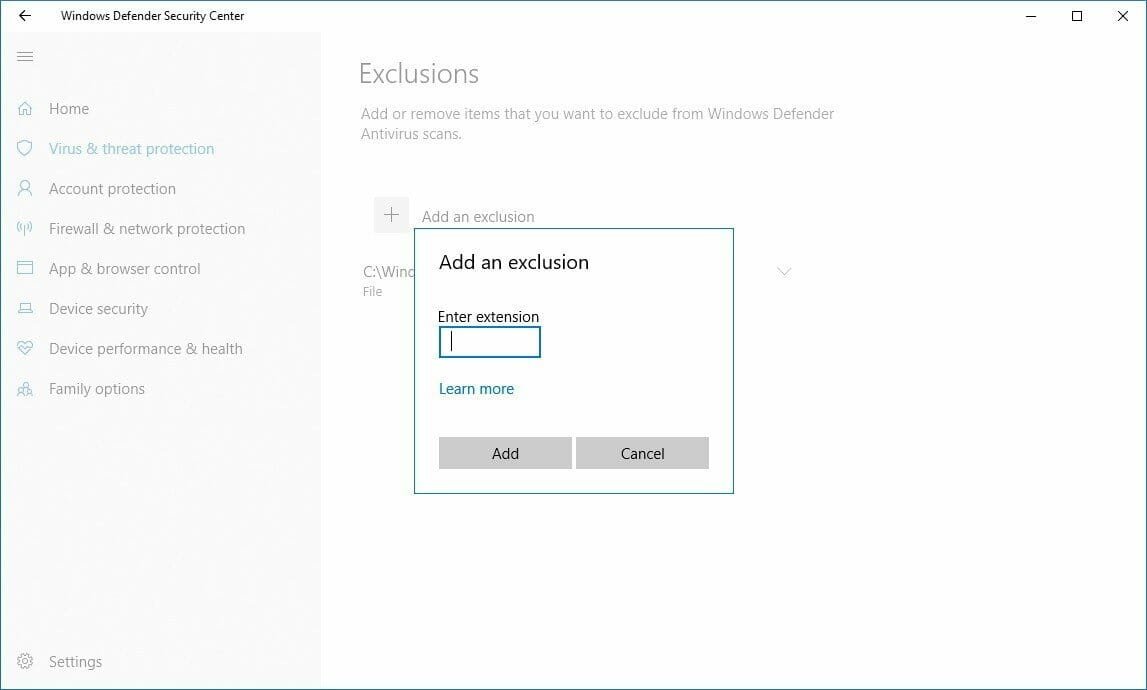
Step 7: For example, we have chosen to exclude a folder. Just locate the folder which you want to add to the exclusion list.
Step 8: Once done, the folder will be added to the exclusion list.
Step 9: Similarly, you can exclude file, file type, & process as well.
Step 10: If for any reason, you want to remove a file or folder from the exclusion list, then click on the entry and click on ‘Remove’.
That’s it! You are done. This is how you can exclude files and folders from the Windows defender.










