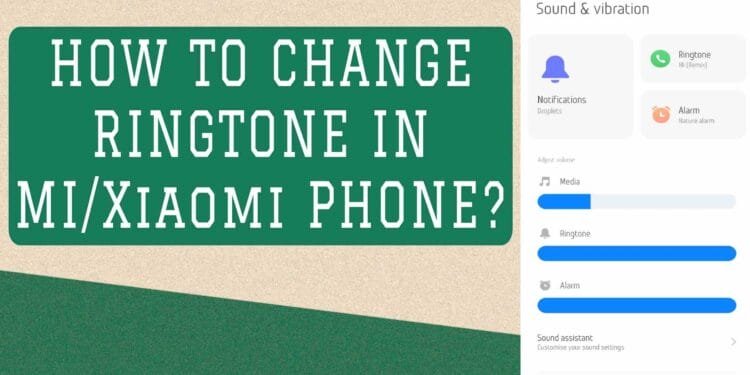A huge fraction of smartphone users own Mi/Xiaomi devices. With a huge sales record, the brand has gained popularity in a very short period. Mi smartphone users often face a lot of problems that are related to inbuilt defects but sometimes they find difficulties in performing minor settings.
One such setting includes changing the ringtone in Mi/Xiaomi Devices. In this post, you will get to know about this setting as well as the guide to completely change the ringtone of your choice whether it includes any song or downloaded media file.
How To Change Ringtone In Mi Phone
To change ringtone in Mi/Xiaomi phones, the very basic choice you need to make is to choose the ringtone.
If you want to simply change the existing ringtone with one that is already present in the device, you should follow the step-by-step guide in Method 1.
If you want to change the ringtone with any of the download media or song that is available in your device’s disk, then follow Method 2.
Method 1: Change Ringtone in Mi or Xiaomi Phone in Settings Option
The first method is by using the settings options on your device. Below is a complete guide, you should have a look at.
NOTE: Make sure, the internet connection is off in order to access the default ringtones available on the device
- First of all, you need to open the settings application in your Xiaomi/Mi device, or you have to scroll down the notification panel and then tap on the settings icon
- From the settings menu, find Sound & Vibration and then tap on it.
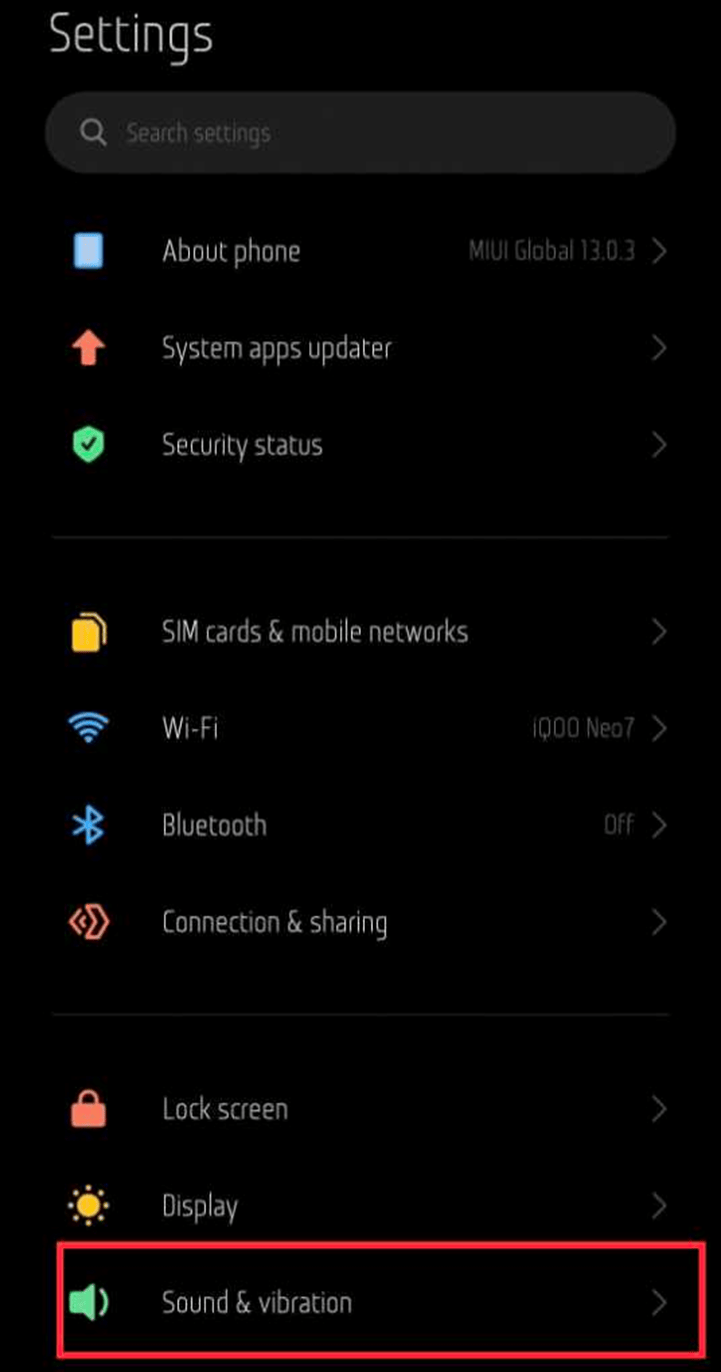
- You will see multiple options here as shown in the below image but you have to tap on Ringtone
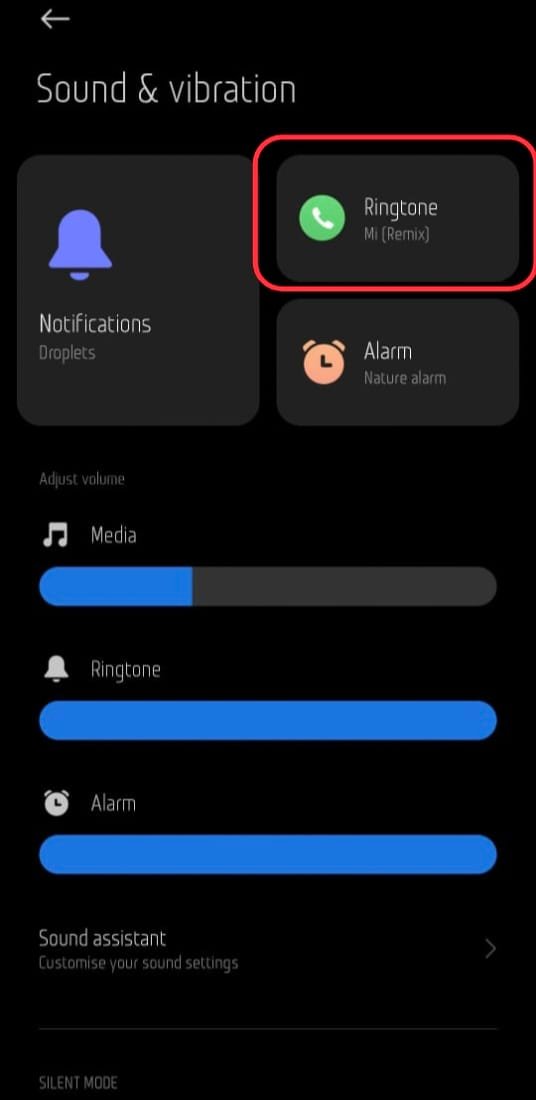
- Here you will see a dozen ringtones along with an option for Default Ringtone, just tap on any one and the same will be applied as the primary ringtone in your device
- Soon after tapping, you will be able to listen to that particular ringtone and it will be now applied successfully to all your incoming calls
Also Read: How To Fix Yellow Spot on Phone Screen ( Simple Solution )
How To Set Any Music Or Media As a Ringtone On Mi Phones?
NOTE: Make sure, the internet connection is off in order to access the default ringtones available on the device
- You need to access the settings menu on your device
- Find Sound & Vibration and then tap on it
- Now tap on Ringtone
- You will see a dozen ringtones here, but you do not have to touch on single of them
- Look below at the right side of the screen and you will find a plus icon, as shown in the image below, tap on it
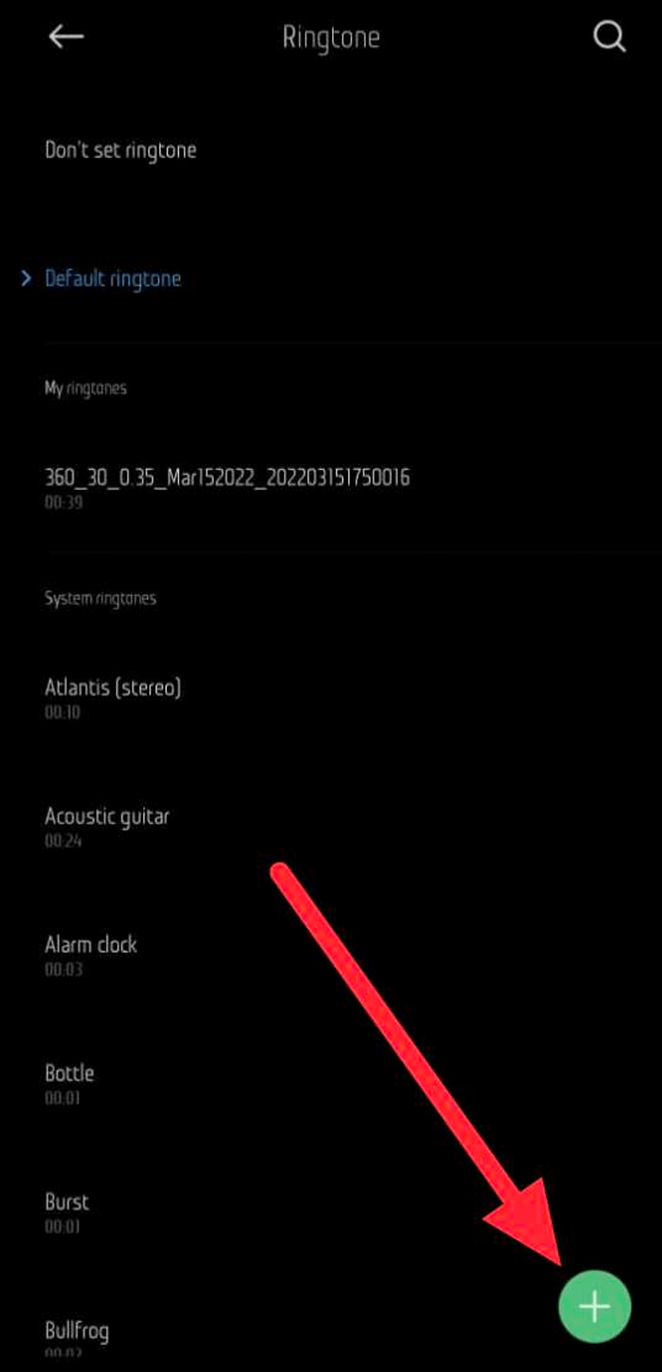
- Now you will have 3 options including Recorder, File Manager & Music
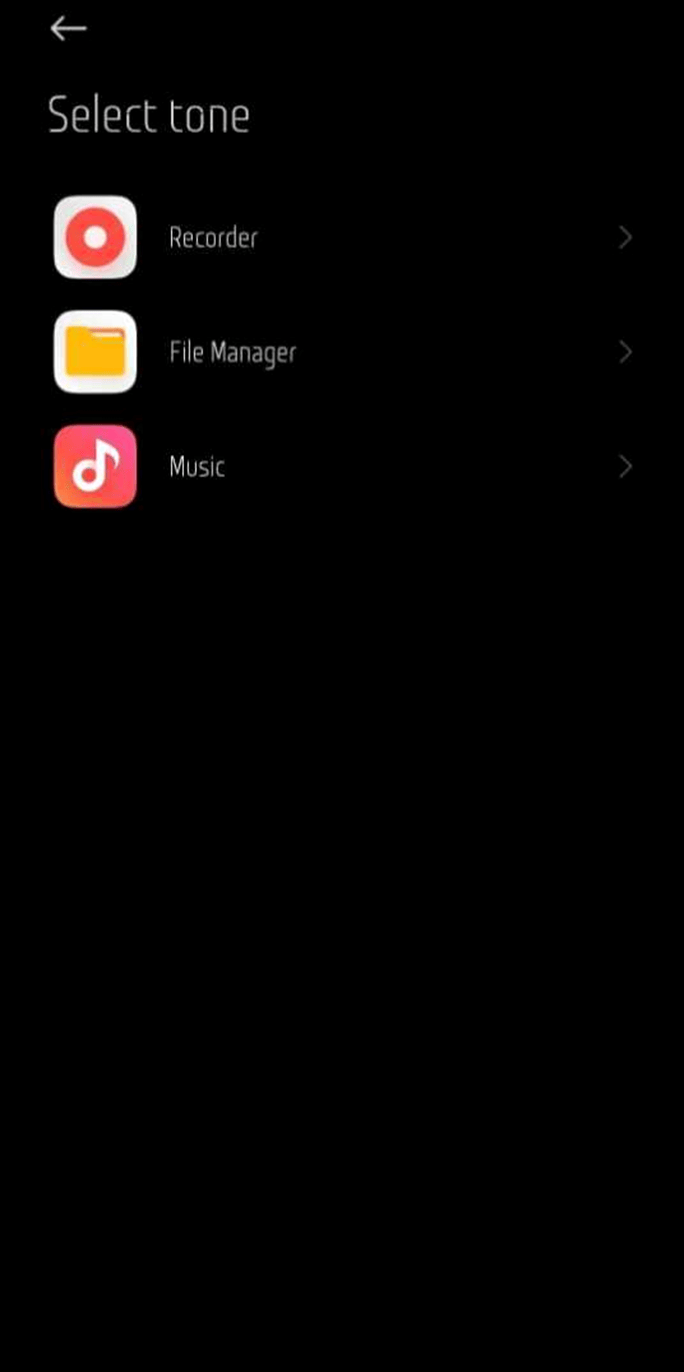
- Just make your choice whether you need to apply any media file via recording or through finding it in the file manager or the music
- Suppose you have saved any song in a specific folder, in such case, tap on File Manager
- Now find the file, tap on it and then click on OK
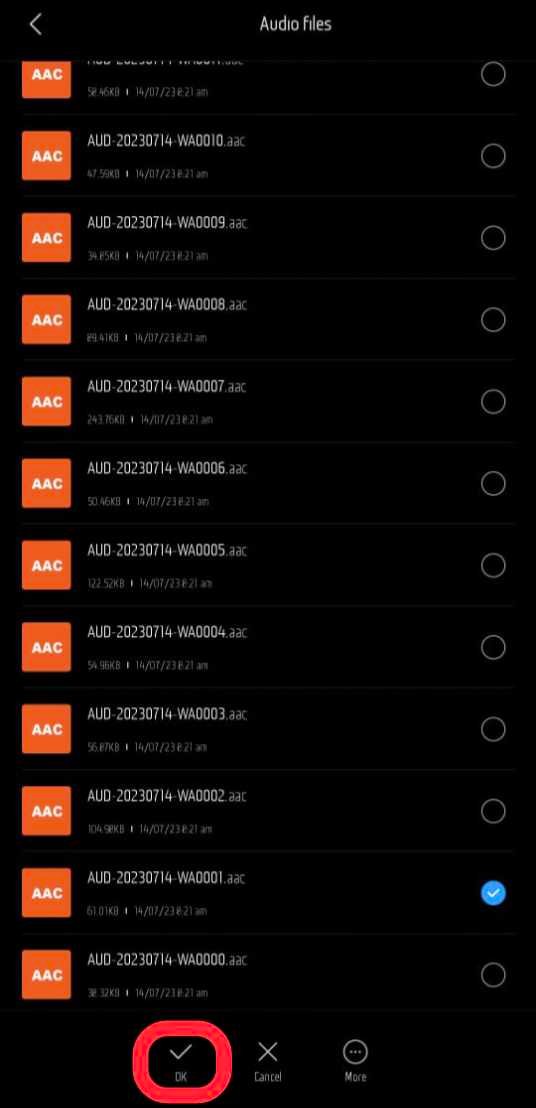
- Finally, now, the media file has been set as a ringtone for all incoming calls on your device
Also Read: How to Save Messages or Bookmarks in MS Teams ( In 10 Seconds)
Method 2: Set ringtone in Mi Phones Through Music App
If you do not want to access settings or you want to play music and then finalize it to be set as a ringtone, you can do that too. It can be done via the default music application in your Mi/Xiaomi Device.
Here’s how.
- First of all, open the default music application in your Xiaomi/Mi phone
- Now you can find any song that you want to set as a ringtone
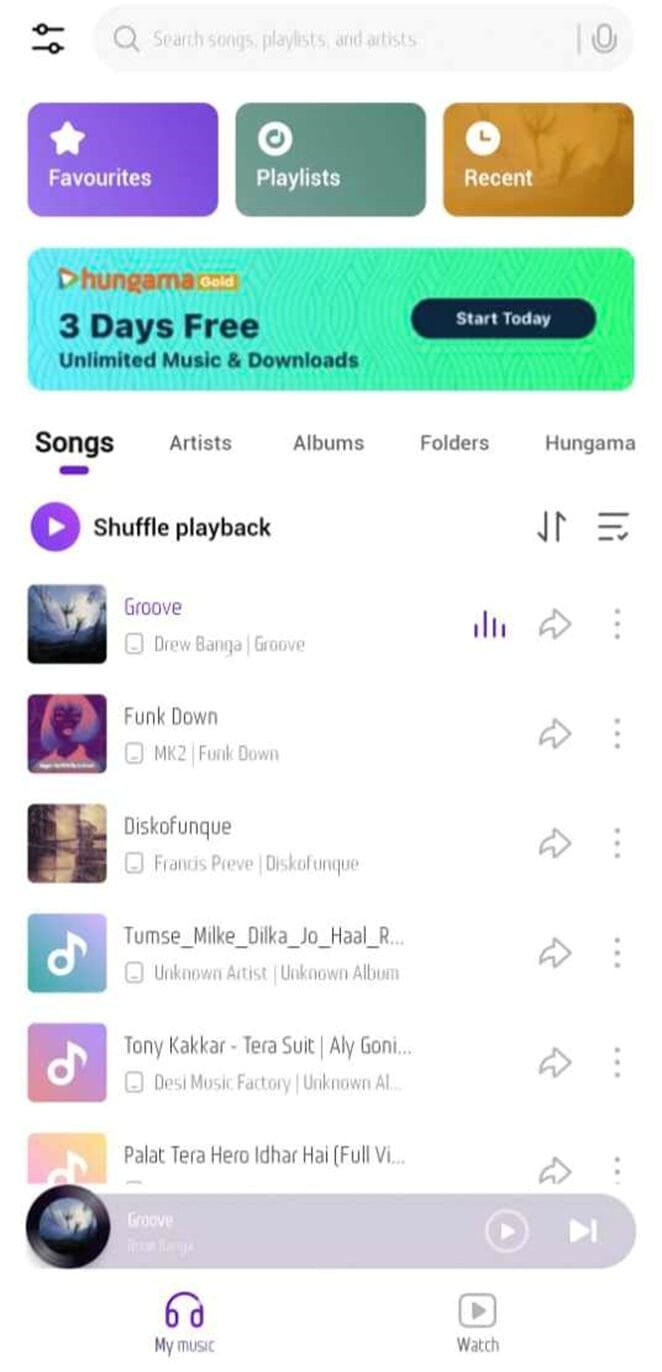
- You have to play that song
- While the song is playing, you have to tap on three dots, available on the right side of the screen at the very top
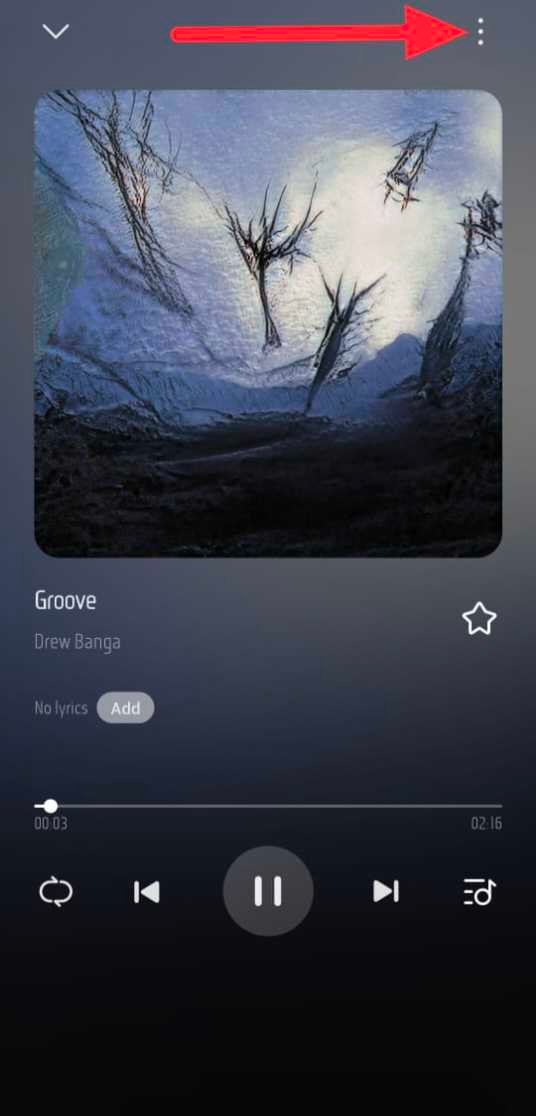
- Now you have to now tap on Ringtone Editor
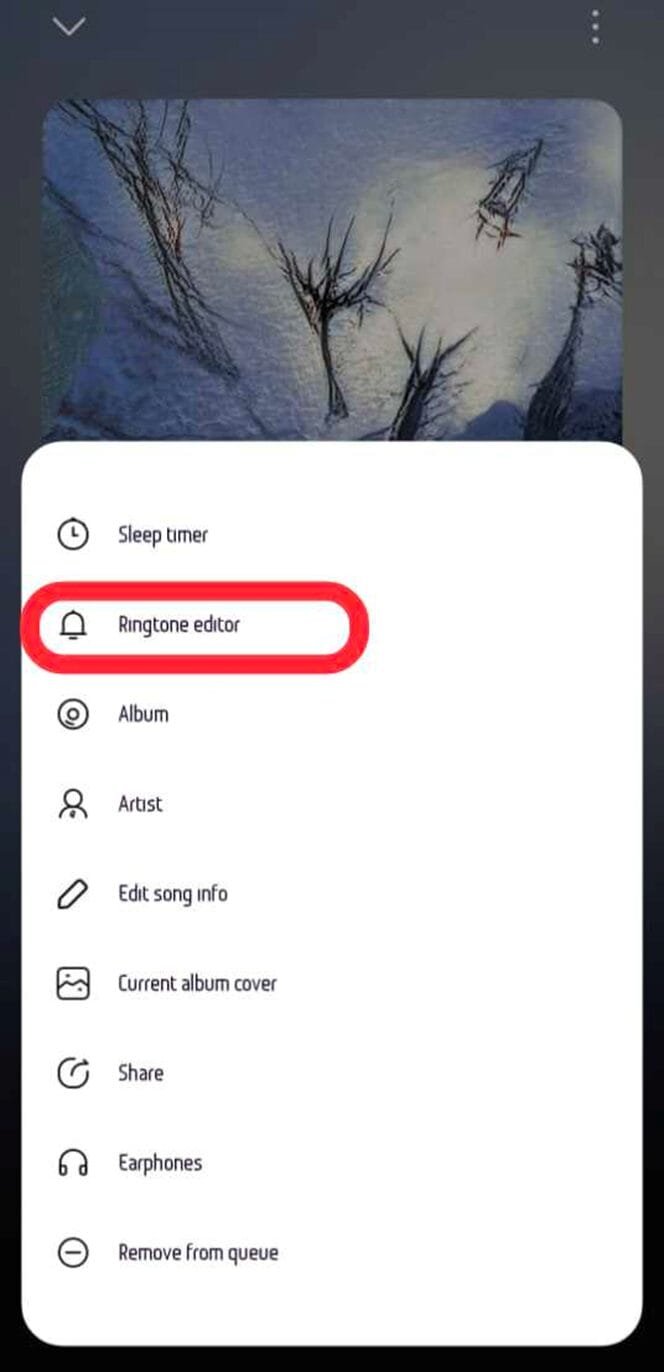
- You will see music waves here and two vertical bars, just drag those bars to the time frame, you desire to keep as the ringtone
- Suppose, you want to keep the ringtone of any particular song from 01:20:00 to 01:50:00 (means, from 1 minute 20 seconds to 1 minute 50 seconds), just adjust the bars in the alignment of the same time frames, as shown in the image below
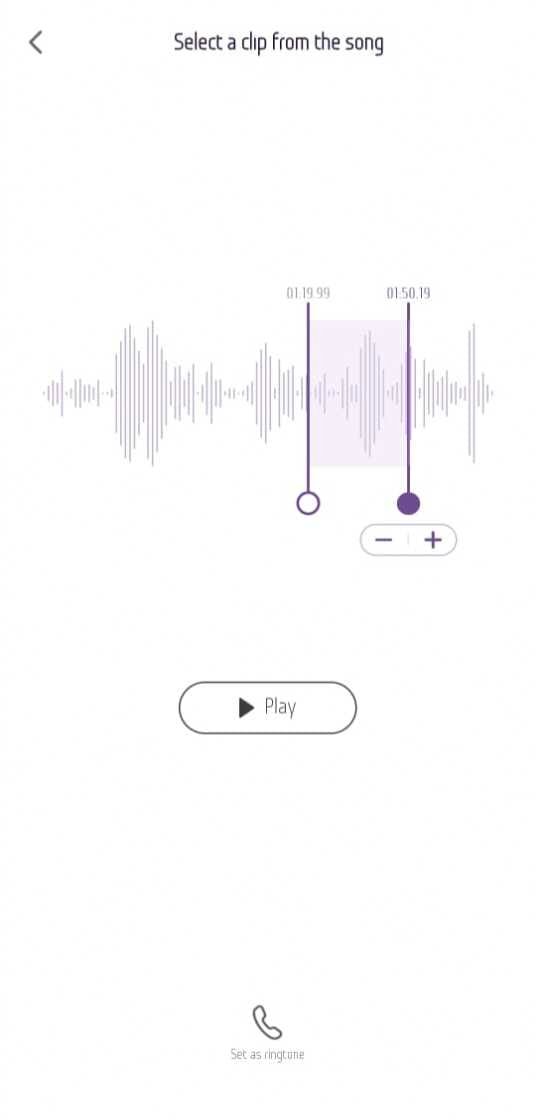
- Now tap on Set as ringtone
- It will take some time and the same tone will be applied as the default ringtone for the incoming calls in your phone
Through this article, you must have known the complete details about How To Change Ringtone In Mi/Xiaomi Phone?
We have shared two different methods and three ways to change ringtones in your Mi/Xiaomi Phones. Hopefully, these details will be useful to you, thus keep us joined in order to read such amazing articles regularly.