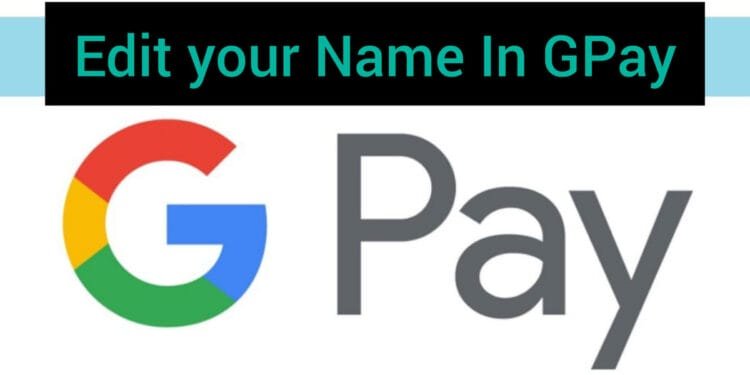Are you a Google Pay User? Is your name on Google Pay wrongly written? Google Pay is one of the most visited and used UPI apps in India. It covers a lot of commercial and personal transactions. However, one problem which a lot of the users are facing is their name being wrongly written on their profile. If you are one of those, then please read this article throughout to know about the steps to change Name in Google Pay.
Why You Need Change Name On Google Pay?
As a regular Google Pay User, you might be aware that when you make a transaction on Google Pay, your names get sent to the recieve or sender. Having a wrong name to your UPI I’d might lead to much difficulties, such as difficulty in finding your account, not being able to connect properly in case of business transactions and much more.
Hence, people prefer having a correct name on Google Pay. But, at the time of making a Google Pay I’D when you choose an Email to create it, the name of that Email automatically becomes your name on Google Pay. Hence, the email Id name must be changed to correct your name on Google Pay. And, steps for doing that are mentioned below.
How To Change Name on Google Pay for Android
1.Open Android device’s Settings app in the phone and scroll down to ‘Google’ option
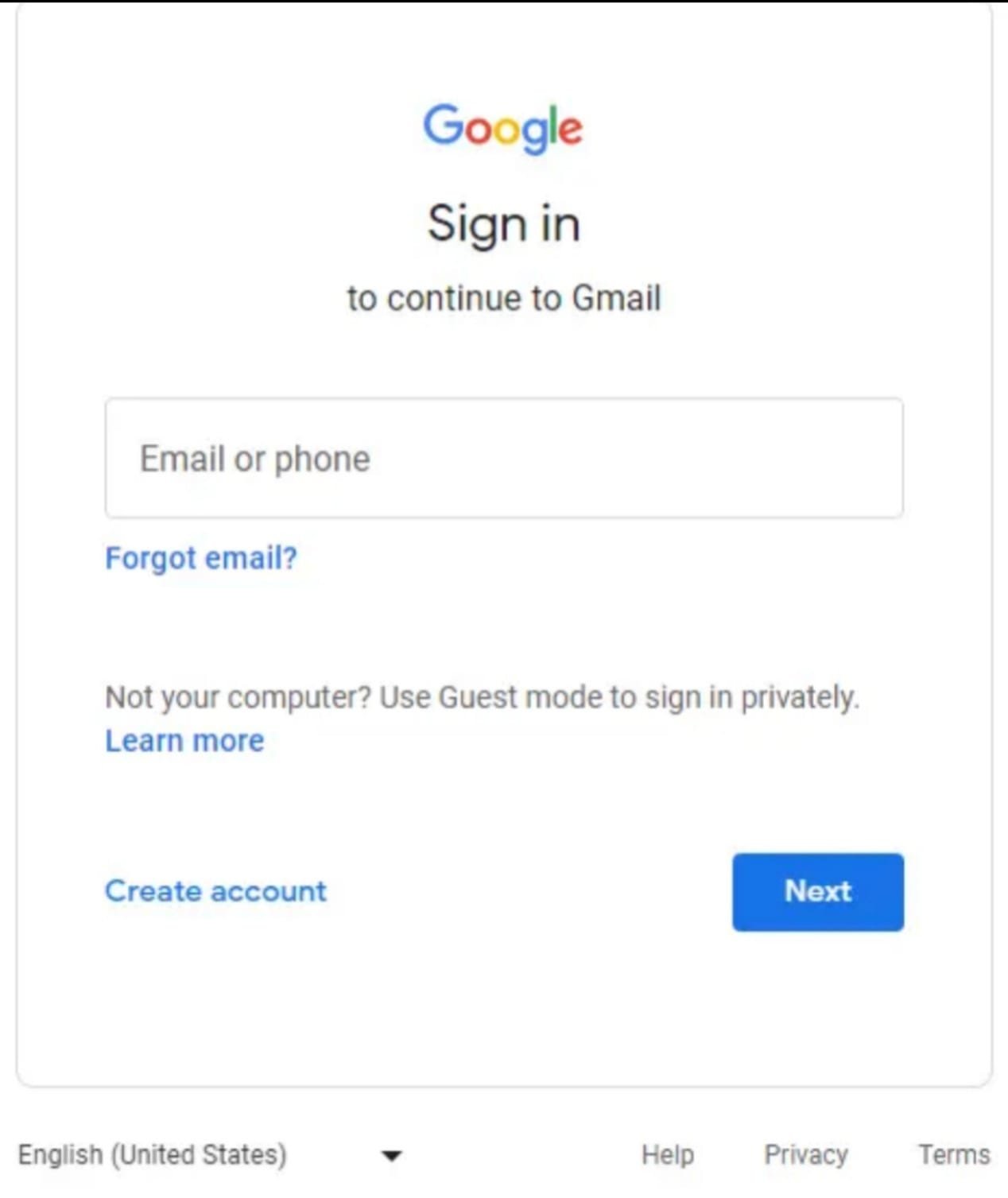
2. Click on Google and select Manage Google Account.
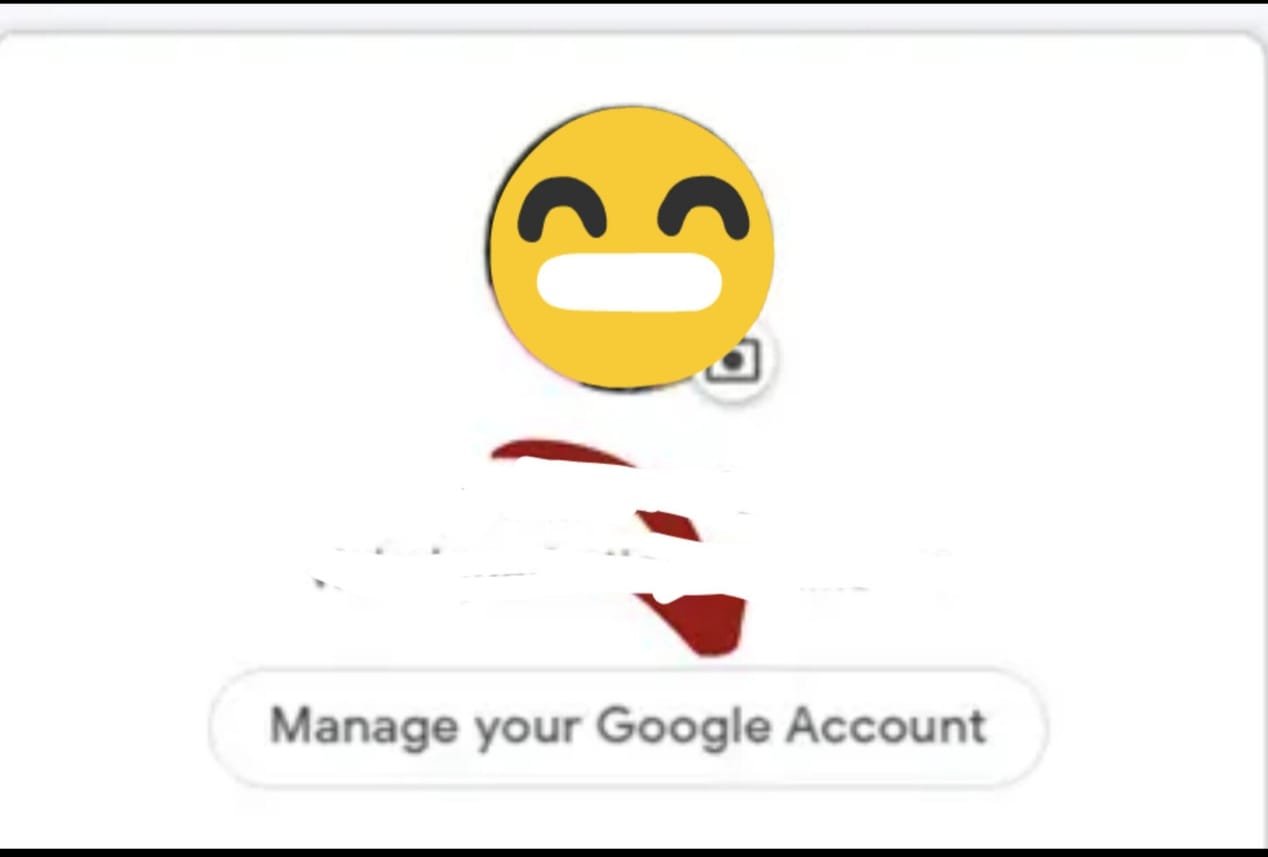
3. Tap Personal info at the top.
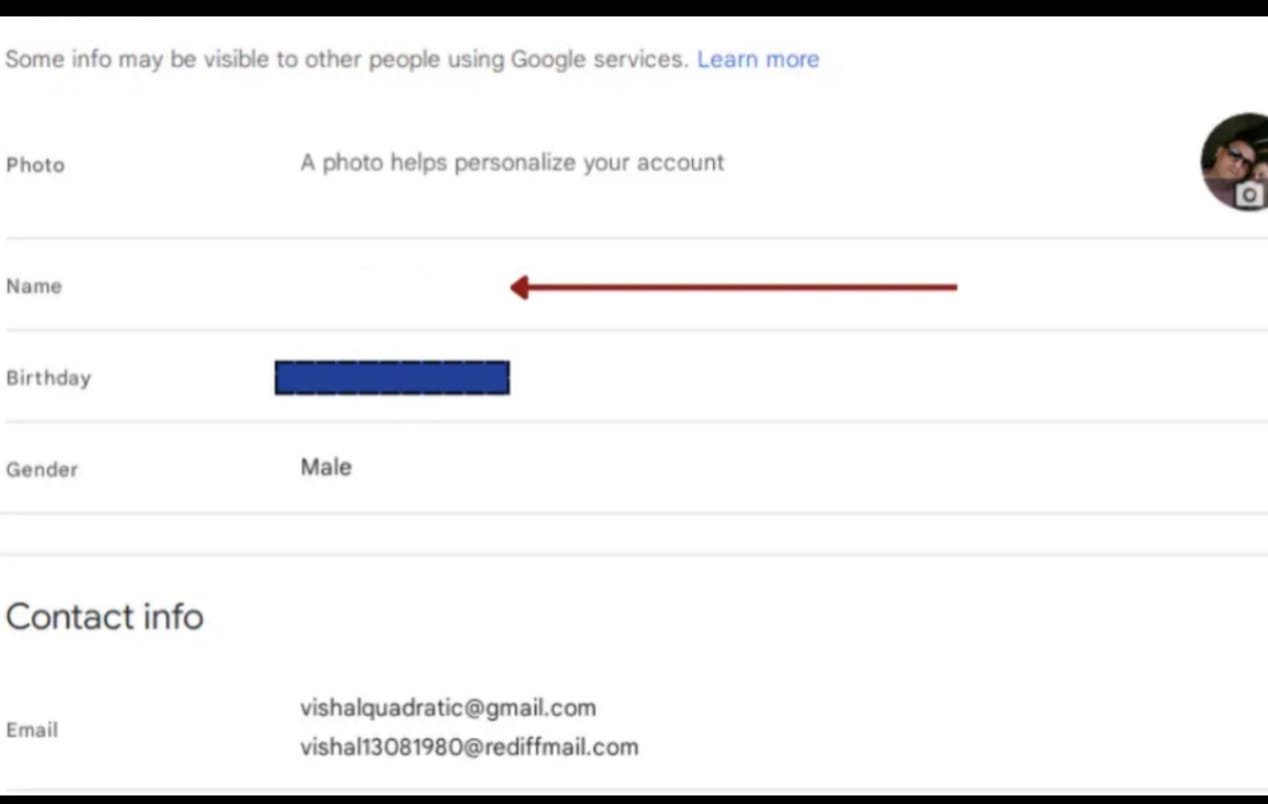
3. Sign in to the Google account.
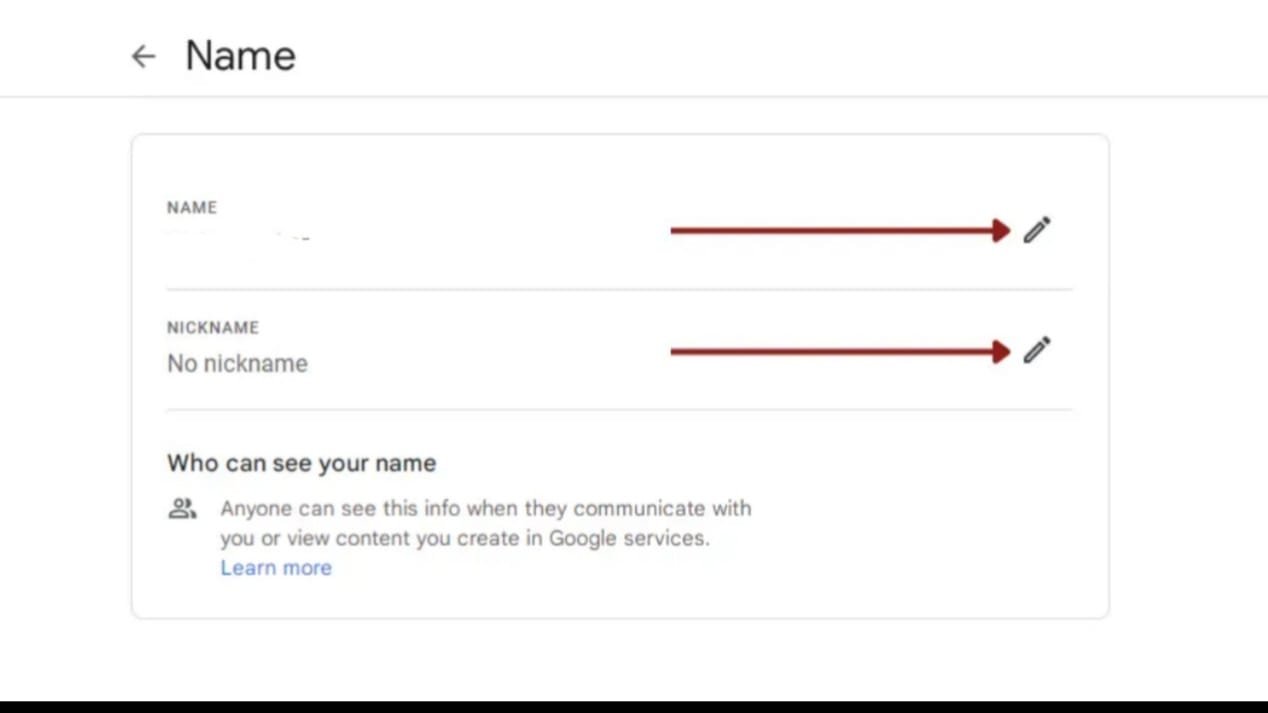
4. Enter the desired name and tap Done.
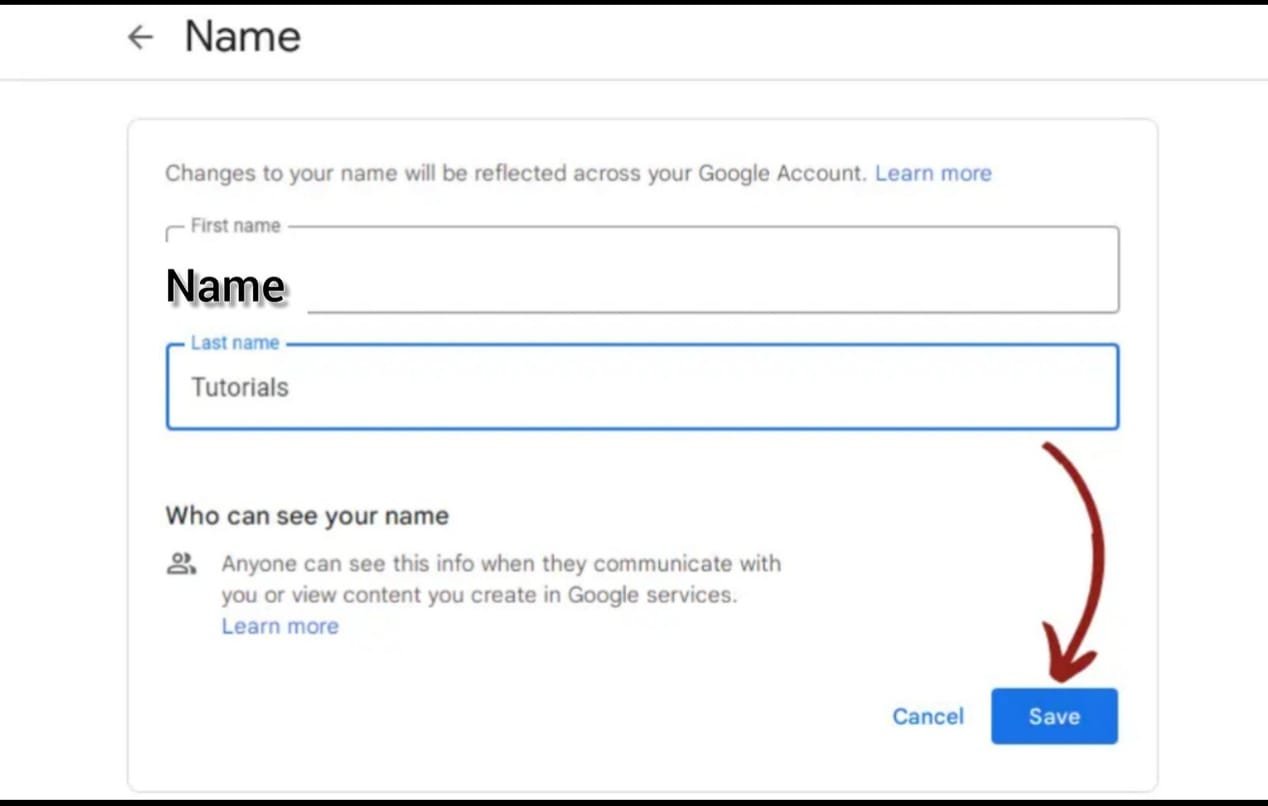
5. Your Google Pay name will now be updated along with your entire Google account.
Also Read: How To Delete DigiLocker Account Permanently ( 2 Working Methods )
How To Change Name on Google Pay for iPhone
- Open iPhone or iPad.
- Visit Gmail app and click Menu.
- Tap Settings and click on Your Gmail account.
- Select Manage your Google Account.
- Tap Personal info at the top.
- Under ‘Basic info,’ tap Name and follow on-screen instructions.
- Your Google Pay name will be successfully updated across all your Google accounts.
How To Update Nicknames in Google Pay:
- Visit https://account.google.com
- Tap Personal info.
- Under Basic Info, select the > icon next to your name.
- Go to the Nickname section and tap Edit.
- Enter your new nickname and click Save.
Changing Personal Information on Google Pay:
For Android:
- Open your device’s Settings app.
- Select Google and choose Manage your Google Account.
- Tap Personal info at the top.
- Under ‘Basic info’ or ‘Contact info,’ select the information you want to change.
- If prompted, sign in and make the necessary changes.
For iPhone:
- Open the Gmail app.
- Tap Settings and select Your Gmail account.
- Manage your Google Account.
- Tap Personal info at the top.
- Under ‘Basic info,’ select the info you want to change and follow on-screen instructions.
Way To Change Google Pay UPI Bank Account
Changing Your UPI ID:
- Open Google Pay.
- Tap your photo at the top right.
- Go to the Bank account and select the desired bank.
- Tap ‘More’ and click on Change UPI PIN.
- Create and confirm your new UPI PIN.
Having a wrong name on Google Pay can impact you in so many parameters. Hence, it is very important to have the correct name on Google Pay. To solve this problem, this article beautifully directs every single step to correcting your name on Google Pay in both Android and iPhone. We have also discussed updating nicknames, changing personal information, and much more throughout this piece of article