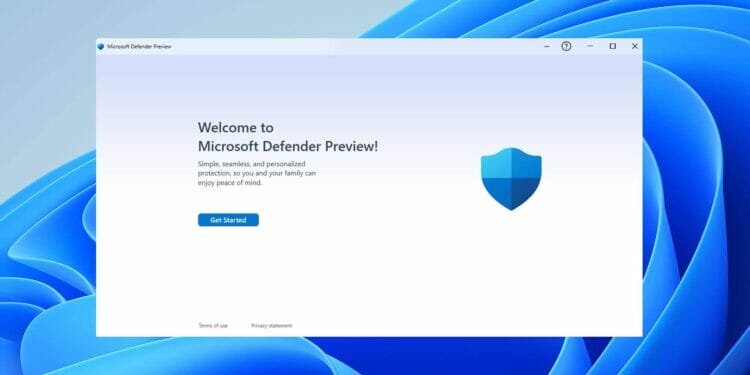In this post, we will see how to easily block internet access to Apps installed in Windows 11. Check below the step by step guide.
Block Internet Access to Apps in Windows 11
Step 1: First of all, click on the Windows 11 search, type in Windows Defender Firewall, and open it from the list of options.
Step 2: On the left pane, click on the Advanced Settings option, as shown in the screenshot.
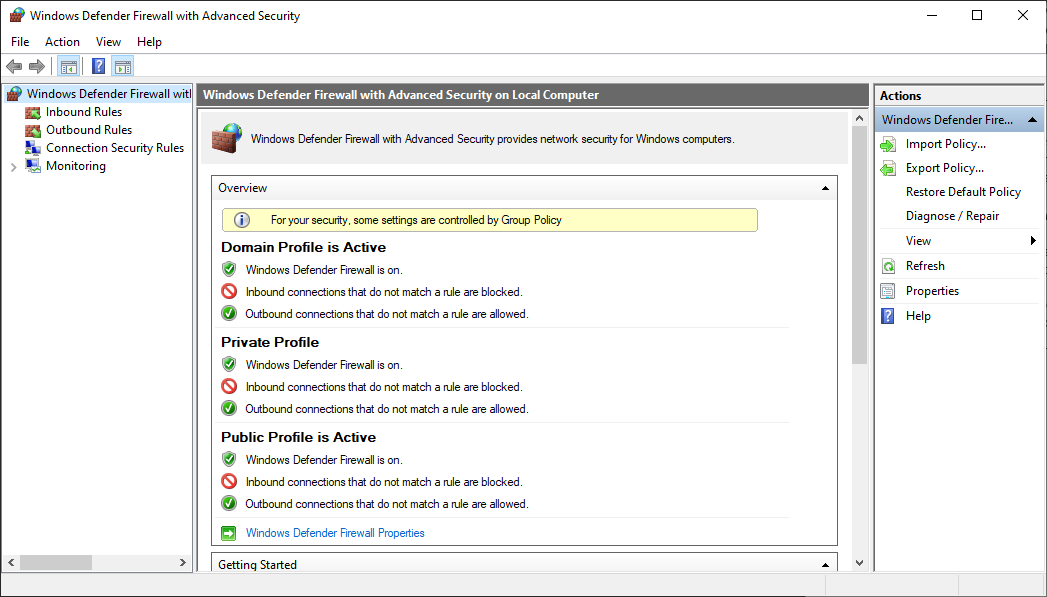
Step 3: Now, on the left pane, select the Outbound Rules. On the right, click on the New Rule option.
Step 4: On the New Outbound Rule Wizard, select Program and click on the Next button.
Step 5: Select the ‘This program path’ option and locate the .exe file of the program you want to block from accessing the internet.
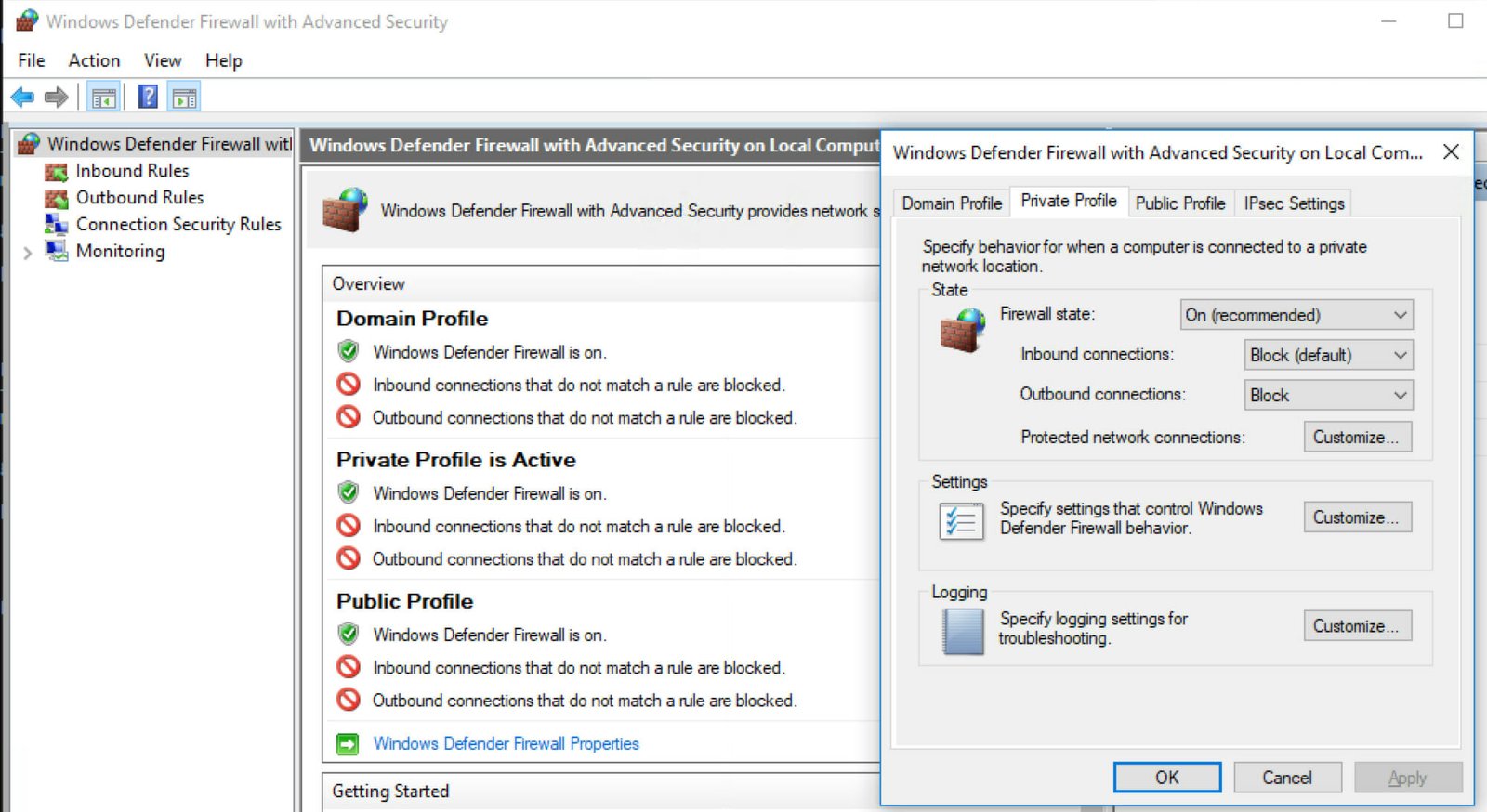
Step 6: Select the ‘Block the connection’ option and click on the Next button on the next window.
Step 7: On the Profile, you need to select all three options – Domain, Private, Public. Once done, click on the Next button.
Step 8: On the Name Window, you need to name the new firewall rule like Block Edge or something else. Once done, click on the Finish button.
That’s it! You are done. Now your app shouldn’t be able to access the internet.