So, if you feel like running an extension on Chrome’s incognito mode, then this post might help. we will share a detailed guide on how to enable and use a Chrome extension on Incognito mode. So, let’s check out.
Steps To Enable Extensions in Google Chrome Incognito Mode
Step 1: First of all, open your Google Chrome web browser on your PC.
Step 2: Now, click on the ‘Extension’ icon in the toolbar, and select ‘Manage extensions.’
Note: If you are unable to find the Extension icon on the toolbar, then you might be running an outdated version of Chrome. So, make sure to update the Google Chrome web browser and then implement the steps.
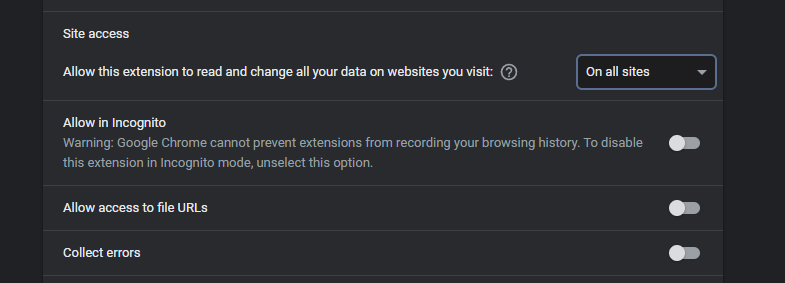
Step 3: This will open Chrome’s Extension page.
Step 4: Now locate the name of the extension you’d like to enable in the Incognito mode. Next, click on the ‘Details’ button.
Step 5: On the next page, enable the option ‘Allow in incognito’
Step 6: Now open the Incognito Window and click on the extension icon. You would find the extension name there.
That’s it! You are done. This is how you can enable an Extension in Chrome’s Incognito mode.










