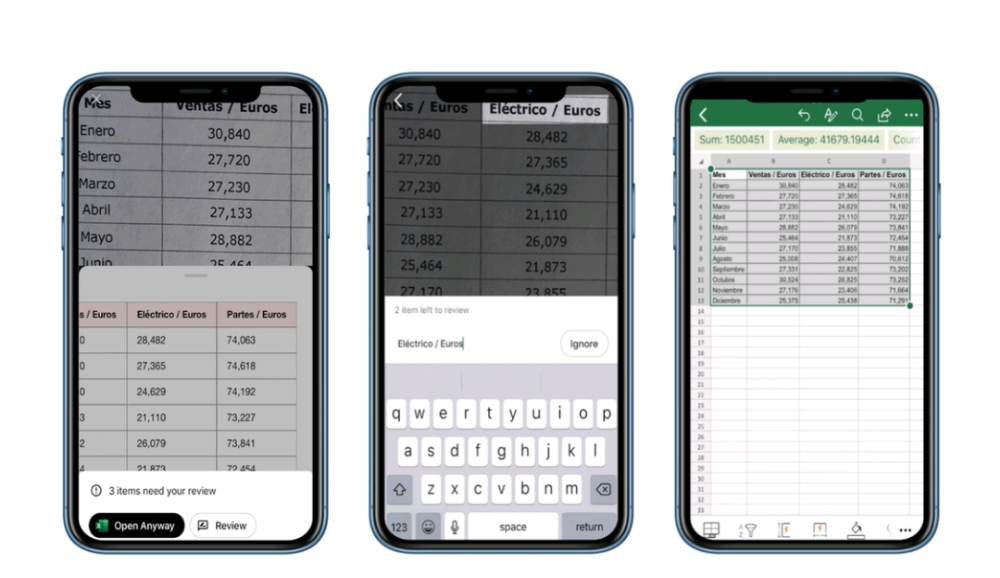Import Data From Picture Into Excel
1. Open the Excel App in your smartphone.
2. A new sheet will appear, and below it, you can find button looking like a camera grid. Tap it
3. Now, your phone’s camera will be active. Position it over a physical spreadsheet with table data until you see it surrounded by a red border. This red border confirms the place where the data is present.
4. In the background, Excel’s powerful AI engine will process the image and interpret the table data.
Also Read : How to remove sponsored ads & products on Amazon Page
5. Once imported, it will show a preview of converted data and provide you with the option for any correction. Here, you can choose the ‘Edit’ option to revise if any, else select ‘Ignore’.
6. Next, Press ‘Insert’ and the app will finish importing the data from the picture into your excel spreadsheet in mobile.
Check the Microsoft Support forum here for more details on this feature.
This new feature from Microsoft will be of great help to professionals in the day to day tasks. Try it out and let us know whether this guide was useful in your work.