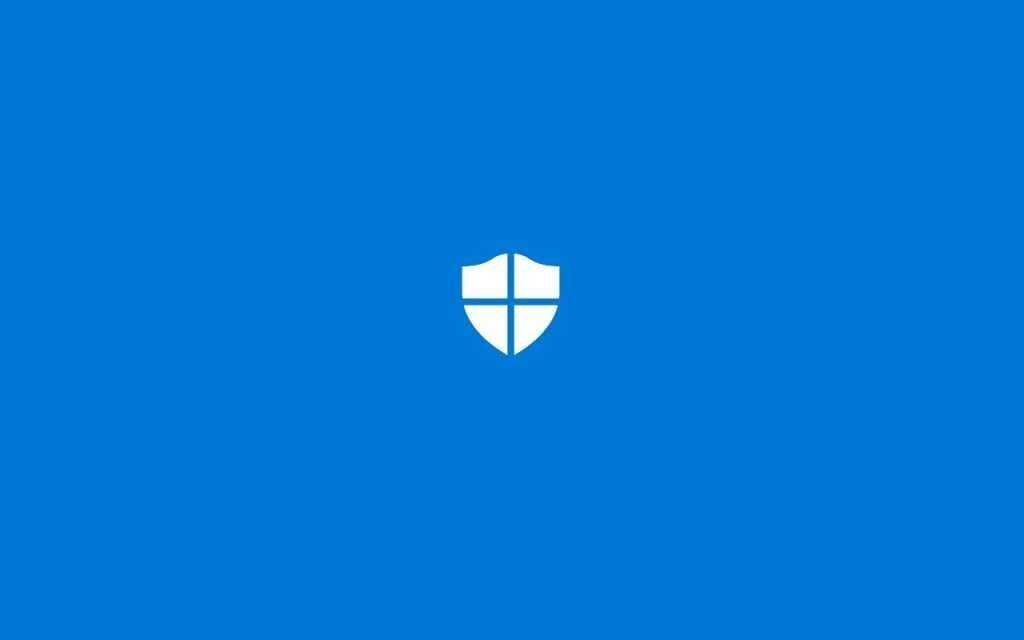According to Microsoft, ‘Reputation Based Protection’ can help protect your PC from potentially unwanted applications. Once enabled, it will automatically block apps and downloads that it feels to be malicious or might cause unexpected behaviors.
This article will share a detailed guide on how to protect your Windows 10 computer from potentially unwanted applications.
Steps To Enable Reputation-Based Protection
🔹Step 1: First of all, click on the Start button and select ‘Settings.’
🔹Step 2: On the Settings app, click on the ‘Update & Security.’
🔹Step 3: Next, select ‘Windows Security’ from the left side pane.
🔹Step 4: From the list of options, click on ‘App & browser control.’
🔹Step 5: Now on the ‘Reputation-based protection’ section, click on the ‘Turn on’ button.
🔹Step 6: Next, click on the ‘Reputation-based protection settings.’
🔹Step 7: Scroll down and enable the ‘Potentially unwanted app blocking’ and enable the ‘Block apps’, and ‘Block downloads’ option.
That’s it! You are done. This is how you can enable reputation-based protection in Windows 10.