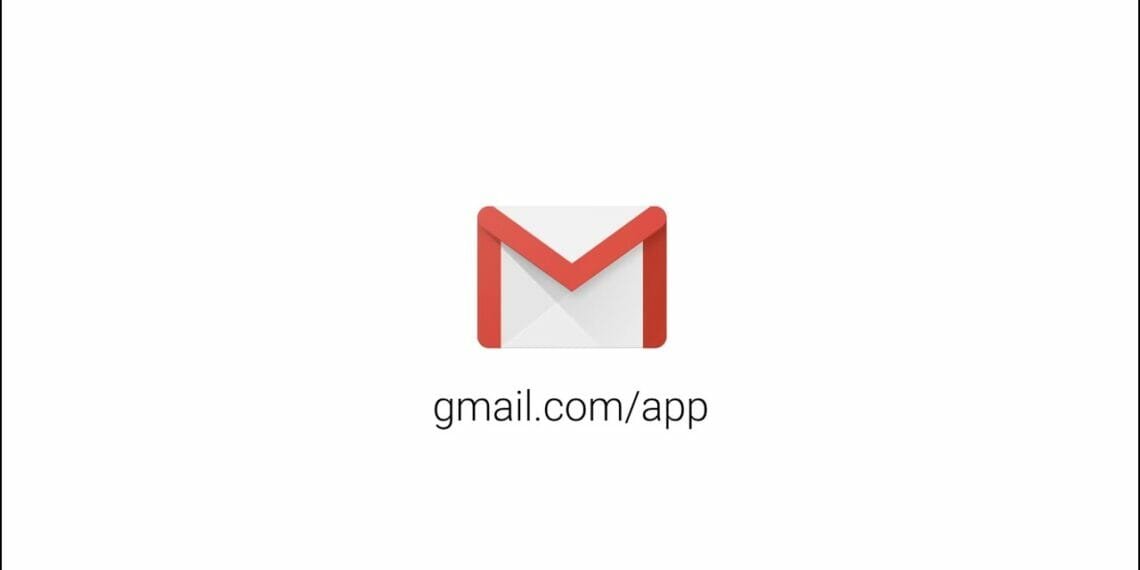Auto reply messages comes in handy when you have bulk emails coming in and you need to respond to each one of them. In these scenarios, it is difficult to manually check and reply back for each of the mails. So, in this case setting up auto reply message is the best possible solution.
How To Set Up Auto Reply Messages in Gmail
Step 1: First of all, login to your Gmail account from your desktop web browser.
Step 2: Now click on the Settings gear, and click on ‘See all settings’
Step 3: Now on the Settings page, click on the Advanced tab.
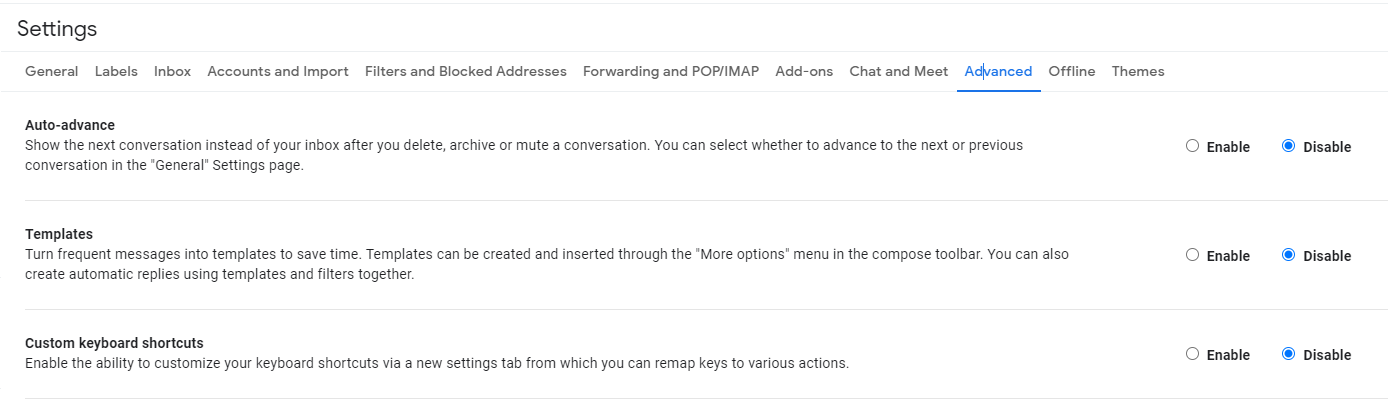
Step 4: On the Advanced page, scroll down and enable the ‘Templates’ option.
Step 5: Next, scroll down and click on the ‘Save Changes’ button.
Step 6: Now move to the Gmail home page, and click on ‘Compose.’
Step 7: Now compose the template you want to use for automatic replies. Once done, click on the three dots.
Step 8: Click on the Templates > Save draft as template > Save as New template option.
Step 9: Next pop-up, enter a new template name, and click on the ‘Save’ button.
Step 10: Now click on the Search option arrow in the search box.
Step 11: Now you need to define the criteria for the automated reply filter. The criteria could be a name, email address or any particular word, etc. Once done, click on the ‘Create filter’ option.
Step 12: On the next page, check the ‘Send Template’ option and select your newly created template.
Step 13: Once done, click on the ‘Create Filter’ option.
That’s it! Now, if an email matches the criteria you have set, the auto-reply message will be forwarded.